0 create a new test run, 0 set the jic test parameters, 0 test parameters overview – MTS Multipurpose Simulated User Manual
Page 70: 0 jic parameter values for simulation
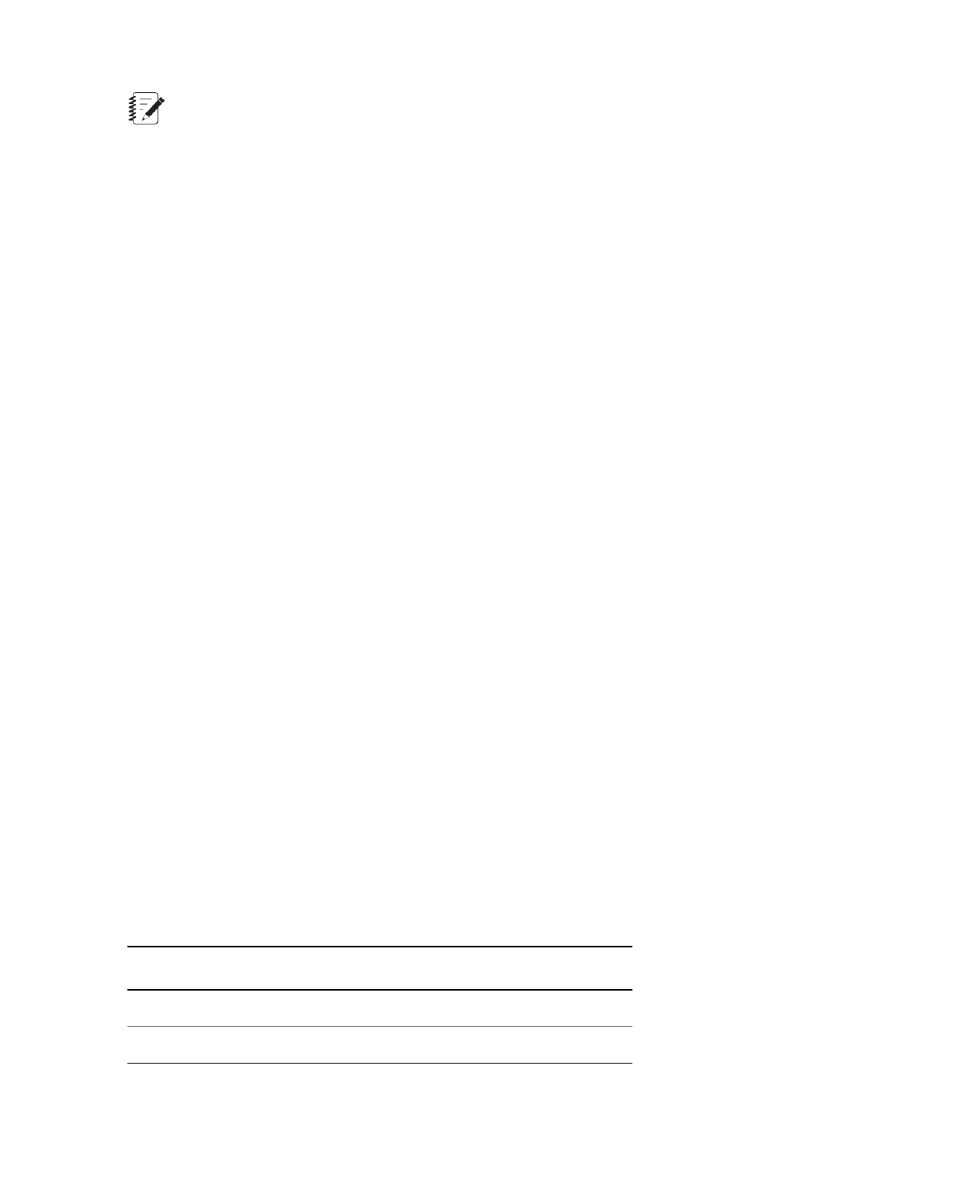
Note:
The test you open and use must correspond to the controller files that were copied to the workstation
and the configuration that was selected when the controller software was started.
5.5.1.3.0 Create a New Test Run
To create a new test run:
1. Click New Test Run.
2. Select a specimen from the Select a Specimen window, and then click OK.
To create a new specimen:
a) Click Add New.
b) Optionally specify a Specimen Name.
c) Select a Geometry.
d) Specify the required specimen parameters, and then click OK.
3. Review the variables in the Setup Variables window, modify values as necessary, and then click OK.
An error indicator is shown next to any incorrect values. If you change a value, the change is validated
after you click outside the cell.
4. Click OK to close the Setup Variables window.
5. Reset the interlocks if needed and select the Low, then High, power buttons.
6. Click Run to run the test.
5.5.2.0 Set the JIC Test Parameters
5.5.2.1.0 Test Parameters Overview
After a new test run is added to the test, the Main Menu window appears. This window provides access to
all necessary test parameters. Click the parameter buttons in the Main Menu window to specify parameter
values for the test.
5.5.2.2.0 JIC Parameter Values for Simulation
The sample test includes a test run with test data that can be analyzed. If you want to reproduce the same
results in another test run, add another test run, and specify the following values for the test parameters.
Other parameters not listed here should remain unchanged.
Precrack Parameters
Precrack Parameter Values
Value to Use for Simulation
Parameter
25.4 mm
Precrack Final Crack Limit
10 Hz
Precrack Frequency
70 MTS TestSuite
5.0 Running Simulation Tests
