3 adding/removing a gdc parameter set file, Adding/removing a gdc parameter set file, E 27) – Lenze Card File Handler User Manual
Page 27: Card file handler
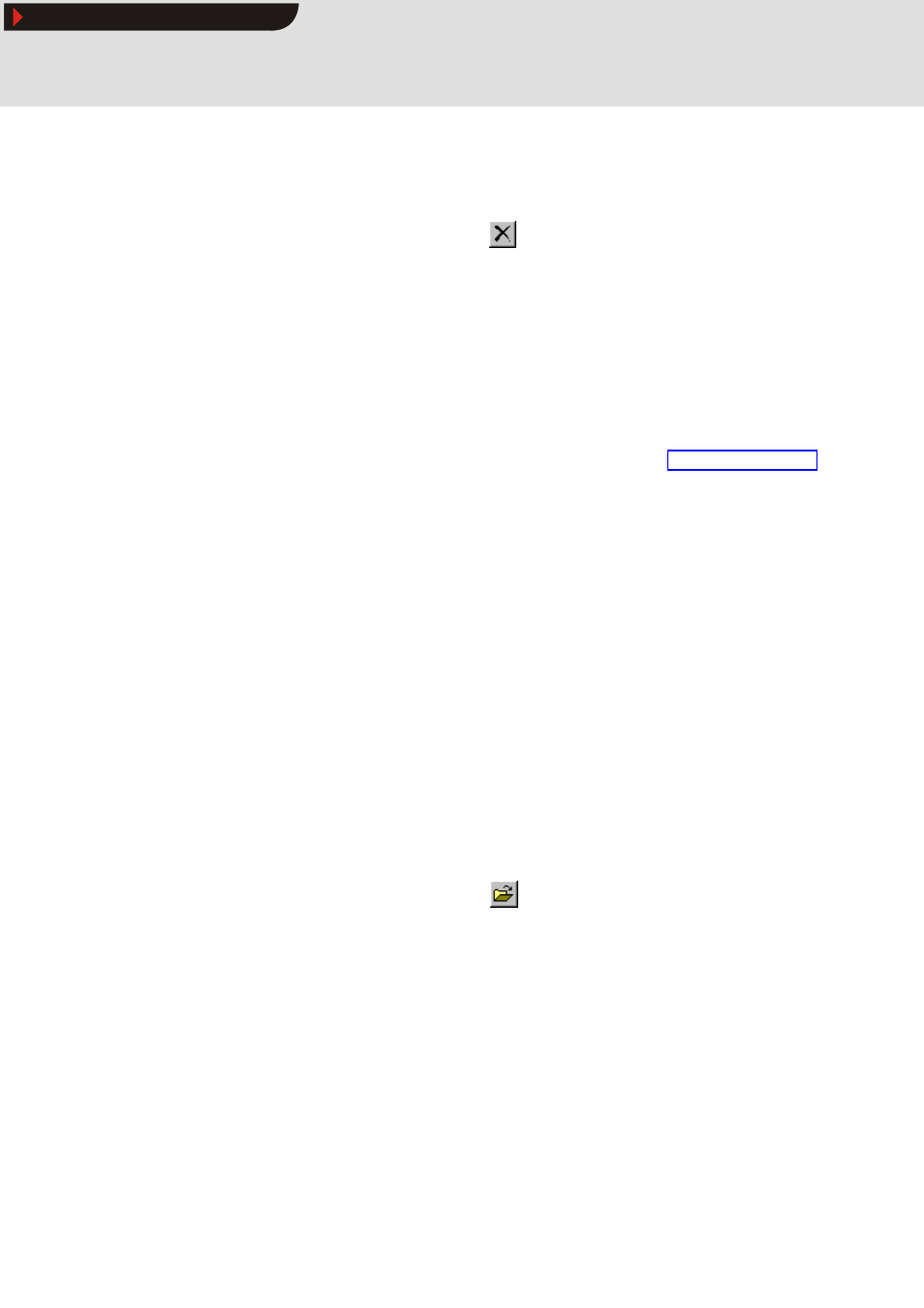
L
1.1 EN
27
Card File Handler
Operation
Editing drive sets
S
How to remove a DDS binary file from a drive set:
1. Select the drive set from which you want to remove the DDS binary file from the
archive tree.
2. Go to the Dialog area and click the
icon to the right of the DDS binary file text
field.
3. You will be asked if you really want to remove the DDS binary file. Confirm this
question with OK.
3.3.3
Adding/removing a GDC parameter set file
Adding a GDC parameter set file
After a DDS binary file has been added to the drive set, you can use Global Drive Control to
generate a parameter set file that matches the DDS binary file and add it to the drive set
(option).
C
If the GDC parameter set file is not contained in a drive set the current parameters of
the target system will remain unchanged when the data is downloaded with the card
module.
X
Tip!
In Global Drive Control, the creation of a GDC parameter set file is based on a GDC
device description file (*.pdb) for the corresponding target system.
After the required parameters (codes) have been configured, select the GDC
command Drive parameters Write all parameters to file to generate the GDC
parameter set file (*.gdc).
S
How to add a GDC parameter set file to a drive set:
1. Select the drive set to which you want to add the GDC parameter set file from the
archive tree.
2. Go to the Dialog area and click the
icon to the right of the GDC parameter set
file text field.
• The function can only be activated if you have already added a DDS binary file
to the drive set.
3. Go to the Open parameter file dialog box, select the corresponding GDC parameter
set file (*.gdc) and click Open.
• If the GDC parameter set file does not match the DDS binary file a corresponding
message will be displayed and the file will not be loaded.
Show/Hide Bookmarks
