1 renaming a card, 2 adding another card to an archive, Adding another card to an archive (e 18) – Lenze Card File Handler User Manual
Page 18: Adding another card to an archive, E 18), Renaming a card
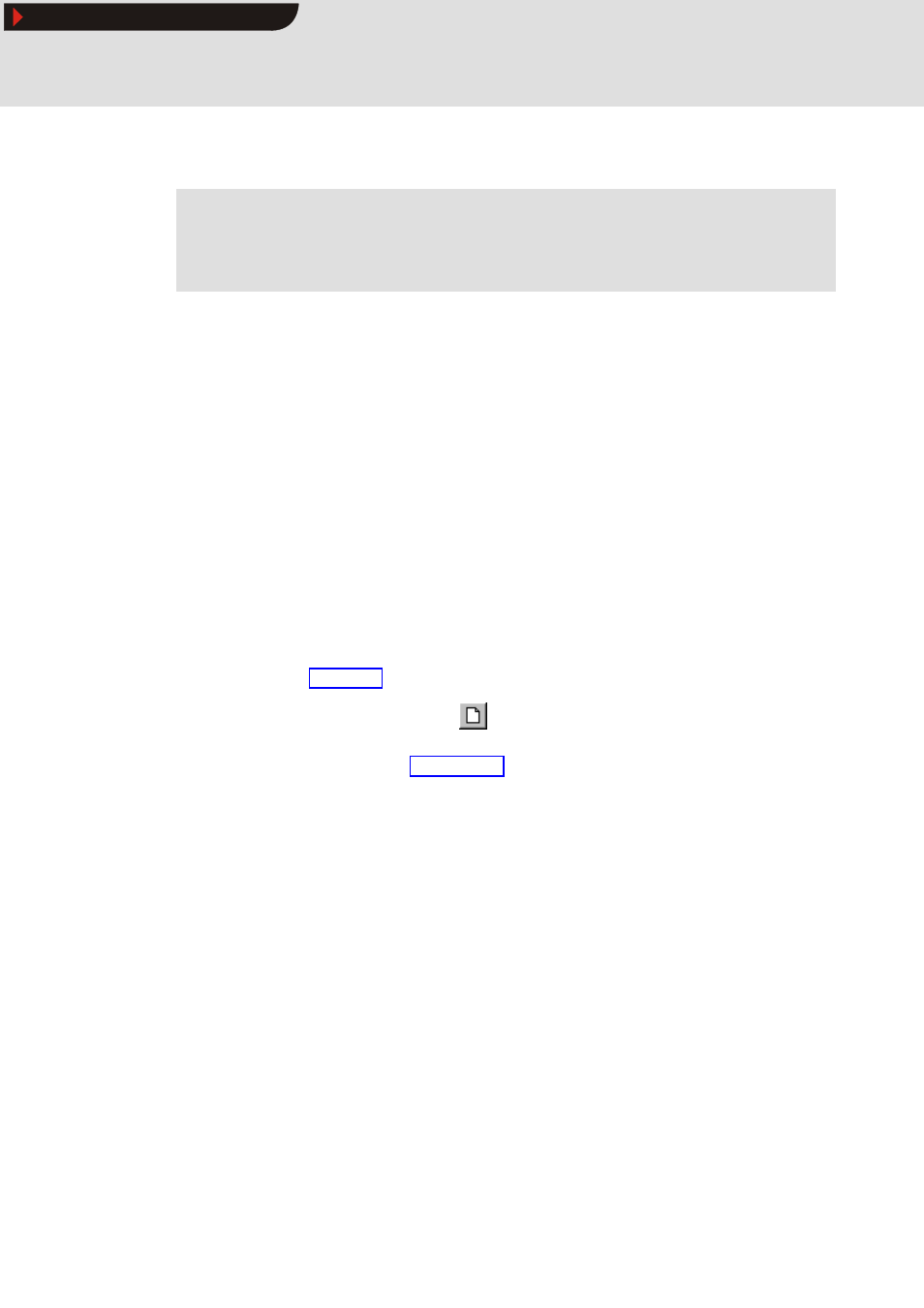
Card File Handler
Operation
Organising cards
18
1.1 EN
L
3.2.1
Renaming a card
S
How to rename a card:
1. Select the card to be renamed from the archive tree.
2. Click the name of the card once again in the archive tree or select the command
FileCardRename archive card.
3. Enter the new name into the Rename archive card dialog box and confirm your
entry with OK.
• The name must not include more than 11 characters.
• The following letters, digits and special characters are permissible: A..Z or a..z,
0..9 and $ & # ß % ’ ( ) - @ ^ !
3.2.2
Adding another card to an archive
S
How to add another card to an archive:
1. Select the Card level from the archive tree.
2. Go to the toolbar and click the
icon.
• As an alternative, you can use the command FileArchiveCreate archive card
when you are on the Archive level of the archive tree.
3. Enter a name for the new card in the Create new archive card dialog box and
confirm your entry with OK.
• The name must not include more than 11 characters.
• The following letters, digits and special characters are permissible: A..Z or a..z,
0..9 and $ & # ß % ’ ( ) - @ ^ !
Note!
If you rename a card the corresponding sub-folder in the archive folder will be
renamed accordingly.
Show/Hide Bookmarks
