4 compiling project data, 6 loading and starting the plc program, Compiling project data ( 36) – Lenze PROFIBU PC-based Automation User Manual
Page 36: Loading and starting the plc program ( 36)
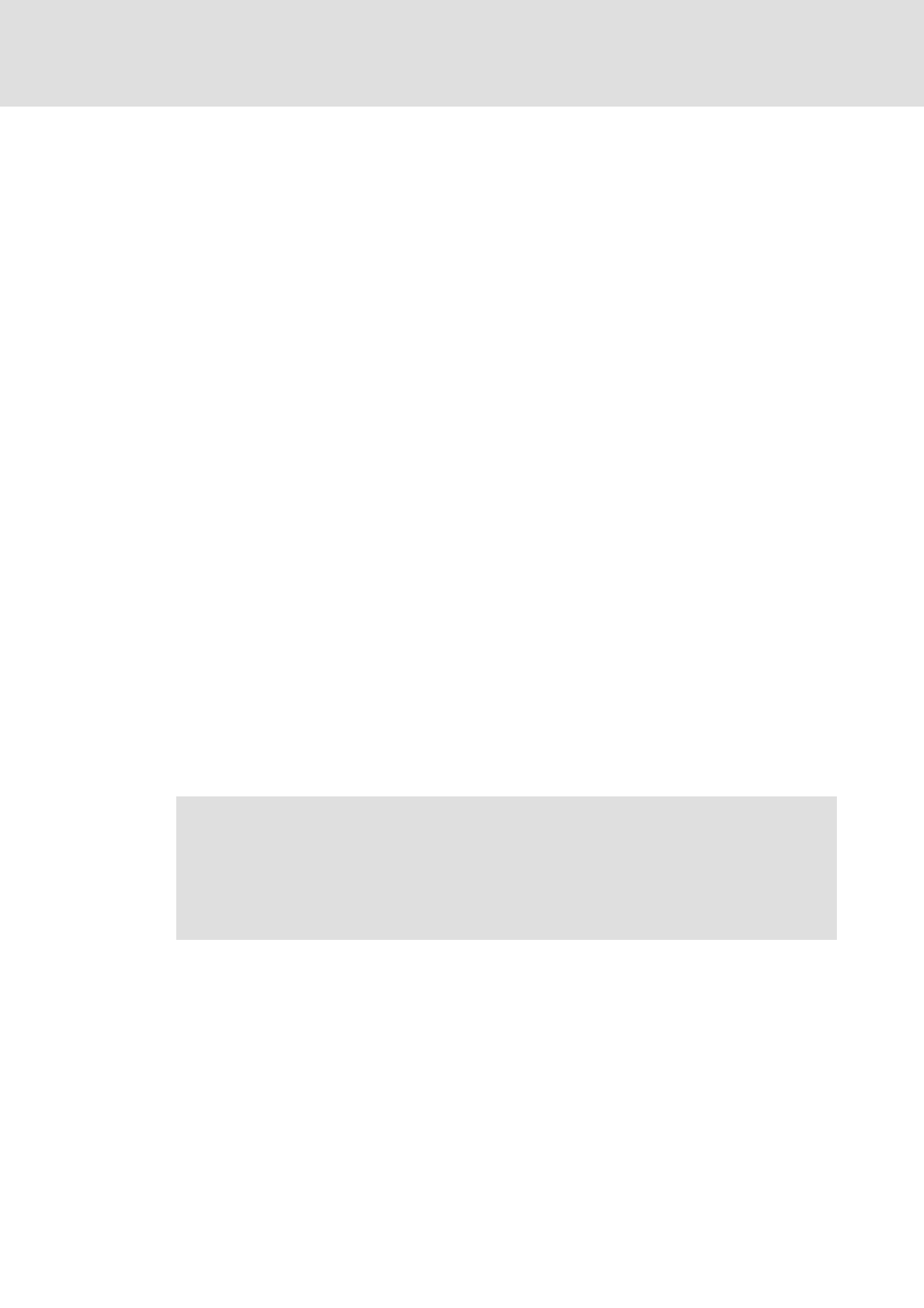
Control technology | PROFIBUS communication manual
Commissioning of PROFIBUS
Detailed commissioning steps
36
L
DMS 2.2 EN 07/2011 TD17
6.2.6.4
Compiling project data
To compile the project data, select the ProjectBuild menu command or press the
function key.
If errors occurred during the compilation process, you can locate and eliminate them by
means of the »PLC Designer« error messages. Then compile the project data again.
If no errors occurred during the compilation process, save the »PLC Designer« project to
the project folder.
6.2.6.5
Logging on to the control system with the »PLC Designer«
To log the »PLC Designer« on to the control system, select the menu command
OnlineLogin.
For this, the PLC program must be error-free.
Confirm the appearing query dialog whether the new program is to be loaded with Yes.
6.2.6.6
Loading and starting the PLC program
How to load and start the PLC program on the IPC:
1. Select the OnlineDownload menu command.
2. Select the required file in the appearing dialog window.
3. Confirm the selection by clicking the Open button.
• The file is loaded onto the IPC and saved there under the same name.
• The PROFIBUS is initialised.
4. Select the OnlineRun menu command.
• The PLC program is executed.
• The cyclic data transfer starts.
Tip!
The menu command OnlineRead file from PLC can be used to reload a file from
the IPC into the »PLC Designer« project.
Note!
• The bus starts even if not all stations at the bus are available.
• When the PLC program is stopped, (menu command OnlineStop) the cyclic
data transfer continues to run until a reset source is executed (Menu
command OnlineReset (original)).
