4 printer driver settings, Printer driver settings, Operation – Leica Biosystems IPS User Manual
Page 50
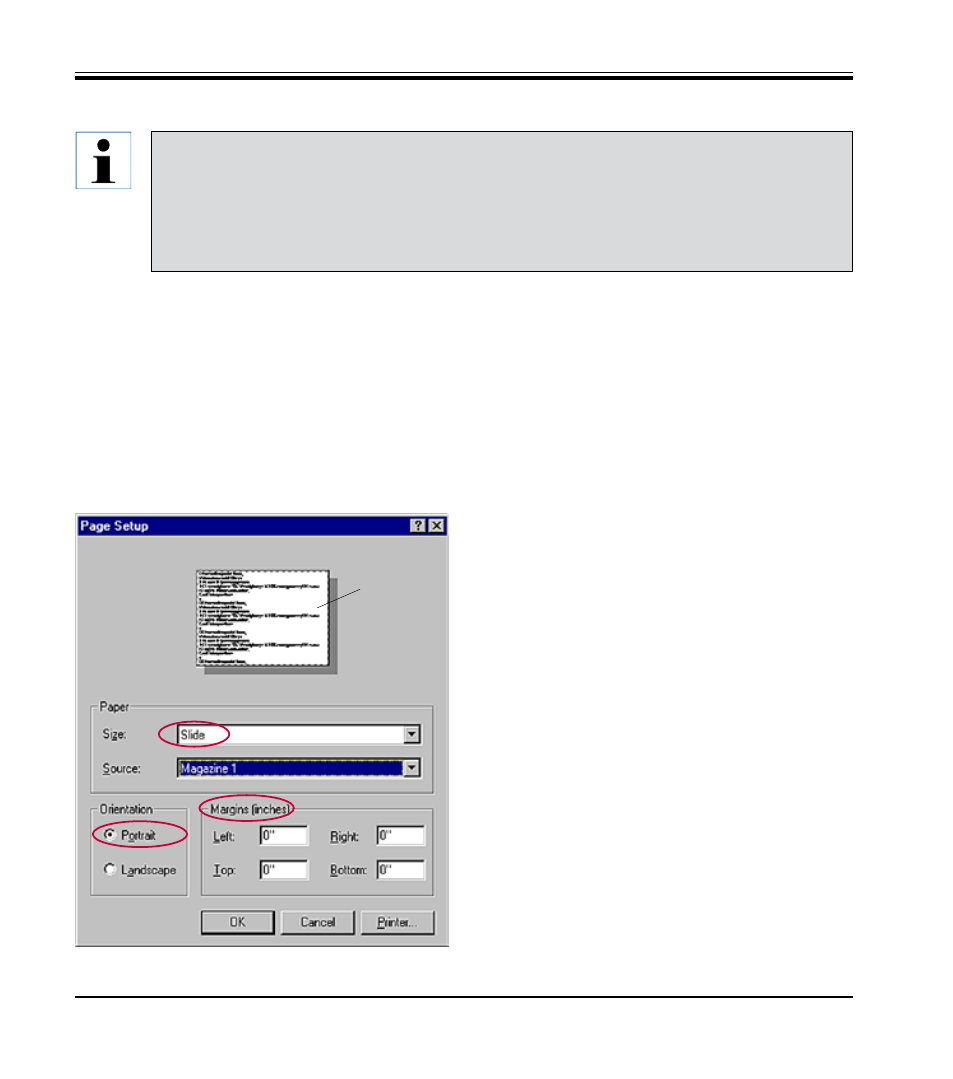
48
Instructions for Use V 1.9 RevD - 05/2013
5. Operation
Fig. 46
61
1. First, the page settings must be selected.
Click on FILE --> PAGE SETUP to open the Page
Setup dialog box (
Fig. 46
).
2. In MARGINS (inches), set all margins to "0"";
the print range (61) will change as shown in
Fig. 46
.
3. In ORIENTATION, select PORTRAIT.
4. Once the printer has been set up as described
above, the SLIDE format will automatically be
shown in the SIZE input field in the PAPER
dialog box.
5. In the SOURCE input field you can select the
magazine(s) which will supply the slides to be
imprinted.
5.4 Printer driver settings
With the Leica IP S slide printer you can print slides from any Windows application allowing
the user to individually configure the printing parameters. The description below refers to Mi-
crosoft Wordpad, a program that is part of any Windows installation and therefore available on
all PCs supported by the printer driver. The dialog boxes to be accessed in other programs may
be named differently, but the driver parameters that need to be selected are named identically
in all programs.
Configure the printer in the application that will be used for imprinting the
slides.
1. Open the Print dialog box:
FILE --> PRINT
2. From the list of available printers, select Leica IP S (the name of that
printer was added when installing the printer driver, see
Chapter 4.11
)
and confirm by pressing the corresponding button.
