Gamber-Johnson KEYBOARD3 User Manual
Page 2
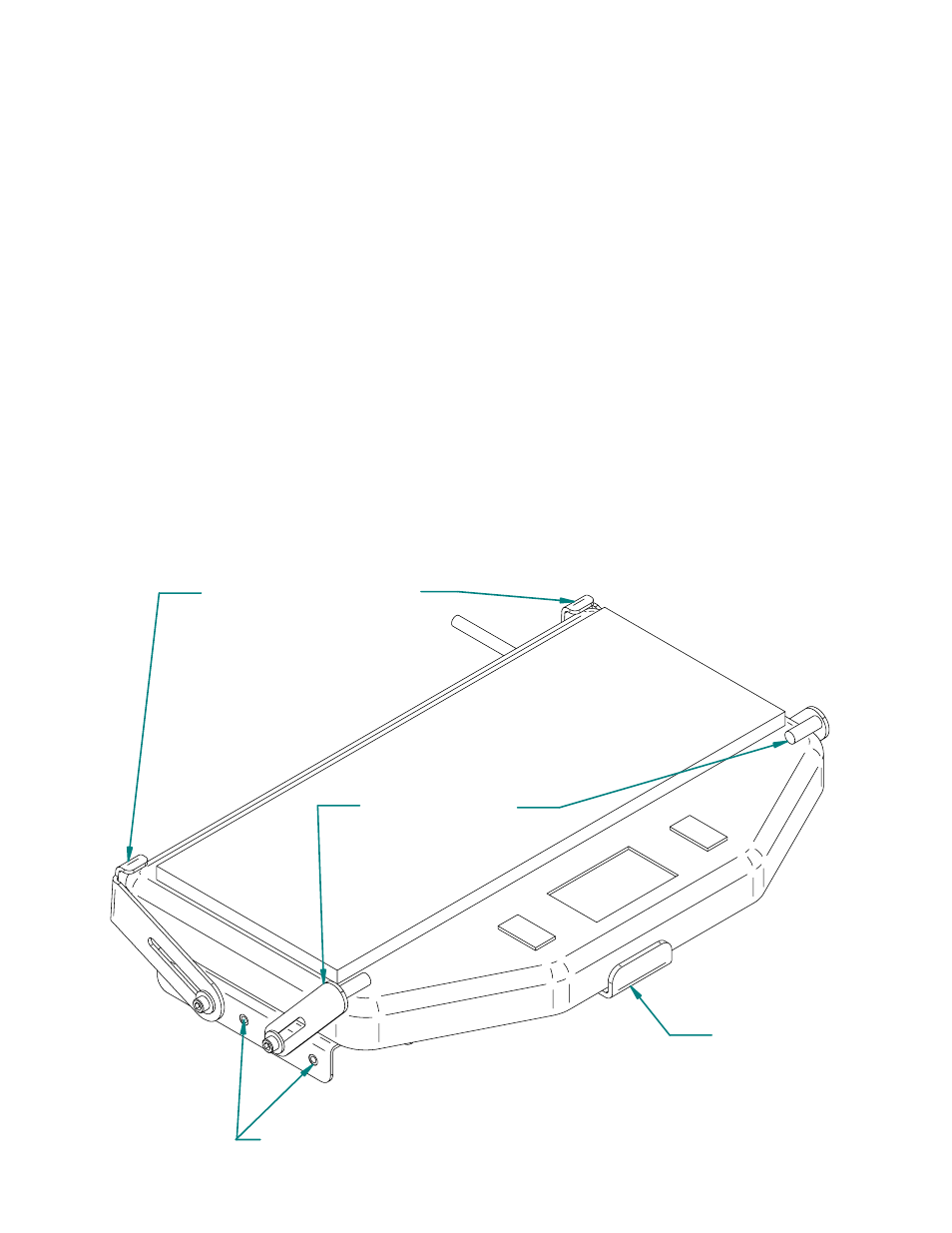
2. Place the keyboard on the tray. Pull the sides apart (extending the spring) until the
keyboard lays flat on the keyboard tray.
3. Positition the hold-down brackets as shown below. The rear hold-down brackets have a
double function. They hold the rear of the keyboard down on the tray, and also act as a
backstop.
4. Position the keyboard on the tray in the desired location and tighten the two #10-32unf
ny-lok nuts (two of the nuts loosened in step 1) that attach the front stop to the keyboard tray.
5. Position the rear hold-down brackets so they are lightly touching the top and back of the
keyboard. Tighten the brackets in place.
6. Position the front hold-down brackets so the rubber coated pins are lightly touching the
top of the keyboard. Tighten the brackets in place.
7. Position the right side of the keyboard mount to give you enough room to clear the
hold-down brackets with the spring loaded left side. Tighten the two remaining #10-32unf
ny-lok nuts (from step 1) that attach the right side in place.
Front Stop
Optional holes for mounting
hold-down brackets
Rear Hold-down brackets
Front Hold-down
brackets
