4 one-touch playback, 5 digital zoom in playback – EZWatch CMS software for TurboView User Manual
Page 63
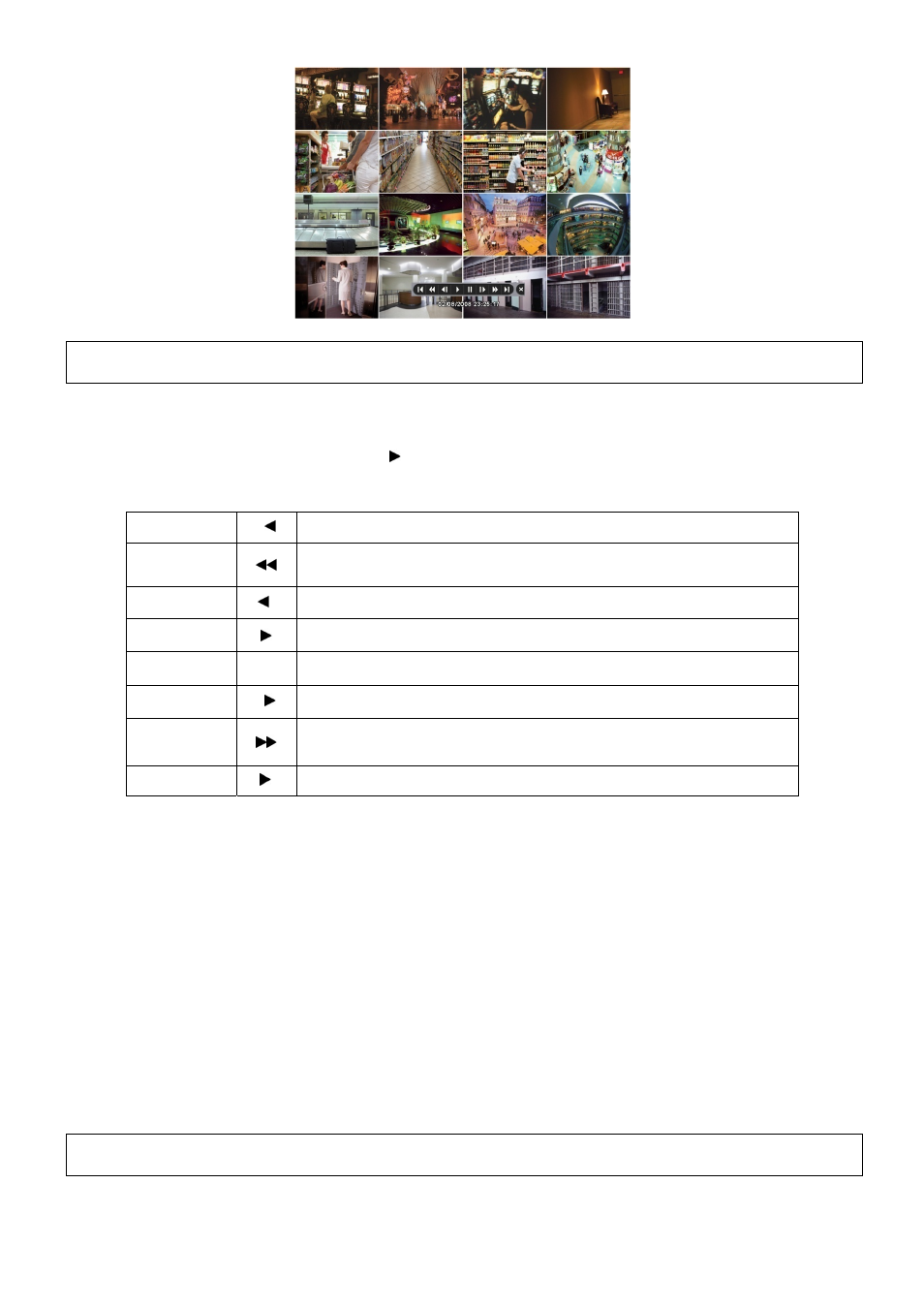
63
(NOTE)
Using a mouse: Double click to view the corresponding camera image in full view format and click one more time to back to Split Screen.
Move the cursor of the mouse and the keypad control will appear at the bottom near the center of the screen.
Every time user presses the PLAY/PAUSE key during playback mode, it is changed to ‘1X PLAY’ and ‘PAUSE’. The
displayed sign on the screen also changes from to II.
Following is the key usage found in playback mode. User may also use the keypad provided on the screen.
Go to Start
I
• Go to start of recorded data
REW
• Fast reverse playback
(changes to x2, x4, x8, x16, x32, x64 and Extreme with each press)
BACKWARD
I
• Frame-by-frame reverse still image playback
PLAY
• Playback mode: 1X PLAY
PAUSE
II
• PAUSE
FORWARD
I
• Frame-by-frame forward still image playback
FF
• Fast forward playback
(changes to x2, x4, x8, x16, x32, x64 and Extreme with each press)
Go to End
I
• Go to end of recorded data
Press SEARCH key to stop playing back video.
5.4 One-touch Playback
Press the PLAY/PAUSE key or double click the mouse wheel (central button) in the viewing mode. Then, user will be able to
view the wanted recorded video right away without going through the search procedure. The video plays back the recorded
video from the last one minute. To stop playing back the video, please press SEARCH key.
5.5 Digital Zoom in Playback
Users are able to use Digital Zoon function in full screen playback.
Drag a partition on to the screen, then the partition will enlarge as a full screen.
Double click the left button of mouse to exit the zoom-in screen.
(NOTE)
Digital zoom is only controlled by mouse.
