2 system, 1 information – EZWatch CMS software for TurboView User Manual
Page 26
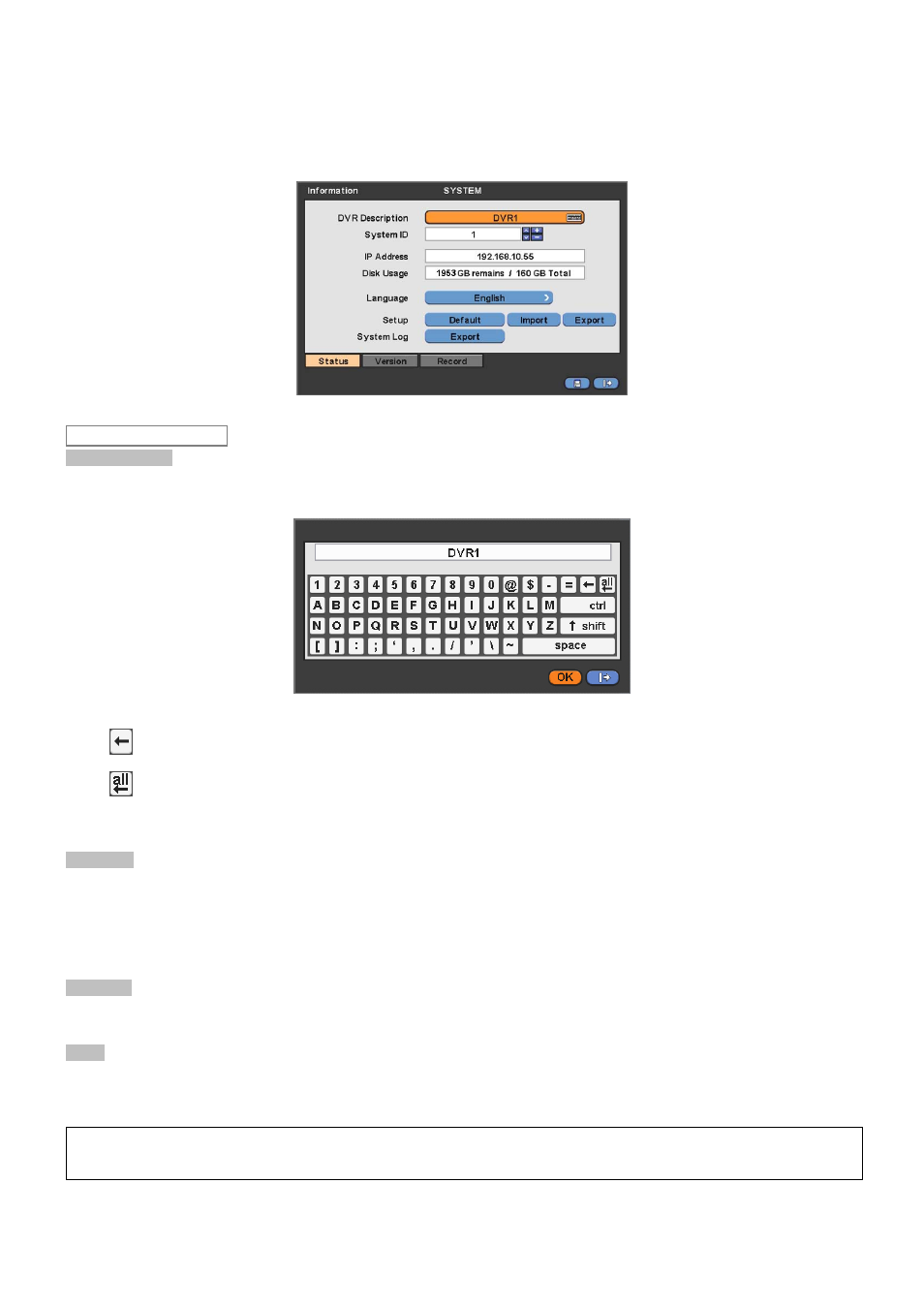
26
4.2 SYSTEM
4.2.1 Information
Please click ( ) SYSTEM>Information and the following screen will appear.
Site Description
Decide name of DVR.
Please click ( ) keyboard icon on Site Description frame and the following virtual keyboard will appear.
Please click ( ) desired letters (characters) on the virtual keyboard to input.
①
Use to erase one character every time.
②
Use to erase the whole sentence.
Please choose ‘OK’ to confirm the input and choose ‘Cancel’ to cancel.
System ID
Control DVRs by one remote controller by setting DVR IDs.
Please click ( ) ▲, ▼ direction keys on the right-hand side of the System ID frame to set the ID of DVR. Take any whole
number between 1 and 255.
While pressing (+) or (-) button, the System ID value increases or decreases by 10 units.
Language
Please click ( ) Language frame to choose desired language and press ( ) key again.
Setup
Default: Click ( ) Default frame to restore all setup values of menus to factory default settings. Please note that System Log
is not initialized.
(NOTE)
This has a different function from Factory Reset Switch on the back panel of DVR in that System Log is not initialized.
Status
