4 system log, 5 exit – EZWatch CMS software for TurboView User Manual
Page 34
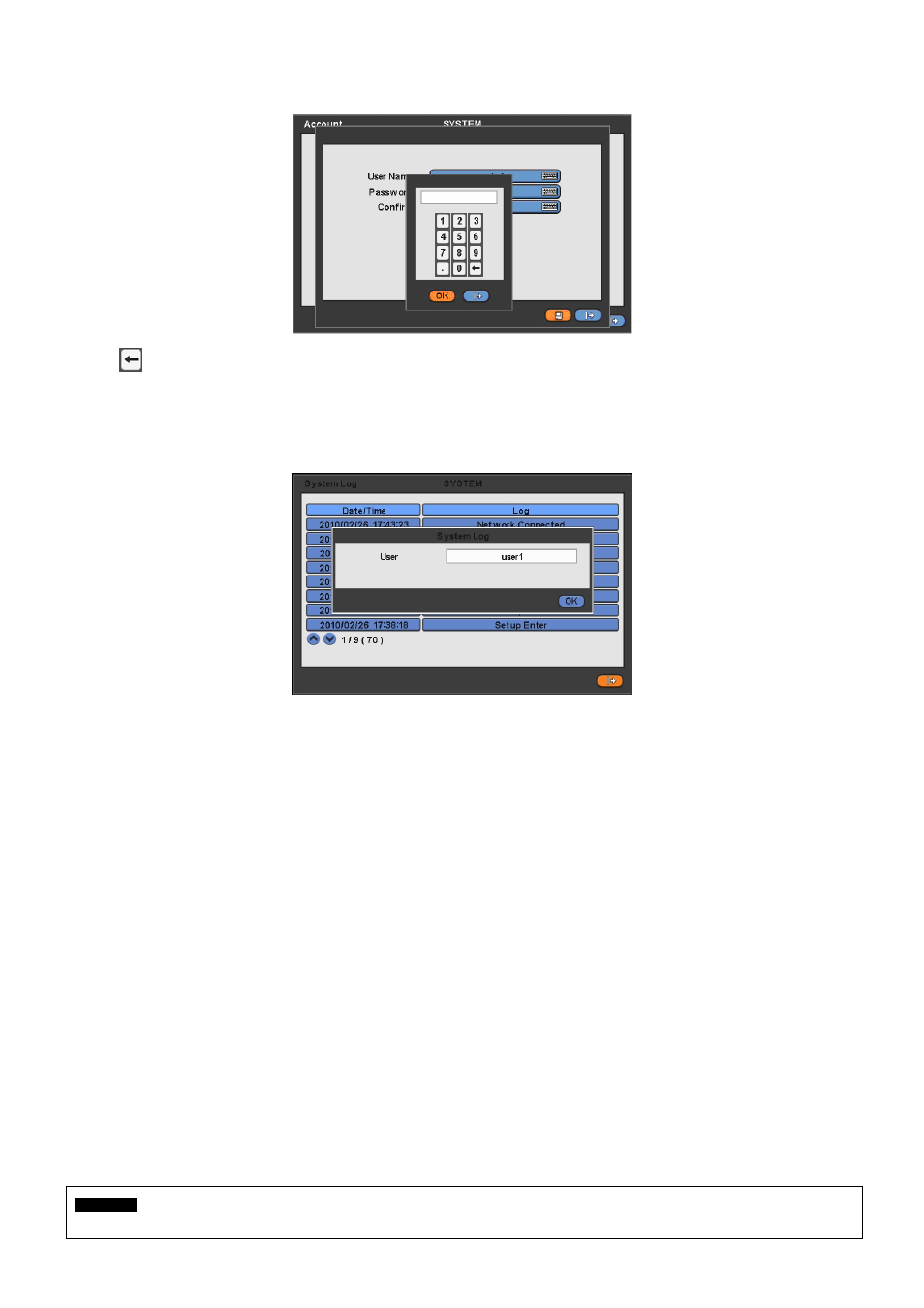
34
This is a screen for password resetting.
Input password by clicking the keyboard icon on the right-hand side of the frame.
Use
key if wish to erase password on keyboard.
4.2.4 System
Log
Please click ( ) SYSTEM>System Log and the following screen will appear.
System Log displays diverse events as below events by specifying the user account that actually has accessed the DVR.
-
Setup (Menu) Enter/Exit
-
Playback Mode Enter/Exit
-
Network Access Enter/Exit
-
Archive Success/Fail
-
System Start/shut down
-
S.M.A.R.T. Check
-
NTP Sync/ Server Success/Fail
-
Send E-mail Success/Fail
-
HDD Format Success/Fail
-
Data clear Success/Fail
-
USB Upgrade Success/Fail
-
DVR Setup Change by Remote
-
Before/After Time Adjust
System Log removal procedure is as follows:
-
Execute Clear All Data in SYSTEM>Information>Record and choose ‘OK’ on the popup dialogue box. Please note that all
normal recorded video data are deleted from database.
-
Press Factory Reset Switch on the back panel. Please note that the entire menu setup is also defaulted.
4.2.5 Exit
Please click ( ) SYSTEM>Exit and choose ‘OK’ on the popup dialogue box to exit from the setting.
CAUTION
ANY CHANGES MADE IN SETUP ARE APPLIED AFTER EXIT.
