5 setup, 2 schedule setup – EZWatch CMS software for TurboView User Manual
Page 123
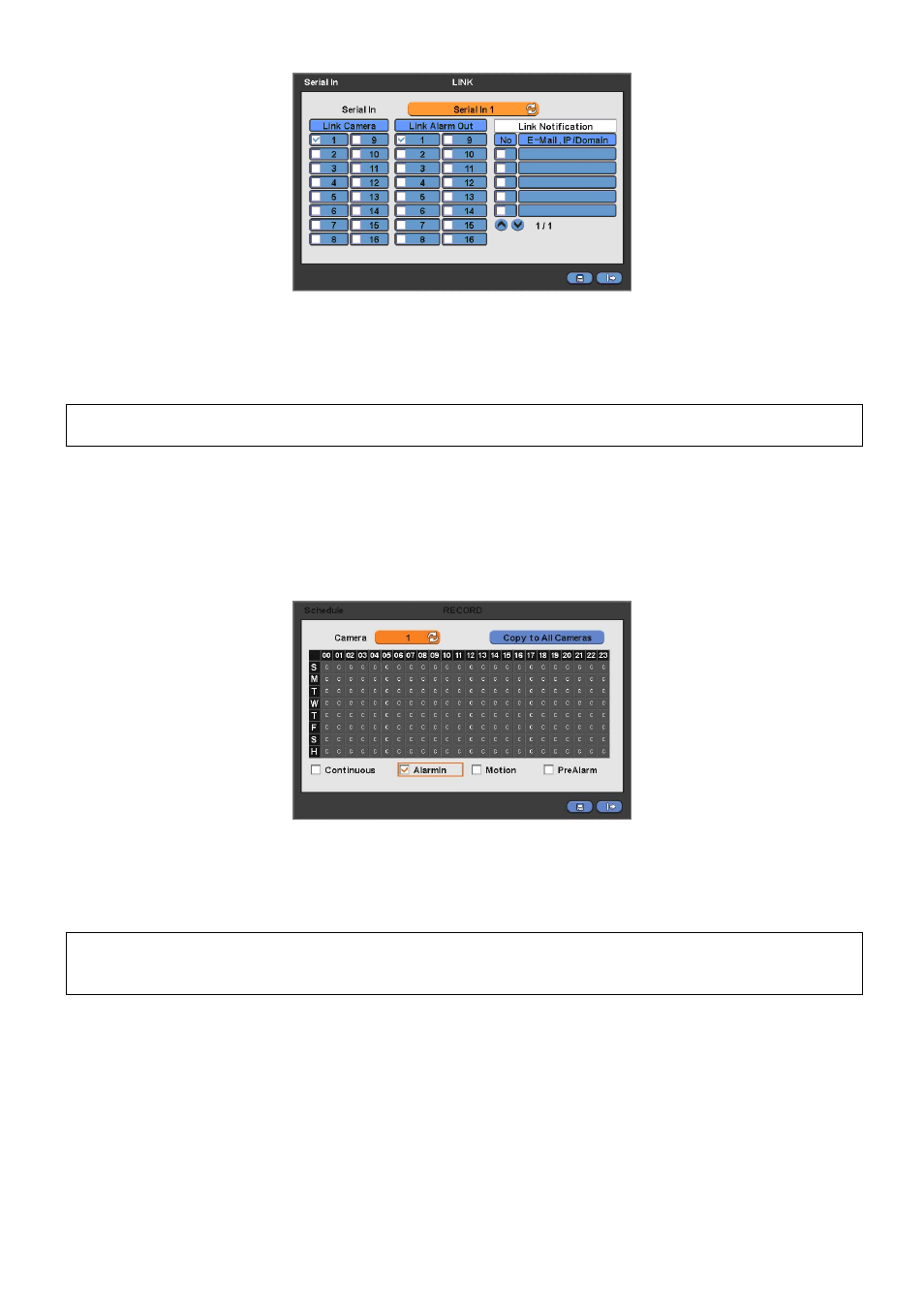
123
Select POS/ATM port by clicking ‘Serial In’ button.
Assign the port to display/record channel by clicking a “Link Camera”.
Select “Link Alarm Out” item to run alarm output when the serial in events occur.
Designate the E-Mail address or IP/Domain name at “Link Notification” box when the serial in events occur.
(NOTE)
E-Mail address or IP/Domain configuration is possible to set in ‘Setup>Network>Notification’ menu.
Set other POS/ATM port as above.
Click “OK” to save the configuration.
14.4.2 Schedule Setup
Click “Record>Schedule>” then shows as below.
Tick the box(□) item Alarm In.
Click the Time/Date that wishes to activate ATM/POS function on schedule.
It is possible to activate all the time by clicking top-right side of table.
Click “OK” to save the schedules.
(NOTE)
Please do not select the Alarm In and Motion simultaneously on schedule setup.
Otherwise, POS/ATM text will be displayed improperly.
14.5 Setup
Please click ( ) “System>Devices>Serial-In”, then user will see the display below.
