6 system log – EZWatch CMS software for TurboView User Manual
Page 59
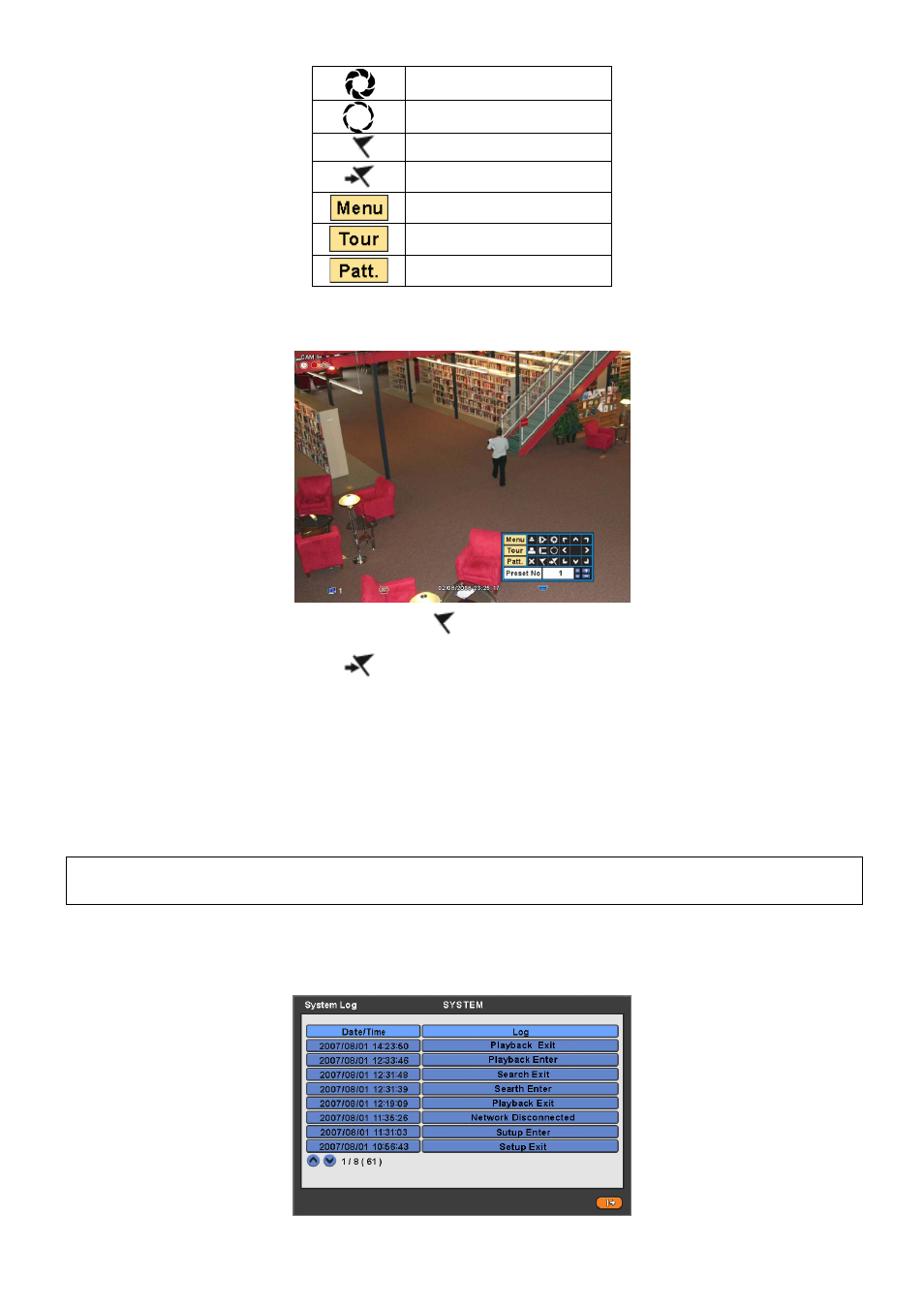
59
Iris Close
Iris Open
Save Preset
Go to the Preset
Go to OSD main menu
Run Group Tour 1~9
Run Pattern 1~9
To use a mouse in Pan/Tilt mode, please move the cursor to the lower portion near the center of the screen. To use front
button in Pan/Tilt mode, please push setup button. A key pad control will show as follows:
To save current camera number, select Preset No and
button click.
To move to preset, select preset No and
button click.
Available 1 ~ 255 Preset numbers can saved it depends on camera specification.
As explained earlier in 4.4.2., press Menu button to pop-up PTZ camera OSD setup screen and set up Tour and Pattern
items.
-
Since these functions make use of a memory function of the camera itself, user should set them in Camera OSD.
-
Once user completes the setup, close the Camera OSD menu.
-
User can conveniently use Tour and Pattern functions simply by clicking Tour and Pattern buttons.
-
Particulars on how to setup each function on OSD Menu are found in the manual of a corresponding camera.
(NOTE)
Suppose a command for using Tour function is 71 ~ 79 + PSET and if you had set Tour to 70, use Preset No: 1 ~ 9 + Tour
button to benefit the Tour function (70 + 1~9).
5.1.6 System
Log
Press EVENT key and the System Log screen will appear.
Please refer ‘SETUP>SYSTEM>System Log’ to learn different events listed on the System Log and see how to delete the
