Real time clock (rtc), Enabling real time clock, Real time clock events – ETC Eos Family Show Control User Manual
Page 19: Programming real time clock events
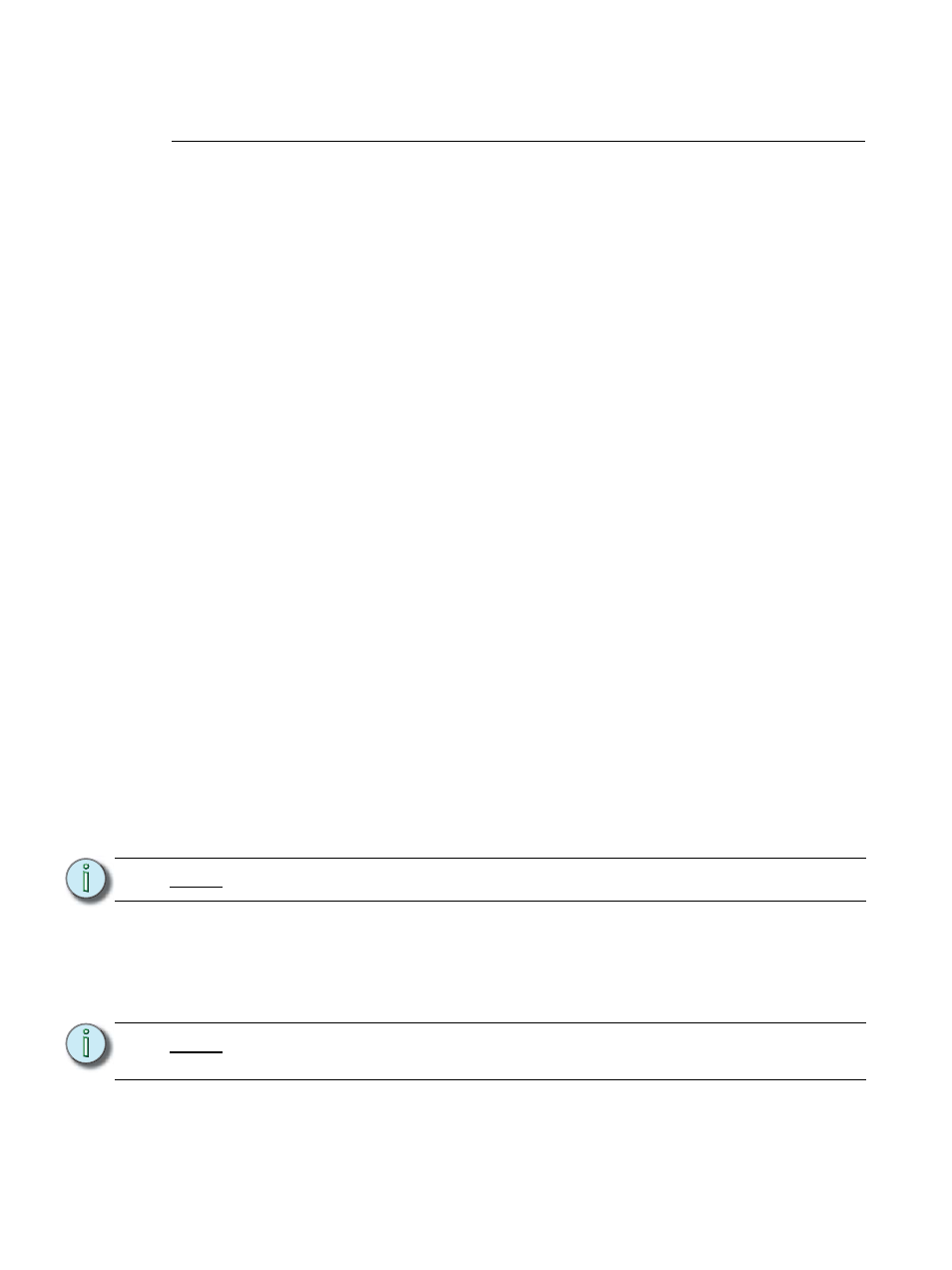
Real Time Clock (RTC)
17
Real Time Clock (RTC)
Eos Family consoles have the ability to run Real Time Clock (RTC) events. RTC events are used to
run a cue, submaster, or macro at a specific time on specific days. RTC events can run at a certain
time of day, like 5:00pm on Tuesdays, a certain date, or at a time based off of astronomical events,
such as sunrise and sunset.
Enabling Real Time Clock
For RTC events to work properly, time zone, latitude, and longitude must be set up correctly. Those
settings are found under the General tab in the Eos Configuration Utility (ECU).
Also, the option for internal must be set to on within the show control display. As long as the internal
option is set to on, the RTC will execute. However if internal is set to off, then the events will not
trigger. The status in the show control list will indicate whether it is on or off. There is no way to
disable a single action within the event list, you can only remove the event number.
Real Time Clock Events
RTC events are created using the show control display. RTC events consist of a time field, a day or
date field, and an action. Time for RTC events can be specified as local time or as time relative to
the astronomical events, sunrise and sunset. Local time is displayed in the 24 hour format. For
example, if you want an event to run at 2:50pm, you would need to set it for 14:50.
Programming Real Time Clock Events
Open the show control display.
•
[Displays]>
Create a new event list.
•
Specify the event list as RTC.
•
Enable the RTC.
•
Define the Time and Date for each event.
•
for 3:00pm.
•
and Fridays.
N o t e :
Commands cannot be combined on the same command line.
N o t e :
Days of the week can either be entered in from their softkeys, or you can enter
them in from the keypad using the conventional modifiers (+, -, thru). Monday is 1.
