DIGIWEIGH DW-PRT24T User Manual
Page 4
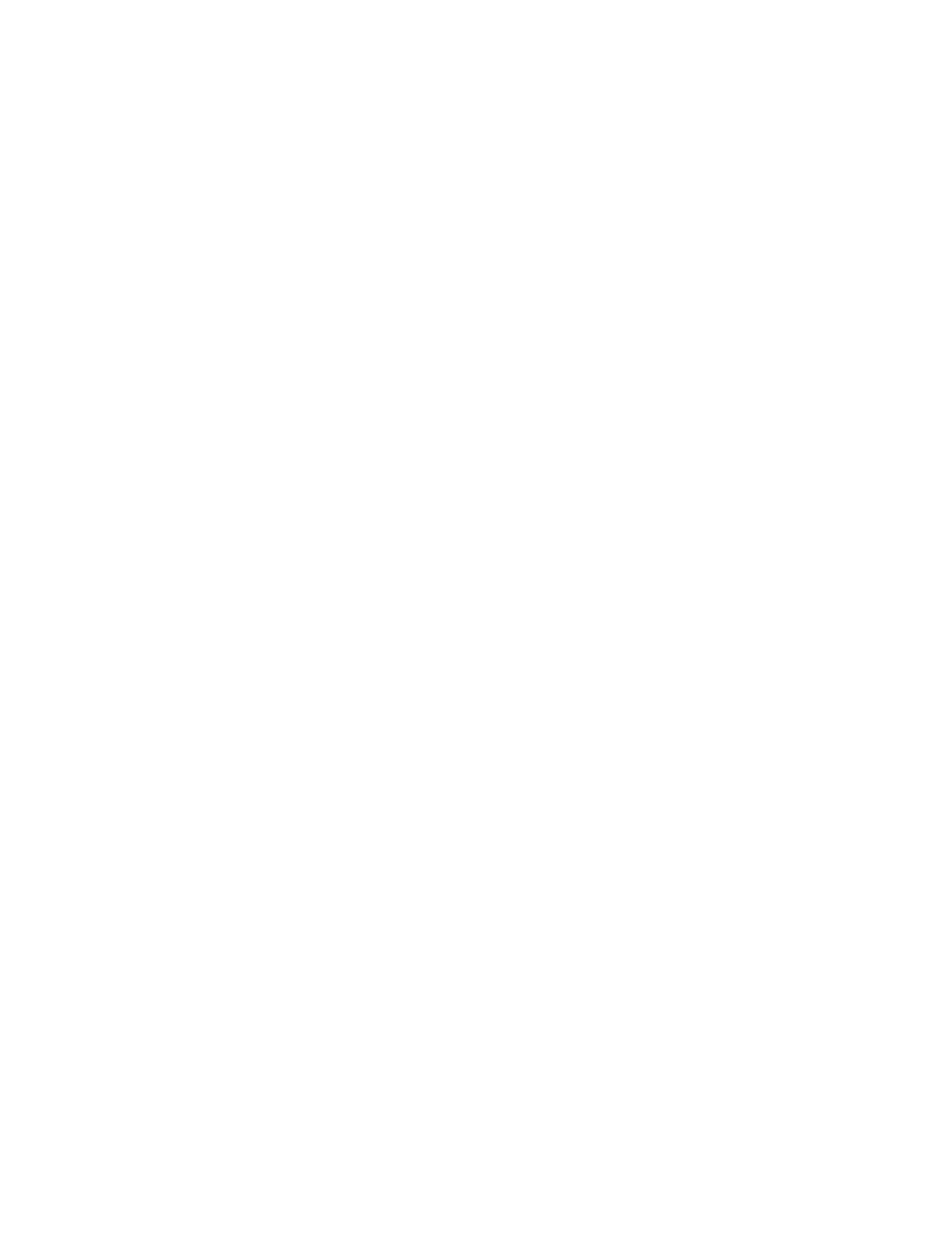
do this, go to Tools->Settings, or click the Settings button. The “Test print” field offers
two choices:
·
“ Send fonts and graphics directly” – the program sends all the necessary
information to the printer repeatedly. The print will be correct, but eventually slower.
·
“ Use stored fonts and graphics” – the printer will search for the graphics and
fonts in its memory. The sending of data will be fast, but if the graphics and fonts are not
in the memory, their respective place on the label will be empty.
What You Should Be Careful About
·
When you enter text and barcode data bear in mind that you must follow the rules
stated in Text and barcode information format. If there is a mistake, the text will be
substituted with “@@@@”, and the barcode will appear on the screen with a red
strikethrough. This means that the printer will not receive the data and the object will not
be printed. You must find and correct the mistake. Note that most of the barcodes have
requirements – number of symbols allowed and information length. If they are not met,
the barcode on the screen will be crossed out and will not be printed.
·
When you print a batch of labels, the printing head may get overheated and the
printer will stop to cool out. It is advisable you don’t print more than some hundreds of
labels with one print command.
·
The program does not keep track of changes in the label design. So before
opening a new label, loading a label from the disk, or exiting the program, be sure to save
the label design on the disk, or the printer. Otherwise it will be lost.
·
The printer’s memory is power-independent (flash) and keeps all the saved data
after the device is switched off, unless you delete it or format the memory. Even though
the memory could be overwritten ten thousands times, but still a limited number of times,
it is not advisable that you perform actions that write or delete information in the memory
needlessly. When you design a new label, use the test print to make sure everything is
OK, and load the label in the printer only when the label design is ready. You can make
temporary saves on the disk of course.
·
When you load a label design in the printer, the device also automatically saves
all the graphics and fonts, that were used, with names as those you set in the program. If
the memory of the printer contains graphics or fonts with such names, the new
information will overwrite them without warning. This could be a problem when some
other form uses a graphic/font with this name. Make sure the names of the graphics and
fonts do not match.
