DIGIWEIGH DW-PRT24T User Manual
Page 25
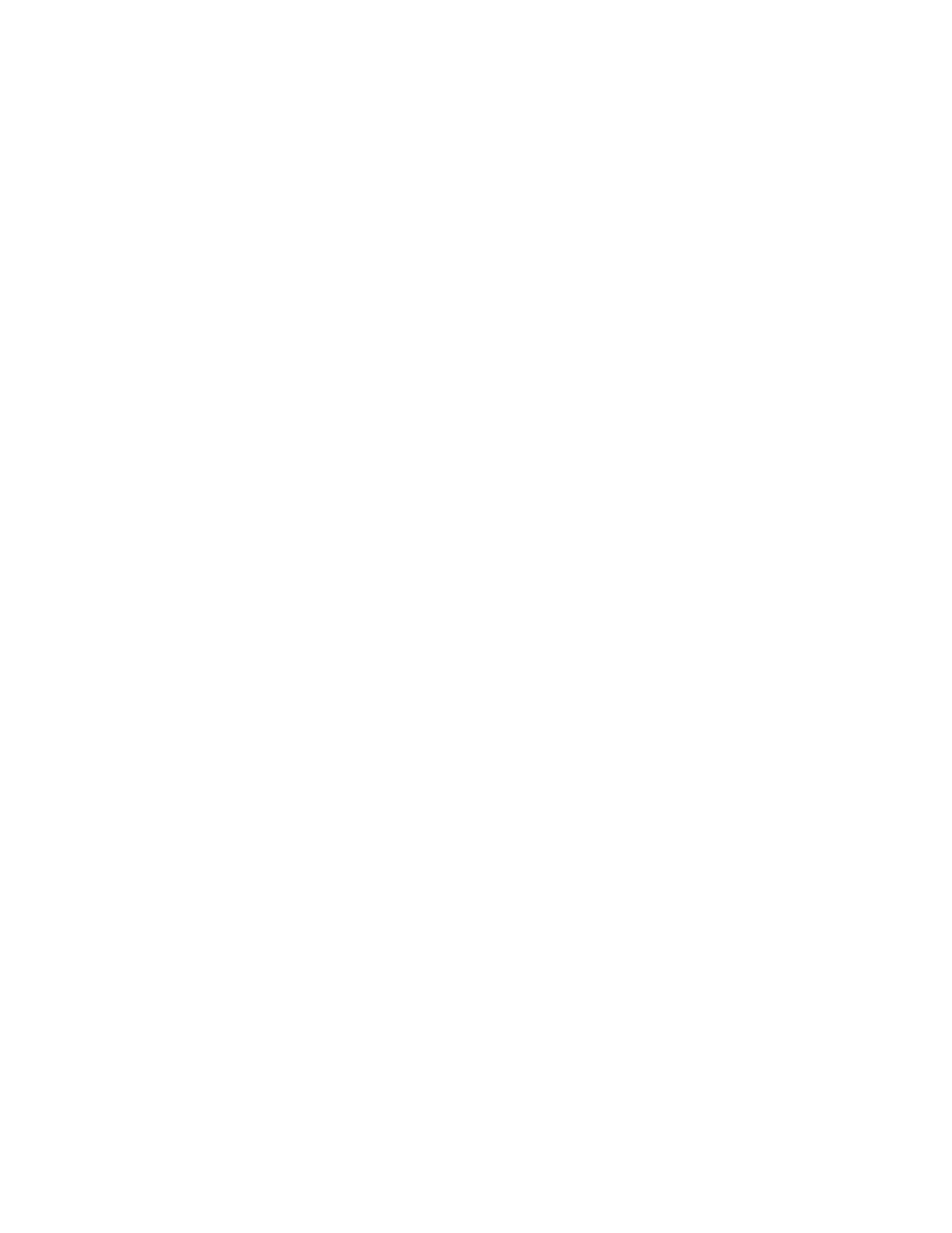
opened window, we click on Load and select the file containing the logo. In the Store as
filed we fill in DIGIWEIGH – this shall be the name of the graphic saved in the printer.
After we click OK the picture will be displayed on the label design.
At this stage, we have added all the elements of the label. We can additionally rearrange
them by pressing the left mouse button.
To save the label on the disk go to File->Save as Label. To save it the printer go to File-
>Store Current Label and enter a name L00. The printer is ready for work with the digital
scales and the L00 label. Prior to connecting the printer, we must set one and the same
speed (baud rate) for the serial ports and select label L00 in the scales
Most Commonly Used Barcodes
EAN 13
EAN 8
UPC-A
UPC-E
Code 128
EAN 128
Code 39
Code 93
Interleaved 2 of 5
DIGIWEIGH DW-PRT24T
The DW-PRT24T printer is designed to print small-sized labels and graphics on thermal
paper rolls. The information is arranged in a template form, which can be partially
modified under customer demand.
The possibility to save the arrangement and design of the graphic elements as a form
(command file) in the memory of the printer greatly enhances the production of a large
quantity of labels. The support of PCX format allows you to create parts of the label with
a Windows-based program and load them in the printer’s memory. Designing the text
information on the label is facilitated by the 5 in-built matrix fonts with different sizes
additional scalability and rotation. Additional fonts can also be loaded. The printer
