DATOptic uNAS – tNAS User Manual
Page 48
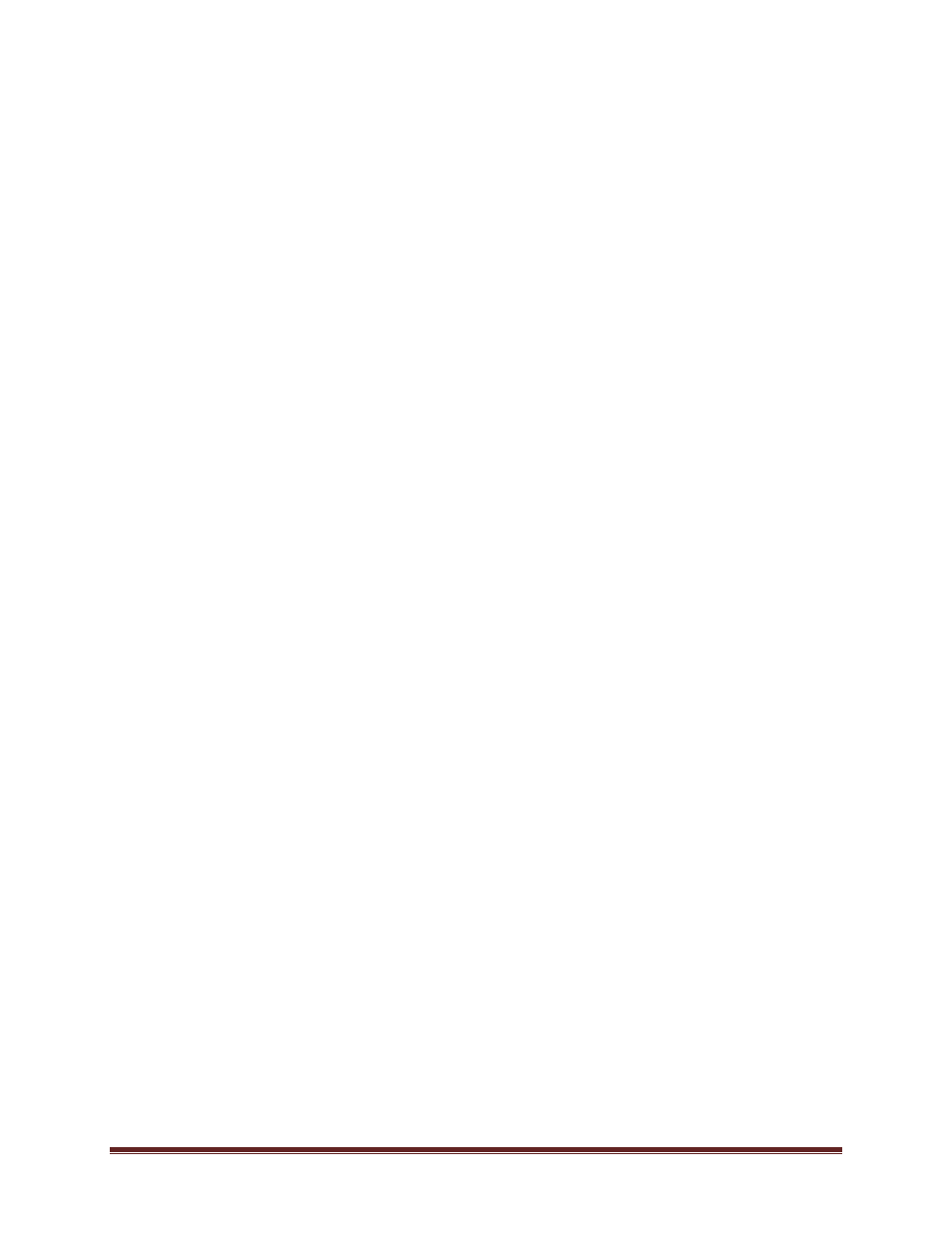
uNAS/tNAS User Guide Version 1.0
Page 48
a. From Quick start menu, select Backup.
b. From branch Source, select Unix/Linux Systems and click on it with right mouse button
c. Select Add Machine/Object. Add client form will appear.
d. Enter host name and IP address of your NAS server.
e. Click on button Add in order to add your NAS to the list.
f. Click on Close to quit Add Machine/Object form
Backup:
a. From Quick start menu, select Backup.
b. From branch Source, select your NAS server volumes that you want to backup.
c. Click on Start button, Security and agent information form will appear.
d. Click on Agent button if you want to modify NAS server information
e. Click OK button, Submit job form will appear.
f. If you want to start backup process later make sure that Job Execution Time is properly
set.
g. Enter job description, click OK to start backup process
Restore:
a. Form Quick start menu, select Restore.
b. From branch Source, select your NAS server volumes that you want to restore.
c. Click Start button and then OK, Submit job form will appear.
d. If you want to start backup process later make sure that Job Execution Time is properly set
e. Enter job description; click OK to start restore process.
Retroclient:
Configuration of NAS server:
1.
From menu, select Configure, then click on Clients, Backup Clients form will appear.
2.
Click on Add button, Add backup client form will appear.
3.
Enter IP address of your NAS server and click on Add button, connection form will appear.
4.
Enter password to connect to NAS server and click Ok. Password for Dantz Retroclient is
set to "
admin
". NAS server is now properly configured to work with Dantz Retroclient.
Creation of backup sets:
1.
From menu, select Configure, then Backup sets, Backup sets form will appear.
2.
Click on Create New button, Backup sets creation wizard will appear. Click on Next.
3.
From backup media options, select File and click on Next.
4.
Enter name and location where backup will be made. Click on Next.
5.
Select backup set security and click Next.
6.
Click on Finish button, Backup set creation process is completed.
Backup
1.
From menu select Backup, then click on Backup button. Source selection form will appear.
2.
Select NAS server volumes from which you want to make backup. Click on Ok.
3.
Backup process form will appear, click on Backup to start backup process.
Restore
1.
From menu select Restore, then click on Entire volume button.
2.
Select source backup set from which you want to make restore process.
