DATOptic uNAS – tNAS User Manual
Page 26
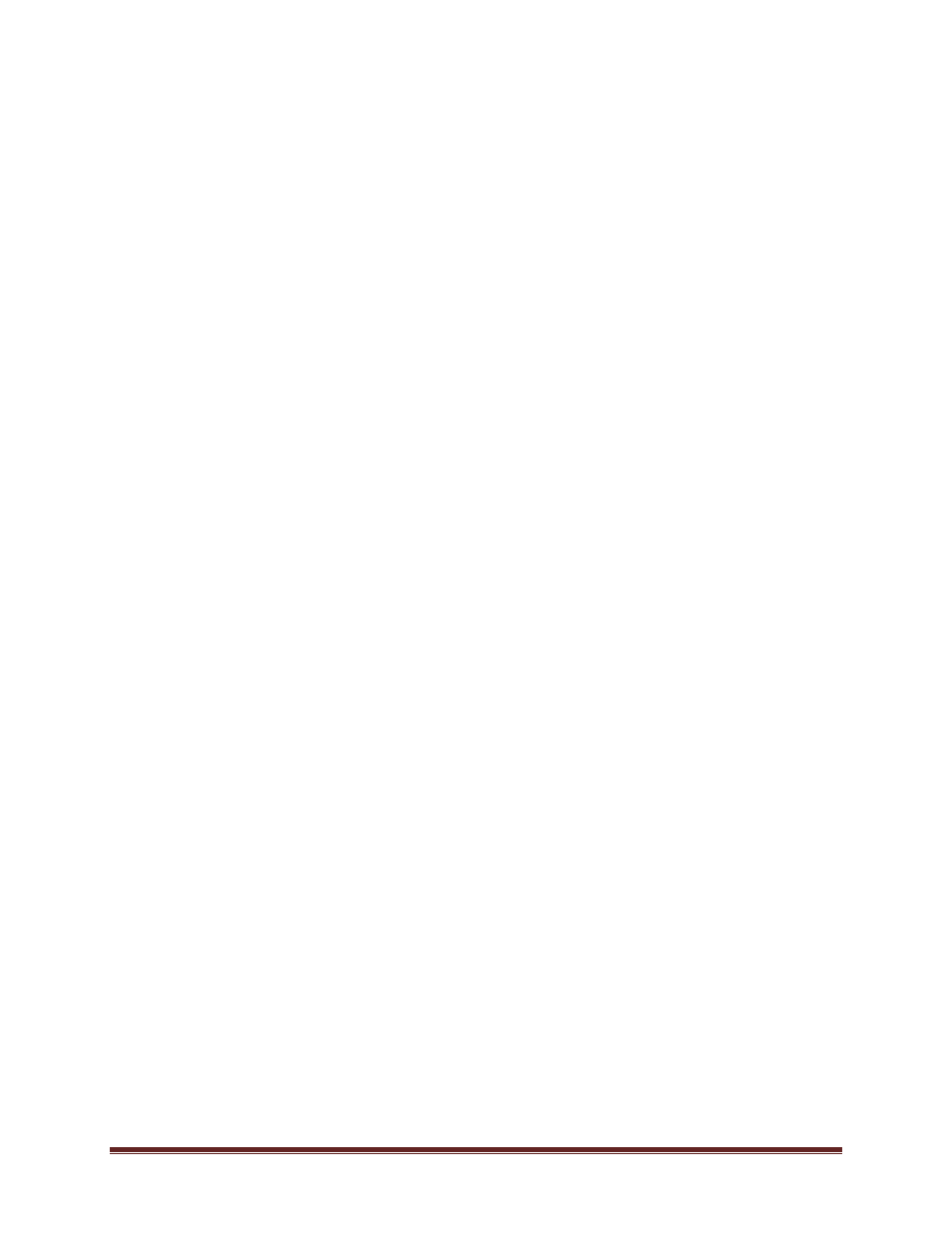
uNAS/tNAS User Guide Version 1.0
Page 26
•
http://www.mg-soft.com
•
http://www.adventnet.com
Function: Remote access
Using this function, you can administrate console tools remotely by ssh protocol (secure shell).
Default user is 'cli' and you cannot change it, but password can be change.
Allow IP -
You can assign IP addresses (separated by a semicolon) that are granted to
server remote access. The field left blank means no restriction.
Set port -
Default port is 22222 for security reasons, because high ports are invisible for
port scanners. You can change it only from range 1024-65535 except ports already used.
Password -
Length of password is minimum 8 characters. Be sure to use strong
passwords.
Confirm password -
Please retype your new password.
Password cannot contain -
•
characters: ' " ` ^ & $ # [ ] \/ | * and spaces.
To connect to server from Linux/MacOSX systems use:
ssh -2 -p 22222 -l cli address_ip
where:
•
option: -2 is a version of ssh protocol used for connection.
•
option: -p is a port for Remote Access.
•
option: -l is a user (In our product the user must be "cli").
•
option: address_ip is a address of server you want to connect to.
You will be asking for a password you entered on server for Remote Access.
To connect to server from Microsoft Windows, download free ssh client Putty
(
www.putty.nl
). Please follow step-by-step below in order to configure putty client:
•
In Host Name (or IP address) field please enter IP address of the server
•
In Port field please enter the same port as in the server GUI (default 22222)
•
In Protocol please choose SSH
•
In Category: Connection -> Data -> Auto-login-username please enter: "cli"
•
In Terminal -> Keyboard -> The Function Keys and keypad please select "VT100+"
•
Go back to Category Session, enter session name in field Saved Sessions and click on
"Save" button.
•
Then click on new saved session, click "Open" and enter the "password". (In case you did
not enter Auto-login-username, it will prompt for username, so please enter: "cli")
5.2.1.3 H/W RAID
Please note that the RAID controller MUST be supported by the our NAS system. For list of
support HBA please contact us
5.2.1.4 S/W RAID
