Tally dascom 2610 – Dascom 2600 User Guide User Manual
Page 98
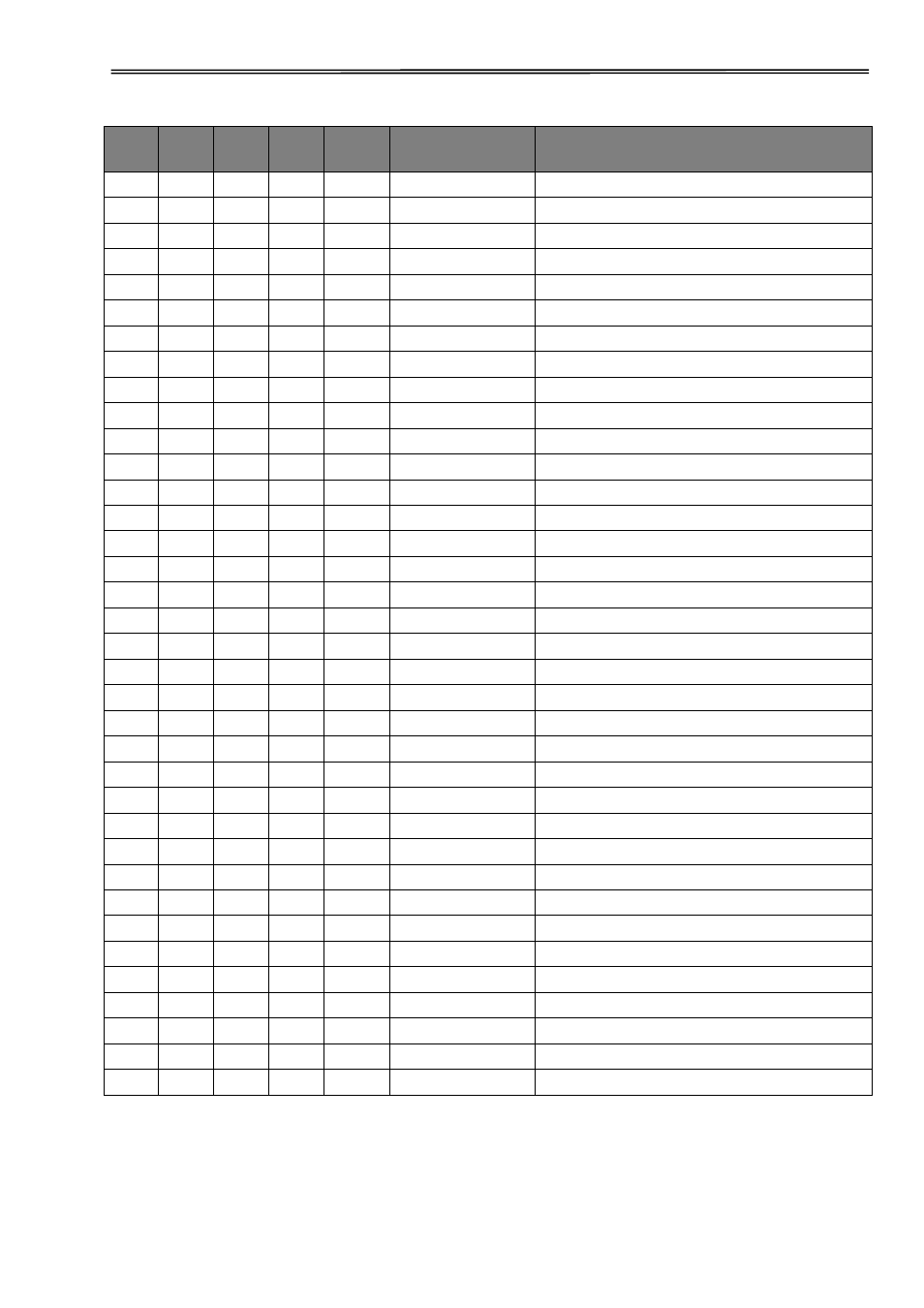
Tally Dascom 2610
85
MTPL
IBM
XL24
IBM
AGM
Epson
LQ-2550
Epson
LQ-2170
Code
Function
√
*
*
*
*
Line overrun = Truncating data outside of the printing area
√
*
*
*
*
Change emulation
√
√
Set double height
√
√
Change vertical base units
√
*
*
*
*
Select single sheet operation
√
*
*
*
*
Clear top and bottom margin
√
*
*
*
*
Clear left and right margin
√
*
*
*
*
Clear horizontal tab at the current print head position
√
*
*
*
*
Clear all selected fonts
√
*
*
*
*
Reset color (reserved)
√
*
*
*
*
Measuring unit decipoint
√
*
*
*
*
Set horizontal pitch to 10 cpi
√
*
*
*
*
Set vertical spacing to 6 lpi
√
*
*
*
*
LQ print quality
√
*
*
*
*
Set 5 cpi
√
*
*
*
*
Selecting Draft printing quality
√
*
*
*
*
Superscript ON
√
*
*
*
*
Font 0 Default: Draft
√
*
*
*
*
Right and center adjustment OFF
√
*
*
*
*
Microscript ON
√
*
*
*
*
Set PUM (absolute measuring unit) to OFF
√
*
*
*
*
Set PUM (absolute measuring unit) to ON
√
*
*
*
*
Font 1 Default: Courier NLQ
√
*
*
*
*
Set 20 cpi
√
*
*
*
*
Select print quality HS-Draft
√
*
*
*
*
Font 2 Default: Courier LQ
√
*
*
*
*
Set horizontal pitch to 12 cpi
√
*
*
*
*
Set horizontal pitch to 10 cpi
√
*
*
*
*
Select print quality LQ
√
*
*
*
*
Double height ON (top portion)
√
*
*
*
*
Font 3 Default: Sans Serif NLQ
√
*
*
*
*
Select print quality LQ
√
*
*
*
*
Double height ON (lower portion)
√
*
*
*
*
Font 4 Default: Sans Serif LQ
√
*
*
*
*
Font 5 Default: Roman LQ
√
*
*
*
*
Set horizontal pitch to 15 cpi
