2 sip account settings, Sip accounts – CounterPath X-Lite 3.0 User Guide User Manual
Page 44
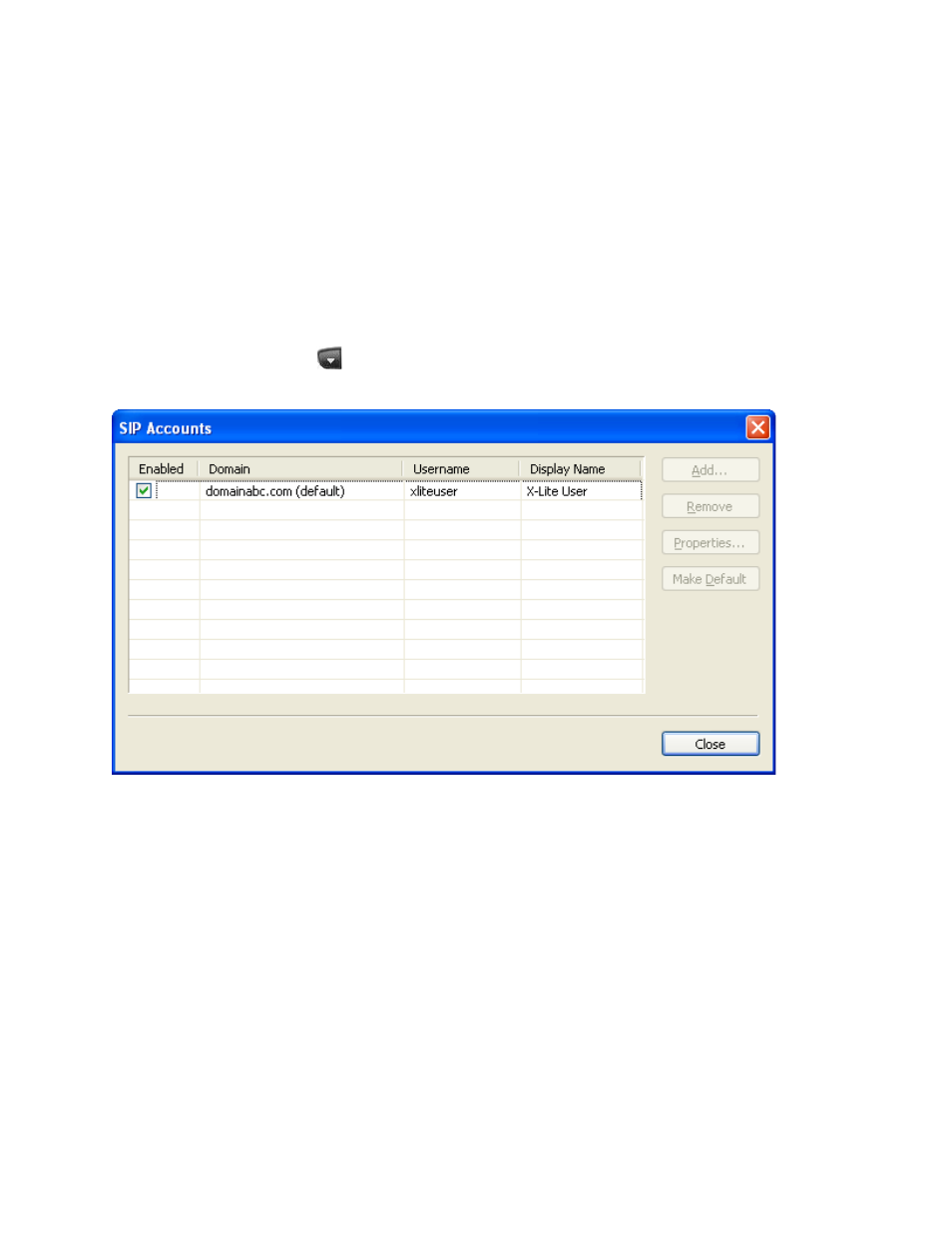
CounterPath X-Lite 3.0
42
not remain logged in indefinitely while logging is enabled. Users should occasionally exit and restart X-Lite
when logging application activity.
If requested by a customer support representative, users can:
• Open the logging folder and then open a log file using a standard text editor (e.g. Notepad).
• E-mail the logs in the specified folder to customer support by clicking Send diagnostic logs. A dialog box
appears showing all logs. Select appropriate, click Open, and X-Lite sends the selected files.
6.2 SIP Account Settings
SIP Accounts
To manage SIP accounts, click
at the top of the phone and select SIP Account Settings. The SIP Account
window appears, showing the account that the user has set up.
Users can:
• Resize the columns in the window
• Add an account
• Remove an account
• Enable an account (see below for details)
• Set or change the properties of an account (see below for details).
Enabling Accounts
Users must enable an account to make and receive calls on that account. Any account can be enabled or disable
at any time. To enable an account, check the Enable box beside the account.
Setting the Default Account
When users start X-Lite or change whether or not an account is enabled, X-Lite logs in to an enabled account
only.
