Ending a call, 5 handling a call, While the call is in progress – CounterPath X-Lite 3.0 User Guide User Manual
Page 12
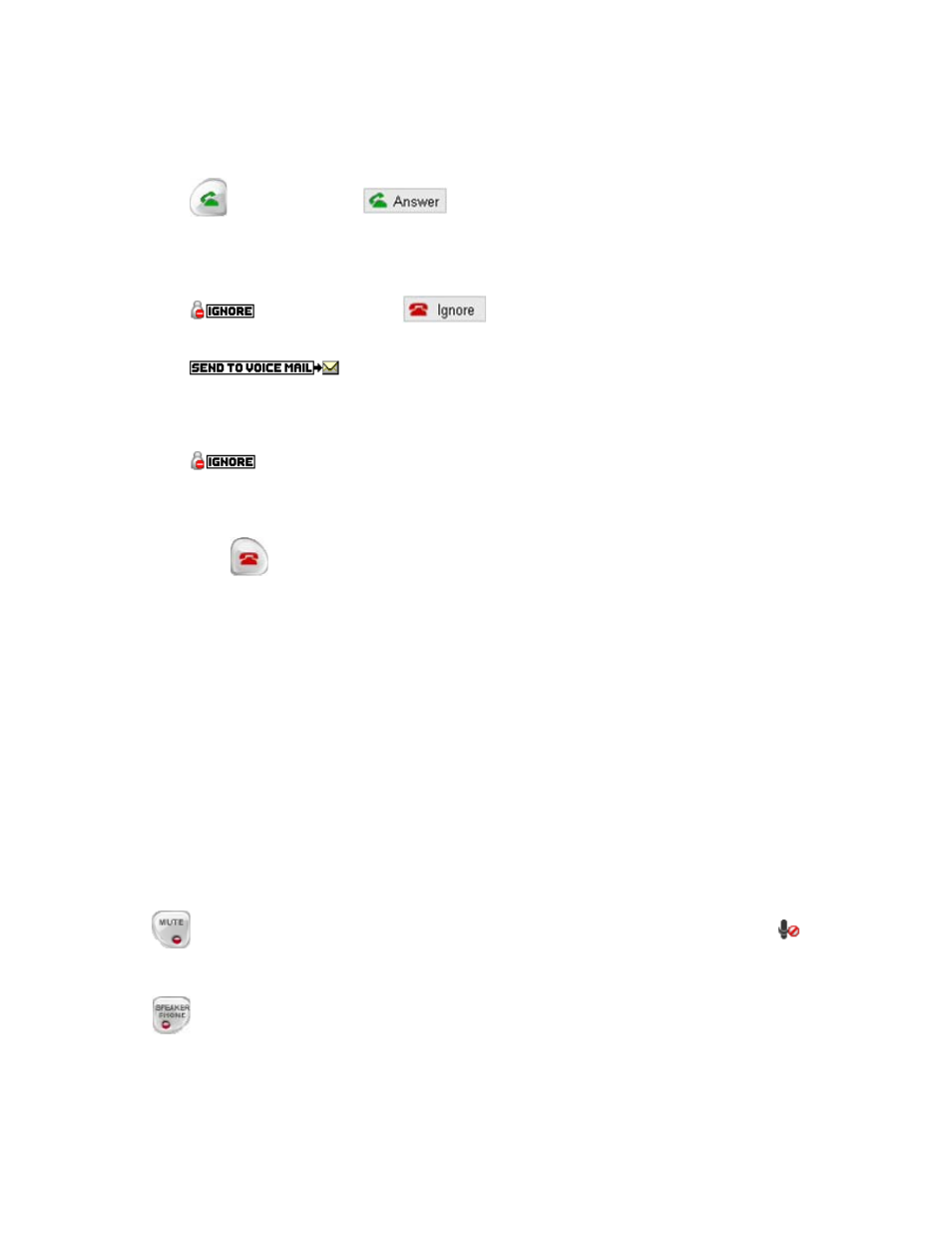
CounterPath X-Lite 3.0
10
X-Lite displays the SIP address of the person calling. If the SIP address for this person is also in the user’s
Contacts list, X-Lite converts the SIP address into the display name associated with that address.
Users can answer calls in any of three ways:
• Click
on the softphone or
on the Call Alert box.
• Click the appropriate line number on the softphone.
• If X-Lite is the active application, press Enter on the keyboard.
Users can ignore calls in any of three ways:
• Click
on the Call display or
on the Call Alert box; a message appears to the caller
advising that the call could not be established. The phone stops ringing, and the call is added to the
Received Calls list.
• Click
on the Call display to send the call to voicemail. Voicemail access is a VoIP
service provider option, not one of X-Lite’s integrated features.
• Ignore the ringing until X-Lite sends the call to voicemail.
Users can also ban any caller, as follows:
• Click
on the Call display; X-Lite adds the call to the Received Calls list.
• Within the Received Calls list, right-click the entry X-Lite added and select Ban this Person.
Ending a Call
To hang up, click
on the Call display or Call Alert box, or press Esc on the keyboard. Details of the call
remain on the Call display. To clear the Call display, click Clear.
Note that selecting another line puts an existing call on hold without hanging up.
3.5 Handling a Call
While the Call Is in Progress
Video
Click Start on the Video drawer to transmit video to the remote party. If the remote party has enabled video at
their end, users will see them in the top half of the video panel.
Adjusting Volume
Use the microphone slider to adjust the volume of outgoing voice. Use the speaker slider to adjust the volume
of incoming sound.
Mute
Click
on the dial pad to mute local sounds and prevent them from reaching remote parties. The
icon
will appear within the Call display. While sound is muted, users may wish to stop any local video feed as well.
Speakerphone
Click
on the dial pad to put a caller (or callers within a conference call) on the speaker phone. Note that
users must have a speakerphone device configured before accessing this feature.
