CounterPath X-Lite 3.0 User Guide User Manual
Page 21
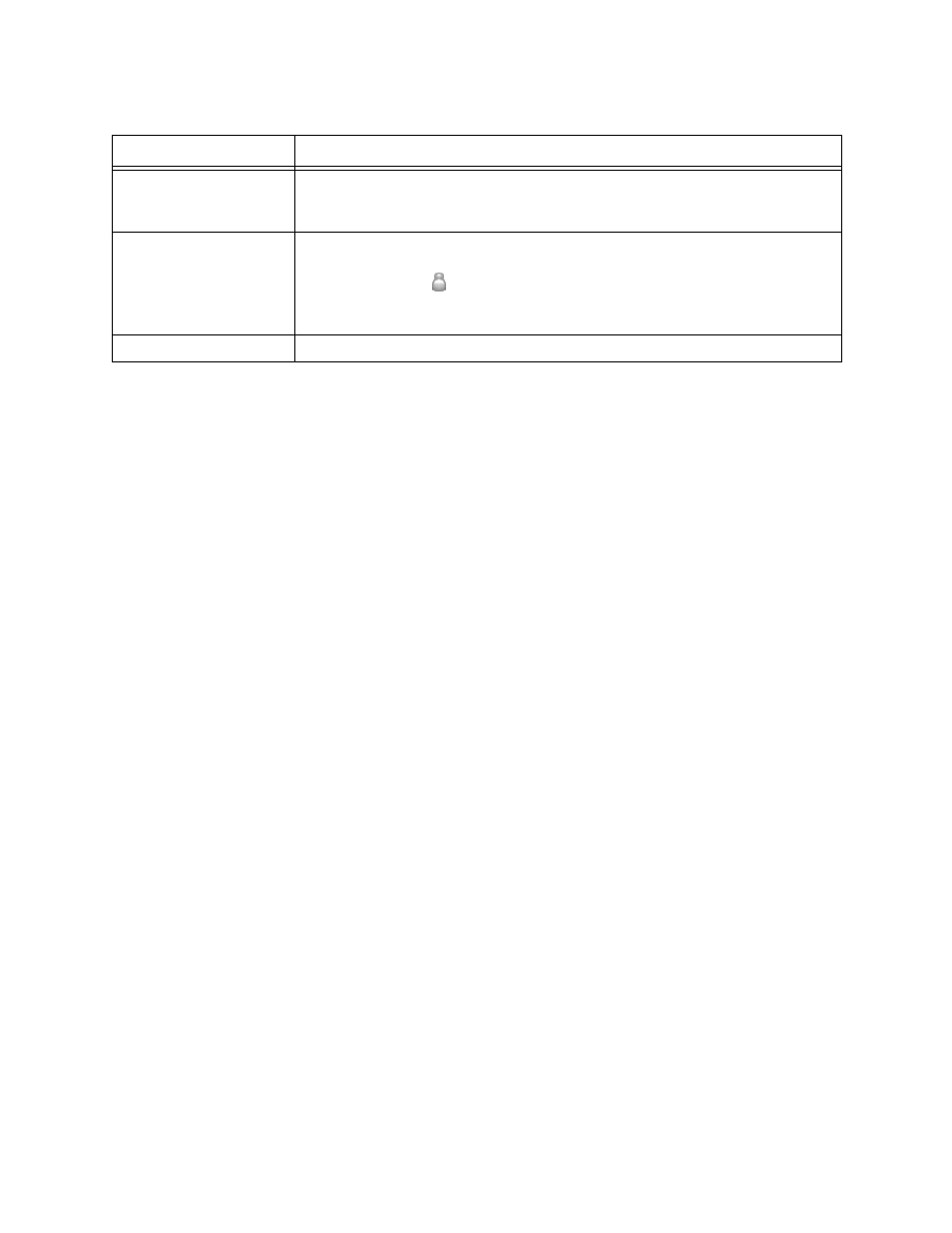
CounterPath X-Lite 3.0
19
Importing Contacts
Users can import an existing Contacts list from:
• A comma-separated-value file. Use this approach to import contacts from a Microsoft
®
Excel
®
file. Users
will first have to set up the file (see below).
• A Microsoft
®
Outlook
®
or Microsoft
®
Exchange contacts list (a
*.pst
file).
• A vCard file (
*.vcf
file). A vCard is an electronic business card that users can attach to outgoing email.
X-Lite will add new contacts to any existing contacts.
1. Click the Contacts menu and select Import. The Import Contacts wizard will start.
2. After clicking Finish within the wizard, X-Lite updates the Contacts tab to show the imported entries. Note
that none of the new entries is set up with availability turned on; to view the availability of these new
contacts, users must modify the appropriate entries by changing their Show this contact’s Availability
checkbox. See above for details.
Setting up an Excel File for Import
1. Remove any introductory text or headings from the top of the file. (X-Lite will ignore text at the end of the
file during import).
2. Insert a blank row as the first row, then insert the headings that X-Lite will use to interpret the meaning of
each contact-related column (users can specify these columns in any order). Popular headings are:
• display-name
• entry_id
• given_name
• surname
• postal_address.
For a complete list of headings, see “Appendix C: Contact List Headings” on
3. Save the file as
.
Exporting Contacts
Users can export a Contacts list to a comma-separated-value file, a
.pst
file or a
.vcf
file.
1. Click the Contacts menu and select Export. The Export Contacts wizard will start.
2. After clicking Next, the export starts. The result of exporting will be one of the following:
• For an Outlook
®
export, X-Lite updates the existing
.pst
file to include entries from the X-Lite Contacts
list. If Outlook
®
is open, the entries appear immediately in that application’s contacts list.
Contact Methods
Enter as many contact methods as desired. E-mail and SIP entries must follow the format:
If desired, change the primary contact method within the Contact Methods area.
Show this contact’s Availability Check this box to obtain the contact’s availability for display within the Contacts list. This field
is enabled only when at least one SIP address is specified for the contact.
The contact will have a
beside their name in the Contacts list. Initially, this icon will be gray;
later the icon will change in color to indicate the contact’s current availability.
For details on Availability, see
.
Details tab
Complete as desired.
Table 1: Contact Properties Dialog Box
Field
Description
