Placing a call on hold, Aa - auto answer, Flash – CounterPath X-Lite 3.0 User Guide User Manual
Page 13: Sending to voicemail, dnd, and call forwarding
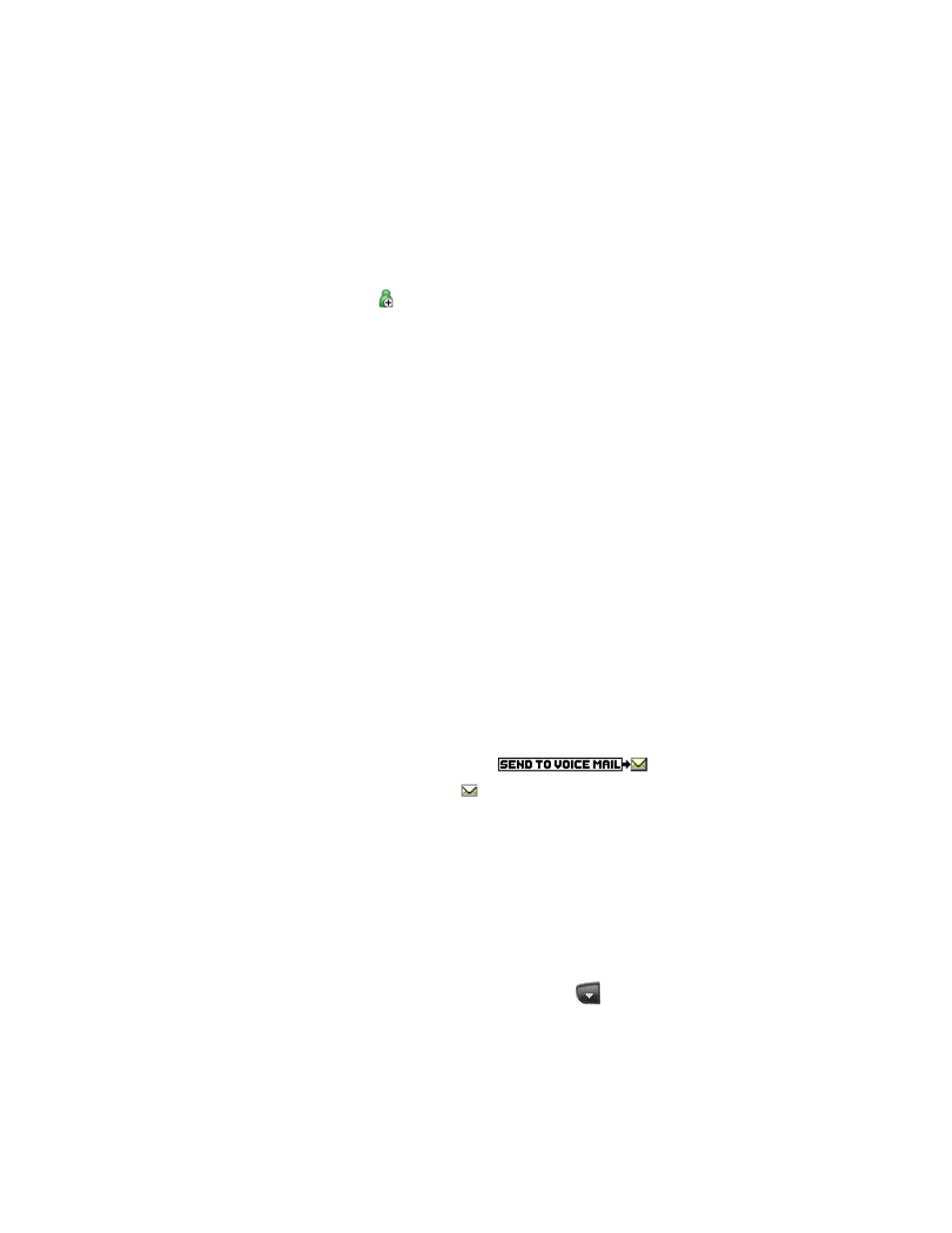
CounterPath X-Lite 3.0
11
Call Record
Click REC at any time to record a call. Click REC again to stop recording. X-Lite saves recordings as
.wav
files for audio and
.avi
files for video, placing them in the location specified under Options
→ Application.
Call Information
To view information such as the current codecs in use, hover over the line button (e.g. Line 1) on which the call
is being made. Information appears as a tool tip.
Add to Contacts List
At any time during a call, users can click on the Call display to add the remote party to their Contacts list. For
information about the fields within the dialog box and about the Contacts list in general, see
.
Placing a Call on Hold
Click Hold or click any line.
To resume a call, click the line that is on hold.
AA – Auto Answer
Click AA on the dialpad to automatically answer calls as they come in.
Flash
The Flash button on X-Lite works the same way as Flash or Link works on a traditional telephone.
Click Flash on the dialpad.
• If a call is active, clicking Flash will provide a new line and place the active call on hold.
• If a new incoming call is ringing, clicking Flash will answer the call.
• If a line is on hold, clicking Flash will pick up the line.
Note: exact functionality depends on VoIP service provider support for Flash.
Sending to Voicemail, DND, and Call Forwarding
Sending to Voicemail
Users can send any incoming call to voicemail by clicking
on the Call display.
Users can access voicemail messages by clicking the
on the Call display (X-Lite displays this icon only
when there are new messages).
For important information about voicemail functionality, see “Setting up Voicemail” on
.
DND – Do Not Disturb
Click DND on the dialpad. X-Lite will either send all subsequent incoming calls to voicemail or provide an
audible “busy” indication to remote parties, depending on VoIP service provider support for this feature.
Call Forwarding
Users can enable or disable call forwarding. When enabled, X-Lite will forward incoming calls to another
phone number (other than voicemail). To enable call forwarding, click
at the top of the phone and choose
SIP Account Settings. Select the desired account, then click Properties, then the Voicemail tab, then complete
the Forwarding section. For details, see “Account Properties – Voicemail” on
