Managing local availability – CounterPath X-Lite 3.0 User Guide User Manual
Page 26
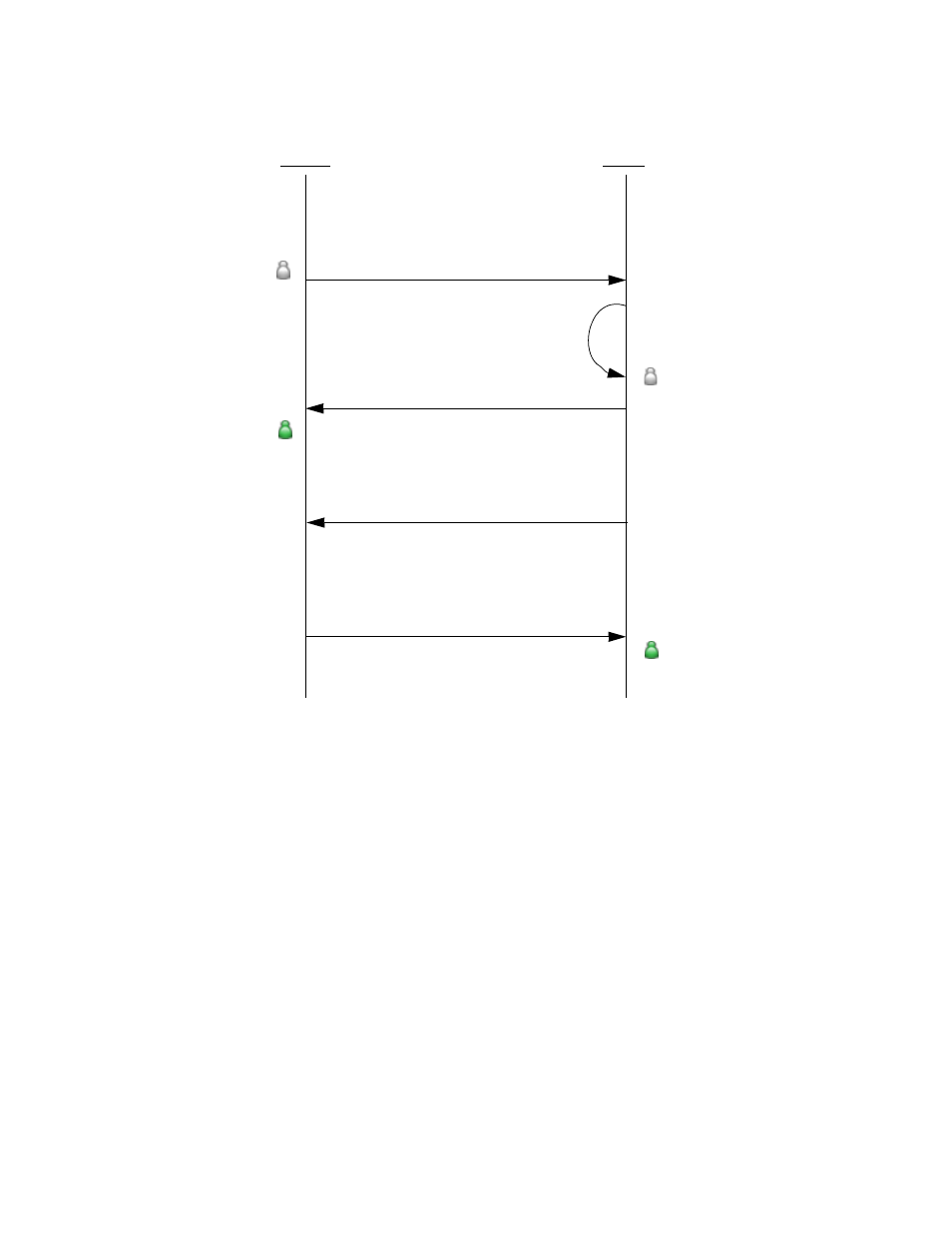
CounterPath X-Lite 3.0
24
The following diagram illustrates how the sharing of availability occurs.
Changing Availability Permissions
• If a user decides that they no longer want a remote party to view their online availability, they can change
the Show My Status field for that person within their Privacy Rules (see
). X-Lite will change the
icon for that person to “Offline.”
• If a user decides that they no longer want to watch remote party’s online availability, they can uncheck the
Show this contact’s Availability field within the Contact Properties dialog box (see
Managing Local Availability
Changing Local Availability
Click the downward-facing arrow beside the status indicator, then select the desired availability from among the
list (see Table 2 below).
When local availability changes, X-Lite sends the updated availability to everyone whom the user has
authorized to view their availability.
Setting up Availability Indicators
Users can create custom availability indicators, and can edit or delete both custom and built-in indicators.
In the Calls & Contacts drawer, click the downward-facing arrow beside the availability icon, then select
Availability Settings (see
for details).
Joseph
Kokila
Joseph adds Kokila to
his Contacts list with
“Show this contact’s
Availability” checked
X-Lite adds an
availability icon for
Kokila, colored
gray
Joseph’s X-Lite sends a “let me see you”
request to Kokila
Kokila receives a
notification request and
responds by clicking
Allow and add
X-Lite adds Joseph to
Kokila’s Contacts list,
adds an availability icon
for Joseph, colored gray,
and creates a privacy rule
for Joseph specifying
“allow” and “show”
Kokila’s X-Lite sends an “allow” response
X-Lite turns
Kokila’s availability
icon green
With Joseph now in Kokila’s Contacts list,
Kokila’s X-Lite sends a “let me see you” request
Joseph receives a
notification request
and responds by
clicking Allow
Joseph’s X-Lite sends an “allow” response
X-Lite turns Joseph’s
availability icon green
