3 configuring bria, Configuring bria – CounterPath Bria 3.0 for Mac User Guide – Enterprise Deployments User Manual
Page 9
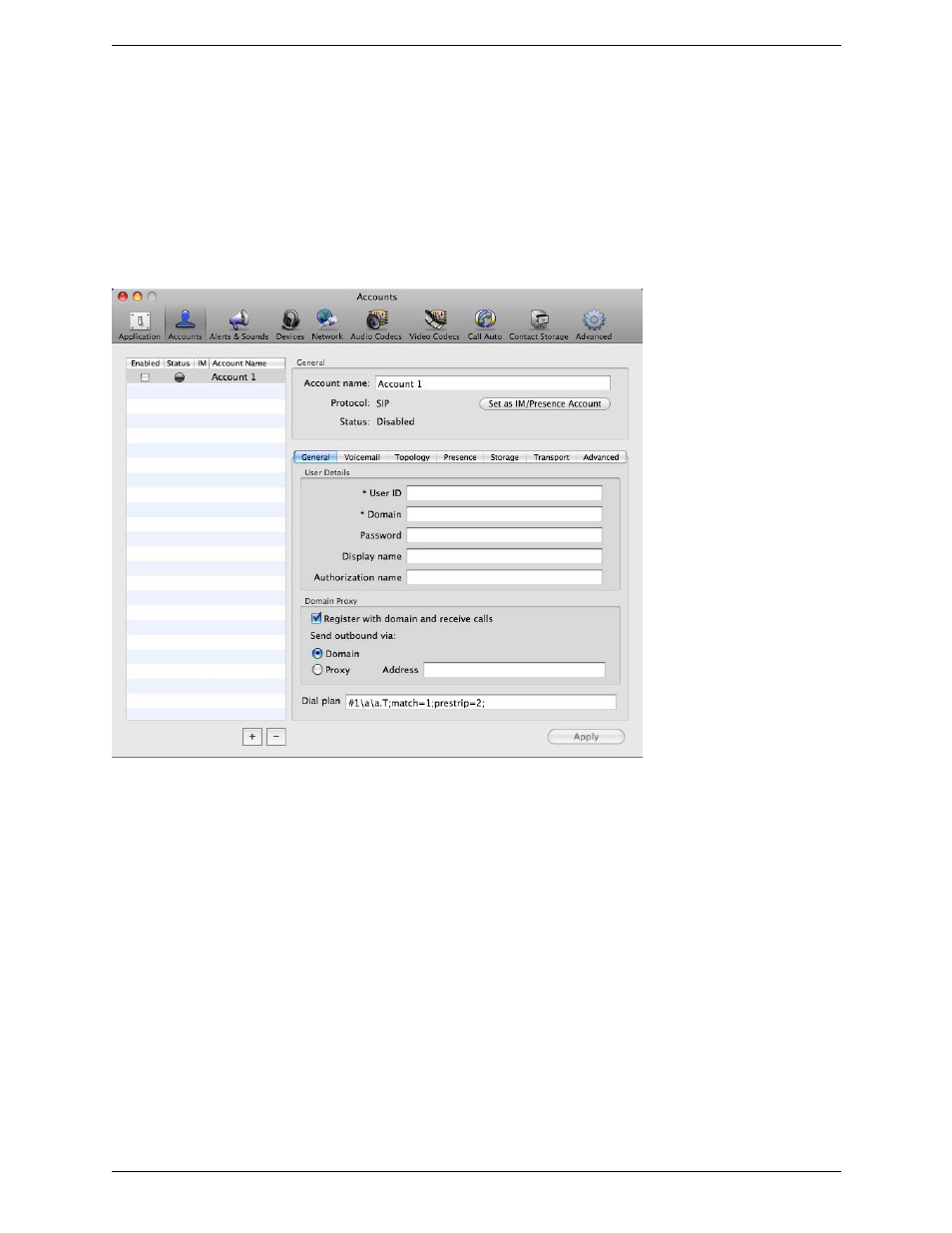
Bria 3.0 for Mac User Guide – Enterprise Deployments
5
2.3 Configuring Bria
Read this section if your system administrator advises you that you must either configure Bria or complete the
configuration.
(If your administrator advises you that configuration is already done, go to “Setting up a Contact List” on
page 6.)
1.
From the menu, choose Bria Beta > Preferences then click on Accounts. The Accounts window appears
with fields for Account 1 (a SIP account) on the right-hand side.
2.
Set up the first SIP account as instructed by your administrator.
3.
When done, click Apply; the account is enabled and registered; check the account list on the left-hand side
to make sure the account registers successfully.
4.
If your administrator has instructed you to set up an XMPP account, click the + symbol at the bottom of the
window to open the account selection menu, then choose New XMPP Account. An XMPP account is added
to the list of accounts on the left and the XMPP fields appear on the right.
5.
Complete the fields with the information obtained from the XMPP service provider.
6.
Click Apply. When the Status column is “Ready”, close the Accounts window.
- eyeBeam 1.5 User Guide for Windows (71 pages)
- eyeBeam 1.5 User Guide for Mac (70 pages)
- eyeBeam 1.11 User Guide for Windows (44 pages)
- Bria for Linux Quick Start Guide (1 page)
- Bria for Linux User Guide (38 pages)
- Bria for Linux Administrator Guide (42 pages)
- Bria 3.1 Configuration Guide - Retail Deployments (34 pages)
- Bria 3.1 Configuration Guide - OEM Deployments (34 pages)
- Bria 3.0 Configuration Guide – Retail Deployments (34 pages)
- Bria 3.0 Provisioning Guide – Retail Deployments (26 pages)
- Bria 3.0 Administrator Guide (66 pages)
- Bria Quick Start Guide (1 page)
- Bria Professional 2.5 Administrator Guide (56 pages)
- Bria Professional 2.5 Provisioning Guide (28 pages)
- Bria Professional 2.5 Configuration Guide (26 pages)
- Bria Professional 2.3 Administrator Guide (50 pages)
- Bria 4 Administrator Guide (58 pages)
- Bria 4 Configuration Guide - Enterprise Deployments (22 pages)
- Bria 4 Dial Plan Guide (8 pages)
- Bria 4 Provisioning Guide - Enterprise Deployments (26 pages)
- Bria 4 Windows Quick Start Guide (1 page)
- Bria 4 Windows User Guide - Enterprise Deployments (104 pages)
- Bria 4 Windows User Guide - Retail Deployments (114 pages)
- Bria 3.5 vs 4 for Windows Comparison Guide (6 pages)
- Bria 4 Mac Quick Start Guide (1 page)
- Bria 4 Mac User Guide - Enterprise Deployments (76 pages)
- Bria 4 Mac User Guide - Retail Deployments (90 pages)
- Bria 3.5 vs 4 for Mac Comparison Guide (6 pages)
- Bria for Outlook Quick Start Guide (2 pages)
- Bria 3 Dial Plan Guide (8 pages)
- Bria 3.5 for Windows Quick Start Guide (1 page)
- Bria 3.5.2 for Windows User Guide - Retail Deployments (98 pages)
- Bria 3.5.1 for Windows User Guide - Enterprise Deployments (90 pages)
- Bria 3.5 for Windows User Guide - Retail Deployments (100 pages)
- Bria 3.3 for Windows User Guide - Retail Deployments (104 pages)
- Bria 3.5 for Windows User Guide - Enterprise Deployments (90 pages)
- Bria 3.4 for Windows User Guide - Enterprise Deployments (90 pages)
- Bria 3.3 for Windows User Guide - Enterprise Deployments (90 pages)
- Bria 3.2 for Windows User Guide - Retail Deployments (102 pages)
- Bria 3.2 for Windows User Guide - Enterprise Deployments (90 pages)
- Bria 3.4 for Windows Quick Start Guide (1 page)
- Bria 3.2 for Windows Quick Start Guide (1 page)
- Bria 3.1 Administrator Guide (70 pages)
- Bria 3.1 for Windows Quick Start Guide (1 page)
- Bria 3.1 for Windows User Guide - Retail Deployments (102 pages)
