Setting your online status, Changing your status, Setting up online status indicators – CounterPath Bria 3.0 for Mac User Guide – Enterprise Deployments User Manual
Page 40
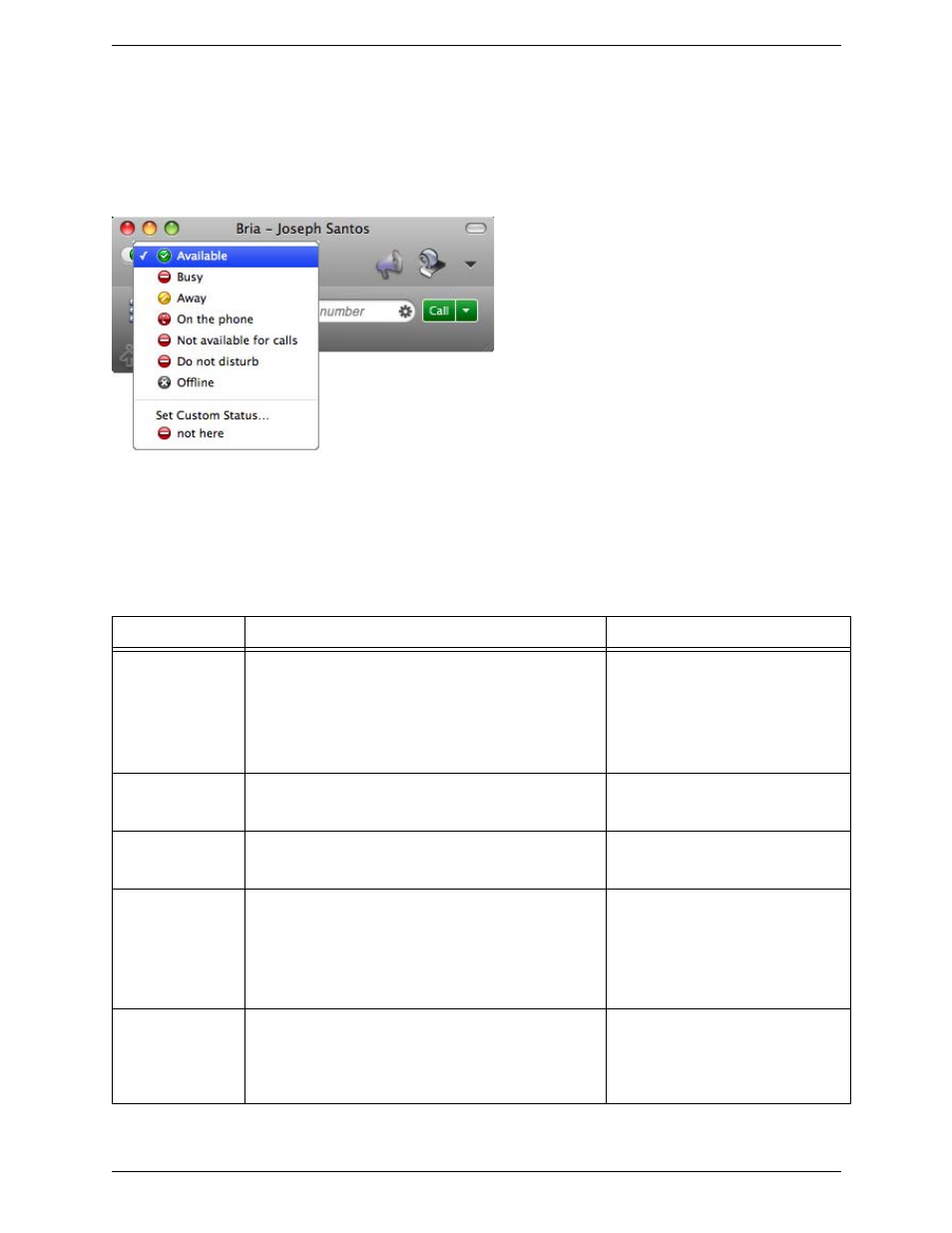
CounterPath Corporation
36
Setting your Online Status
Changing your Status
Click the down arrow beside the online status indicator on Bria, and select the desired value. See the table
below.
When your online status changes, the new status is sent to everyone who has permission to see your status.
Setting up Online Status Indicators
You can create a custom status indicator: click the down arrow beside the status indicator, and choose Custom
Message.
Indicator
Meaning for your Status
Meaning for Others’ Status
Available
Either:
• You have set your status to this value.
• Bria has determined that you are logged on but not on the
phone or idle.
When you have this status, Bria will automatically detect when
you are idle or on the phone, and change the status to match.
You can contact this person.
Busy
You have set your status to this value. Bria will never
automatically switch you out of this status; you must switch
yourself.
You can contact this person.
Away
You have set your status to this value. Bria will never
automatically switch you out of this status; you must switch
yourself.
You can contact this person.
On the phone
Either:
• You have set your status to this value. In this case, Bria will
never automatically switch you out of this status; you must
switch yourself.
• You started a phone call when your status was “Available”.
When your call finishes, your status reverts to “Available”.
You can contact this person.
Idle
You have not moved or clicked the mouse or pressed a
keyboard key for the Idle period. To set the Idle period see
page 41.
As soon as you click the mouse or keyboard, your status
changes to “Available”.
You can contact this person.
