Populating the contact list, Managing contacts and groups – CounterPath Bria 3.0 for Mac User Guide – Enterprise Deployments User Manual
Page 34
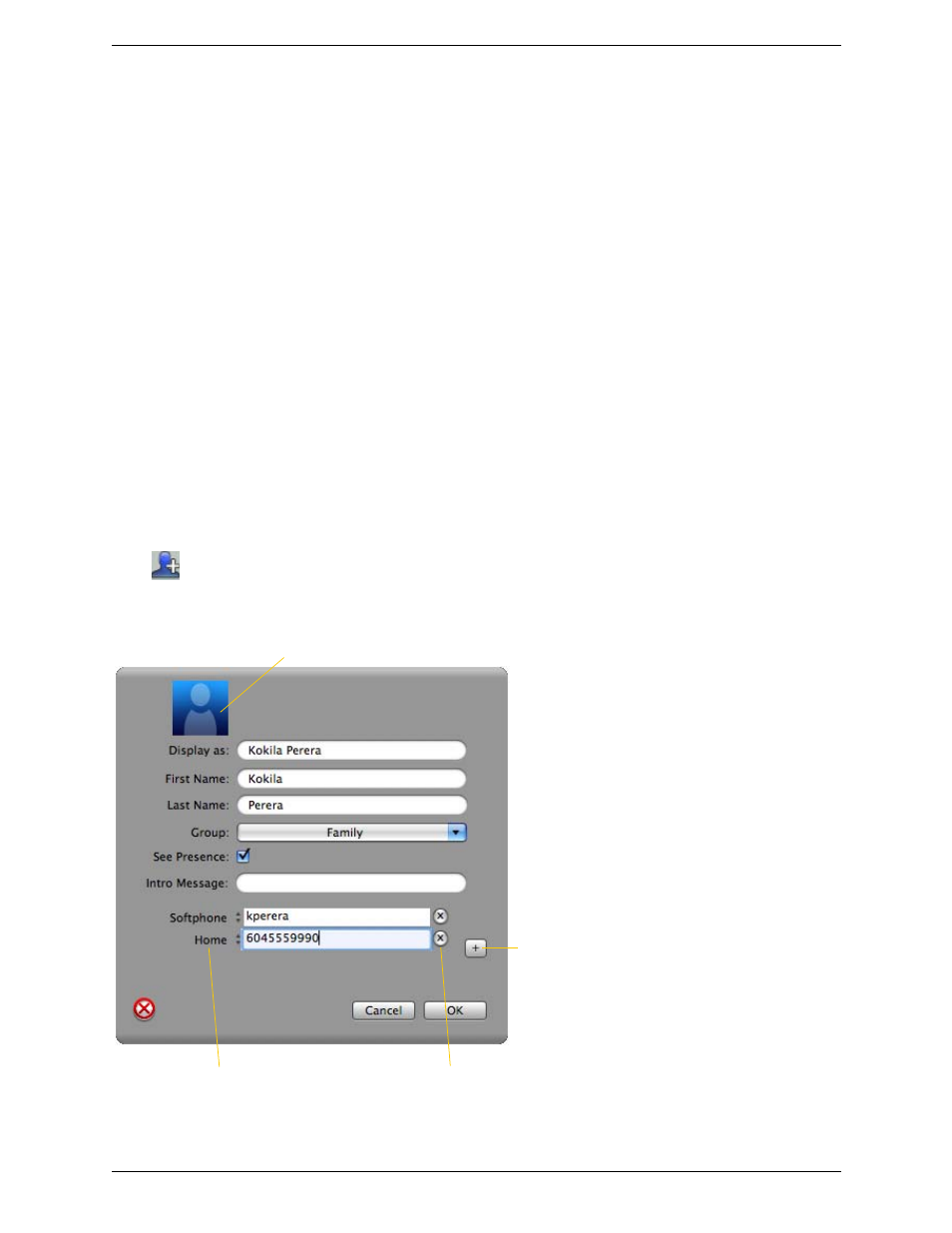
CounterPath Corporation
30
Populating the Contact List
At any time, but particularly when you first deploy Bria, you may want to populate the contact list with contacts
from an external source.
From WebDAV or XCAP
If your system administrator has set up a WebDAV or XCAP server, then once Bria is configured to use this
server for contact storage, the contacts from that source will automatically appear in the contact list. From then
on, each time you add a contact, it will be stored on that server.
The contact list on WebDAV or XCAP is individual, not shared among users.
Synchronizing with the Mac Address Book
You can populate the Bria contact list by synchronizing with your Mac address book. In this case, you are
actually using your Mac address book from within Bria. When you start Bria, contacts are fetched from the
address book. When you add or modify a contact in Bria, the contact is actually saved in the Mac address book.
To synchronize with the Mac address book, set your contact list storage method to this value. See page 70.
Managing Contacts and Groups
Adding a Contact
Click
, or control-click a group and choose Add Contact to Group. The Contact dialog appears. See the
table below.
Click to change the type of phone number:
“Softphone”, “Home”, “Work” and so on
Click to add another phone number field
Delete this entry
Double-click to set an avatar
