CounterPath Bria 3.0 for Mac User Guide – Enterprise Deployments User Manual
Page 35
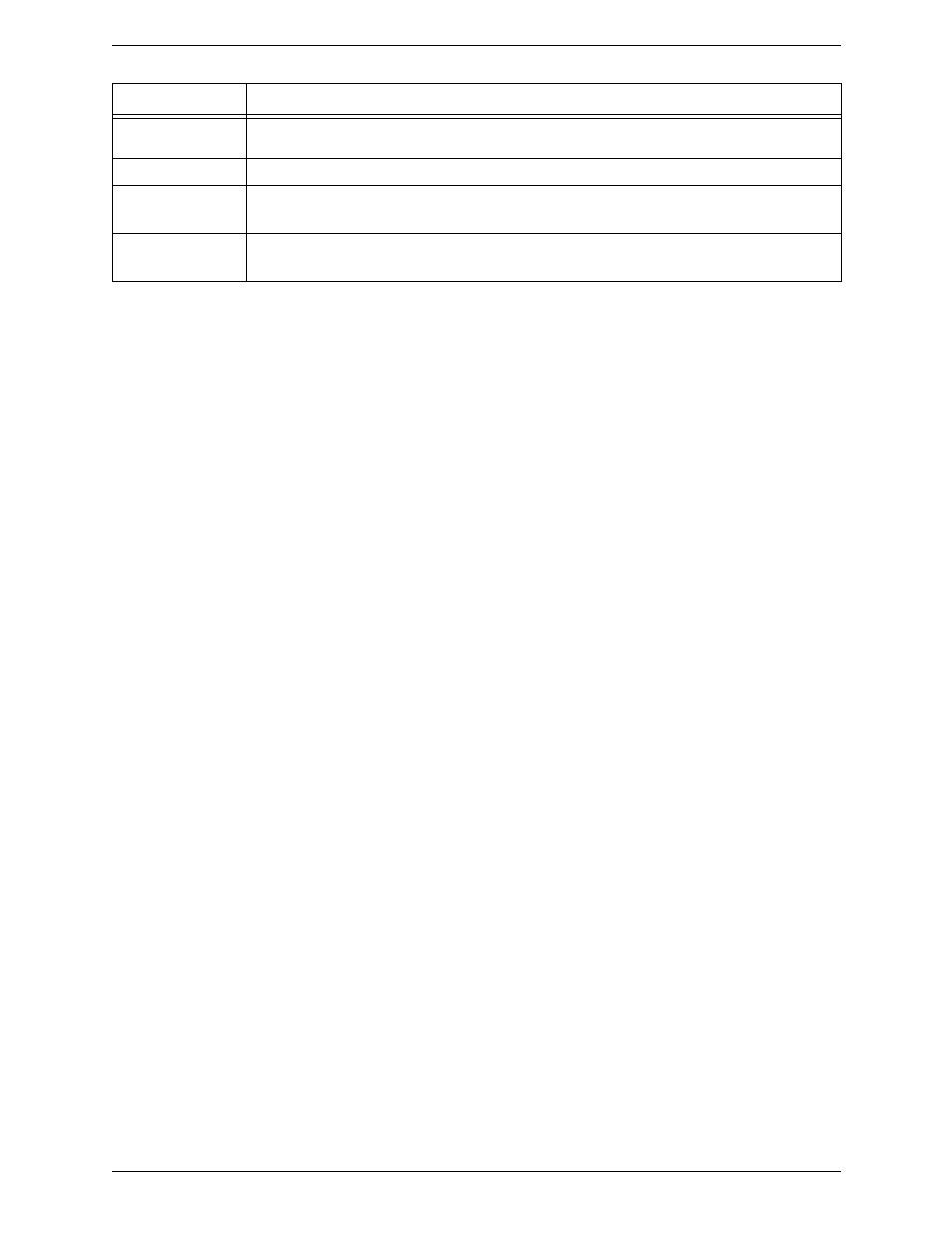
Using Bria 3.0 for Mac – Enterprise Deployments
31
Presence Sharing
Presence is shared by the account specified in the Accounts Settings window. To see which account is currently
being used for presence sharing, choose Bria > Account Settings; see page 39.
Adding a Contact using an Existing Address
You can add a contact by capturing existing information:
•
If you are on a phone call with a person who is not a contact, click the Add to Contacts button in the call
panel.
•
On the History tab, select an entry that is not a contact. Control-click and choose Add Contact.
The Contact Profile dialog appears. Complete the dialog as desired and press OK.
Take the appropriate action:
•
Click Create a New Contact. Change the display name and group if desired. Click Allow.
•
Click Update an Existing Contact. Select a different contact, if necessary. Change the contact method and
group, if desired. Click Allow.
If the contact method is Softphone or Jabber, an online status request is sent to this person. See “Sharing Online
Status” on page 38.
Changing Contact Information
To change the information for a contact, control-click the contact and choose Edit Profile. The Contact dialog
appears (see page 30).
Moving or Deleting a Contact
•
To drag one or more contacts to a different group, select them and drag to the title bar of the new group.
•
To delete one or more contacts, select them, control-click, and choose Delete or Delete Selected Items. The
contacts are removed from this group. If a contact belongs to several groups, it is removed from all groups.
Adding, Deleting or Renaming Groups
Select any group, control-click, and choose the appropriate menu item.
Contacts that have no group appear under “Ungrouped Contacts.” You can delete, but not rename, this group.
Field
Description
Contact name
Only the “Display as” name is required. This is the name that will appear in the call panel and the Call
Alert when this person phones you.
Group
Click to show the list of groups and check each group to add this contact to.
See presence
This box becomes enabled only if you have entered a softphone or Jabber address.
If you check this box, you will share your online status with this person; see page 34.
Intro Message
This button becomes enabled only if you have entered a softphone or Jabber address.
If you choose to see this person’s online status, you can enter a short message.
