chiliGREEN M860TU User Manual
Page 98
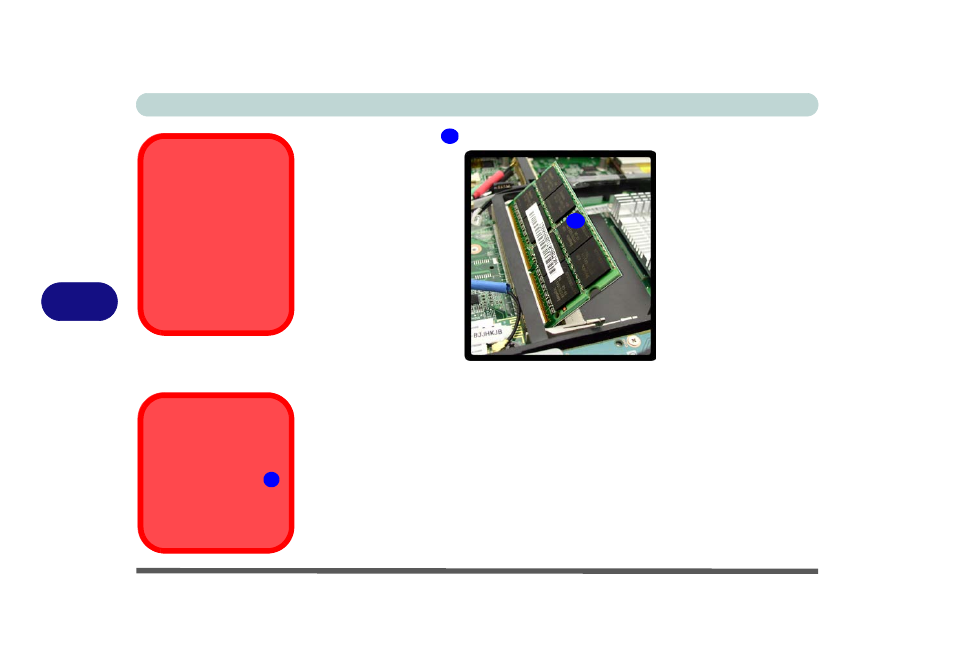
Upgrading The Computer
6 - 10 Upgrading the System Memory (RAM)
6
6.
The RAM module
will pop-up, and you can remove it.
7.
Pull the latches to release the second module if necessary.
8.
Insert a new module holding it at about a 30° angle and fit the connectors firmly
into the memory socket.
9.
The module’s pin alignment will allow it to only fit one way. Make sure the module
is seated as far into the socket as it will go. DO NOT FORCE the module; it should
fit without much pressure.
10. Press the module in and down towards the mainboard until the socket levers click
into place to secure the module.
11. Replace the cover and screws (see
12. Restart the computer to allow the BIOS will register the new memory configuration
as it starts up.
12
12
Contact Warning
Be careful not to touch
the metal pins on the
module’s connecting
edge. Even the cleanest
hands have oils which
can attract particles, and
degrade the module’s
performance.
Figure 6 - 11
RAM Module
Removal
Fan Cable
Make sure you recon-
nect the fan cable
(see
screwing down the bay
cover.
8
