Hdmi audio configuration – chiliGREEN M860TU User Manual
Page 194
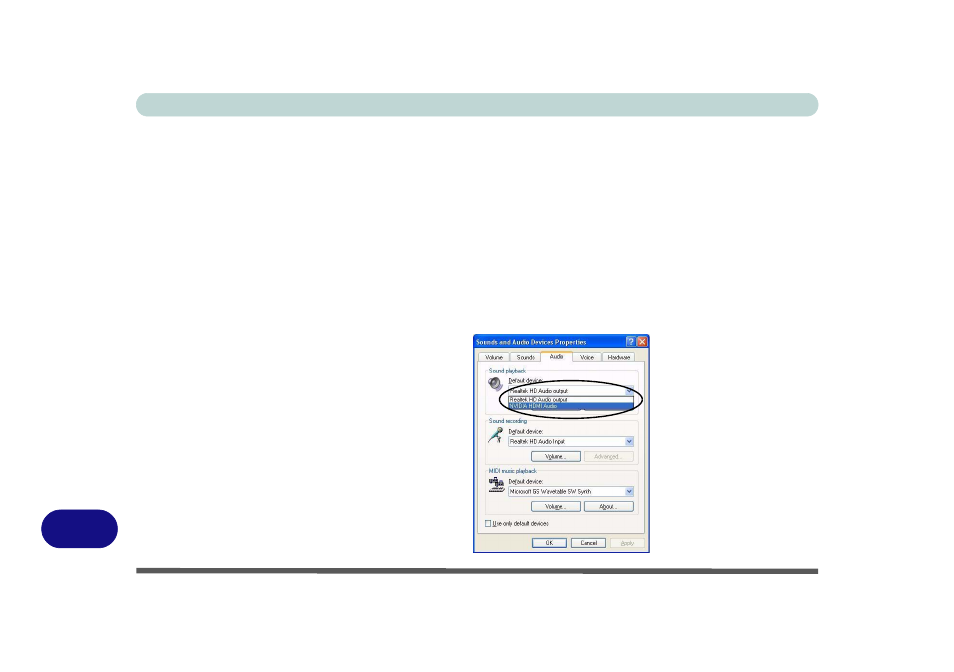
Windows XP Information
D - 12 NVIDIA Video Driver Controls
D
HDMI Audio Configuration
As HDMI (High-Definition Multimedia Interface) carries both audio and video sig-
nals you will need to configure the audio output as per the instructions below.
Windows Audio Setup for HDMI
1. Connect a device with HDMI support to the HDMI-Out port.
2. Go to the Start menu and point to Settings (or just click Control Panel) and click
Control Panel, then double-click the Sounds & Audio Devices icon (Sounds,
Speech, and Audio Devices in Category View).
3. Click Audio (tab).
4. Click Default device (Sound Playback) and select NVIDIA HDMI Audio.
5. Click OK to close the control panel (see overleaf).
Figure D - 8
Sounds and Audio
Devices Properties
See also other documents in the category chiliGREEN Notebooks:
- 15 4 M660SU MU2 (224 pages)
- P55I (76 pages)
- 15 4 M665SE (190 pages)
- 15 4 M665NC (154 pages)
- D610S U (209 pages)
- M400A (162 pages)
- QW6 (198 pages)
- Neo3 (7 pages)
- M730T (216 pages)
- 12 TN120R (240 pages)
- 12 M72xR (232 pages)
- X8100 (216 pages)
- X8100 (246 pages)
- W860CU (290 pages)
- W270BUQ (242 pages)
- W270BUQ (104 pages)
- P170HM (322 pages)
- P170HM (196 pages)
- MS1763 (50 pages)
- MS1762 (54 pages)
- MS1761 (110 pages)
- MS1761 (111 pages)
- MS1758 (48 pages)
- MS1755 (47 pages)
- MS1754 (105 pages)
- MS1736 (96 pages)
- MS1736 (90 pages)
- MS1733 (102 pages)
- MS1733 (97 pages)
- M770K (210 pages)
- M660SRU (226 pages)
- M57xRU (218 pages)
- E7130 (61 pages)
- E7130 (188 pages)
- 9270D (109 pages)
- X7 (198 pages)
- X500H (22 pages)
- X300H (22 pages)
- W760K (230 pages)
- W550SU2 (114 pages)
- W550SU2 (256 pages)
- W25BBZ W8 (103 pages)
- W25BBZ W7 (312 pages)
- W25BBZ W8 (312 pages)
- W251CZQ (260 pages)
