Driver installation procedure, Found new hardware wizard – chiliGREEN M860TU User Manual
Page 206
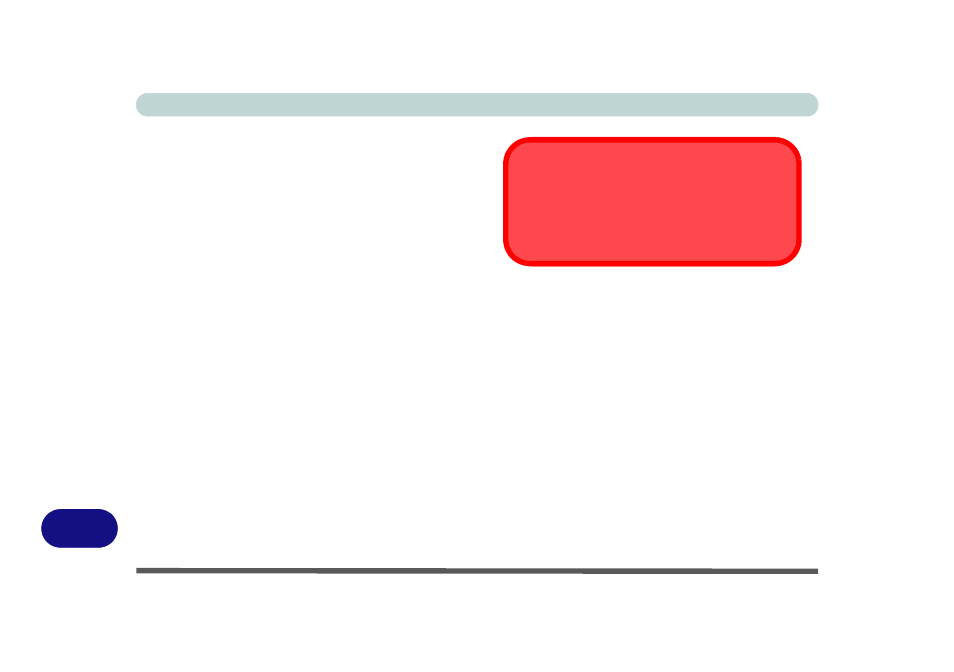
Windows XP Information
D - 24 Driver Installation
D
Updating/Reinstalling Individual Drivers
If you wish to update/reinstall individual drivers it
may be necessary to uninstall the original driver.To do
this go to the Control Panel in the Windows OS and
double-click the Add/Remove Programs item. If you
see the individual driver listed (if not see below), un-
install it, following the on screen prompts (it may be
necessary to restart the computer). Go to the appropri-
ate section of the manual to complete the update/rein-
stall procedure for the driver in question.
If the driver is not listed in the Add/Remove Pro-
grams item:
1.
Click Start (menu), point to Settings and click Control
Panel (or click Start > Control Panel).
2.
Double-click System (icon); System (icon) is in
Performance and Maintenance (category).
3.
Click Hardware (tab) > Device Manager (button).
4.
Double-click the device you wish to update/reinstall the
driver for (you may need to click “+”).
5.
Look for the Update Driver button (check the Driver
tab) and follow the on screen prompts.
Driver Installation Procedure
Insert the Device Drivers & Utilities + User’s Manual
disc and click Install Drivers (button).
Found New Hardware Wizard
If you see the “Found New Hardware Wizard” dur-
ing the installation procedure (other than when out-
lined in the driver install procedure), click Cancel
to close the window, and follow the installation proce-
dure.
Windows XP Service Pack 3
Make sure you install Windows XP Service Pack 3 (or a
Windows XP version which includes Service Pack 3) be-
fore installing any drivers.
