chiliGREEN M860TU User Manual
Page 133
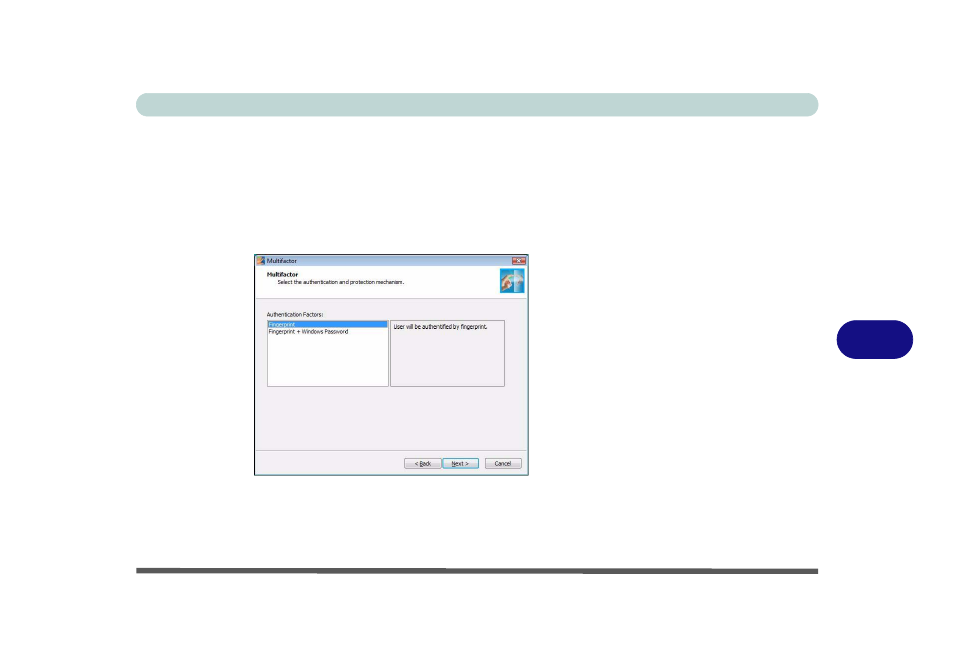
Modules
Fingerprint Reader Module 7 - 33
7
5.
If you have not set a Windows password you will be prompted to do so (note: If
you have not set a password Protector Suite QL cannot secure access to your
computer).
6.
Click Next.
7.
You will then be prompted to enter your Windows password and click Next.
8.
Select either to use the fingerprint reader alone for authentication, or choose both
the fingerprint reader and the Windows password, and then click Next.
9.
Click Next > Next (if you have the “Run interactive tutorial” tickbox selected you
will run through the Fingerprint Tutorial).
10. Click Next for each window of the tutorial (you can click the button to “skip
tutorial” at any time).
Figure 7 - 30
Multifactor
See also other documents in the category chiliGREEN Notebooks:
- 15 4 M660SU MU2 (224 pages)
- P55I (76 pages)
- 15 4 M665SE (190 pages)
- 15 4 M665NC (154 pages)
- D610S U (209 pages)
- M400A (162 pages)
- QW6 (198 pages)
- Neo3 (7 pages)
- M730T (216 pages)
- 12 TN120R (240 pages)
- 12 M72xR (232 pages)
- X8100 (216 pages)
- X8100 (246 pages)
- W860CU (290 pages)
- W270BUQ (104 pages)
- W270BUQ (242 pages)
- P170HM (196 pages)
- P170HM (322 pages)
- MS1763 (50 pages)
- MS1762 (54 pages)
- MS1761 (110 pages)
- MS1761 (111 pages)
- MS1758 (48 pages)
- MS1755 (47 pages)
- MS1754 (105 pages)
- MS1736 (96 pages)
- MS1736 (90 pages)
- MS1733 (97 pages)
- MS1733 (102 pages)
- M770K (210 pages)
- M660SRU (226 pages)
- M57xRU (218 pages)
- E7130 (61 pages)
- E7130 (188 pages)
- 9270D (109 pages)
- X7 (198 pages)
- X500H (22 pages)
- X300H (22 pages)
- W760K (230 pages)
- W550SU2 (114 pages)
- W550SU2 (256 pages)
- W25BBZ W8 (103 pages)
- W25BBZ W7 (312 pages)
- W25BBZ W8 (312 pages)
- W251CZQ (113 pages)
