Attaching other displays, Attaching – chiliGREEN M860TU User Manual
Page 167
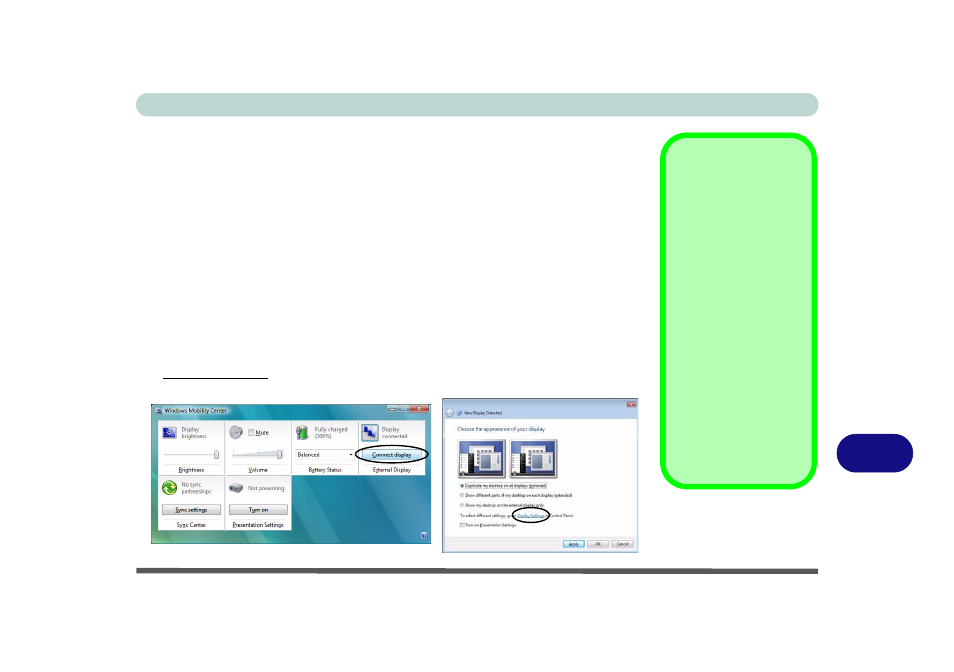
NVIDIA Video Driver Controls
Attaching Other Displays B - 5
B
Attaching Other Displays
Note that you can use a DVI cable connected to the DVI-Out port, or an HDMI
(High-Definition Multimedia Interface) cable connected to the HDMI-Out port to
connect an external display (if you are using an older type of monitor you can use a
converter to convert the signal from DVI to VGA). See your display device manual
to see which formats are supported.
Configuring an External Display in Windows Vista
1.
Attach your external display to the DVI-Out Port or HDMI-Out port, and turn it on.
2.
If a New Display Detected window does not appear in Windows Vista, go to the
Windows Mobility Center control panel (Mobile PC > Adjust commonly used
mobility settings) and click Connect display.
3.
Click on any of the buttons to configure the displays to your preferences, or click
Display Settings (in the New Display Detected window) to access the control
panel.
Display Devices
Besides the built-in
LCD, you can also use
an external monitor/flat
panel display as your
display device. The fol-
lowing are the display
options:
• The built-in LCD.
• An external display
connected to the DVI-
Out port.
• An external display
connected to the
HDMI-Out port.
Note that HDMI sup-
ports video and audio
signals.
Figure B - 4
New Display
Detected
