Troubleshooting and support – Allen&Heath Xone DX User Manual
Page 60
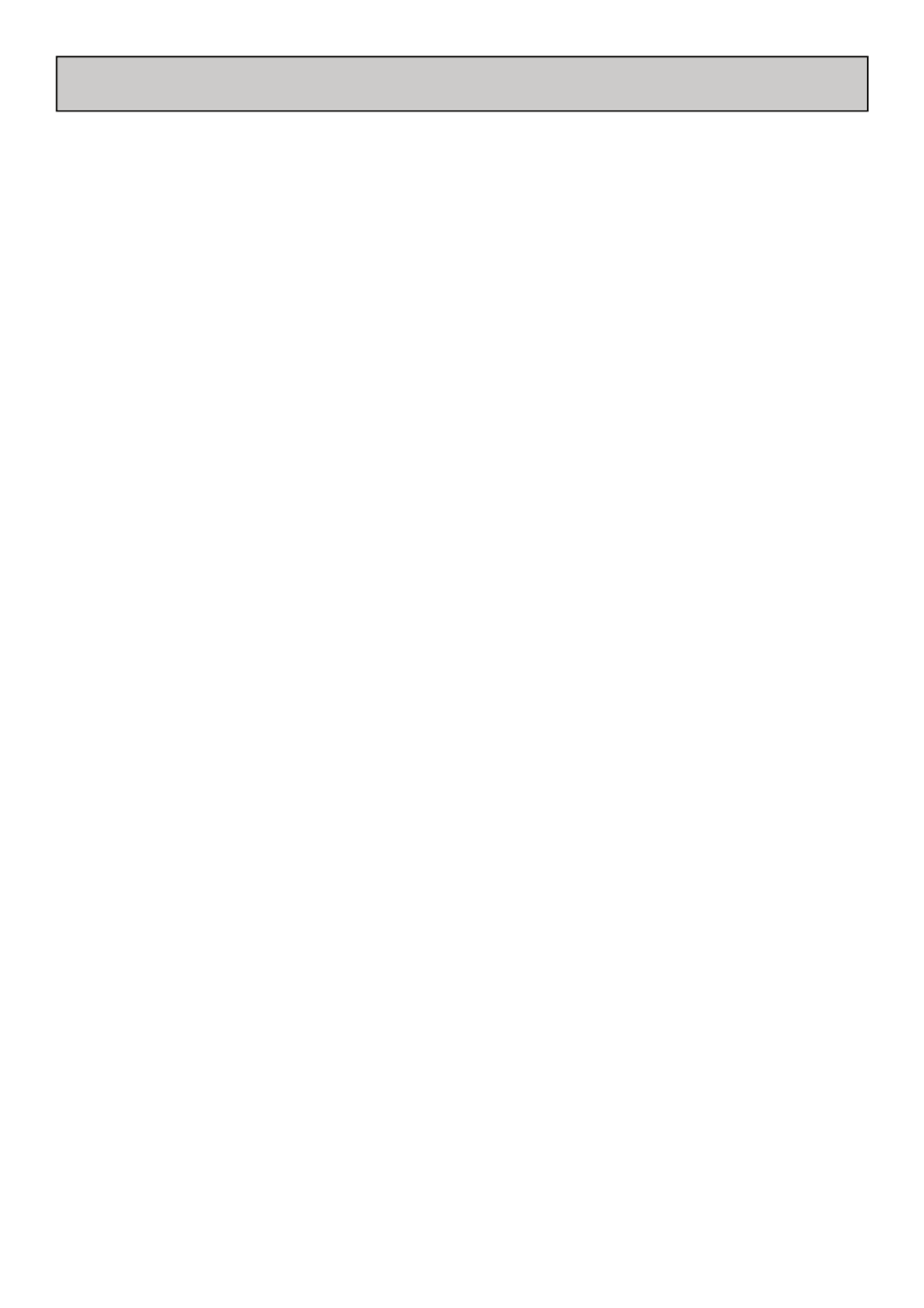
Allen & Heath User Guide for XONE:DX with Serato ITCH 1.7 60
TROUBLESHOOTING AND SUPPORT
TROUBLESHOOTING
The following suggestions may help you if you are experiencing poor performance with ITCH.
• Check for updates using the check for updates button in the setup screen or by visiting
http://www.serato.com/itch
• Close all other open programs
Disable wireless and wired networking connections
• Disable bluetooth devices
• Disable antivirus software
• Disable screen savers
• Disable sleep mode
• Increase the USB buffer size
• Connect the Allen & Heath Xone:DX directly to a USB port on your computer, not via a USB hub
• Try all USB ports, some work better than others
Unplug other USB devices
Run your laptop connected to power supply
For more troubleshooting help visit http://www.serato.com/itch
SUPPORT
SOFTWARE UPDATES AND ONLINE SUPPORT
For ITCH software updates and online support visit the ITCH website:
http://www.serato.com/itch
To help us with your support enquiry please have the following information available:
- ITCH software version
- Operating System
- Computer model and system specifications
OFFICIAL SUPPORT CHANEL
For Allen & Heath Xone:DX hardware support and customer service, including warranty cover, contact
your local Allen & Heath distributor or visit the website:
www.xone.co.uk or http://allen-heath.helpserve.com
