History, Start time, End time – Allen&Heath Xone DX User Manual
Page 51: Playtime, Deck, Start session / end session
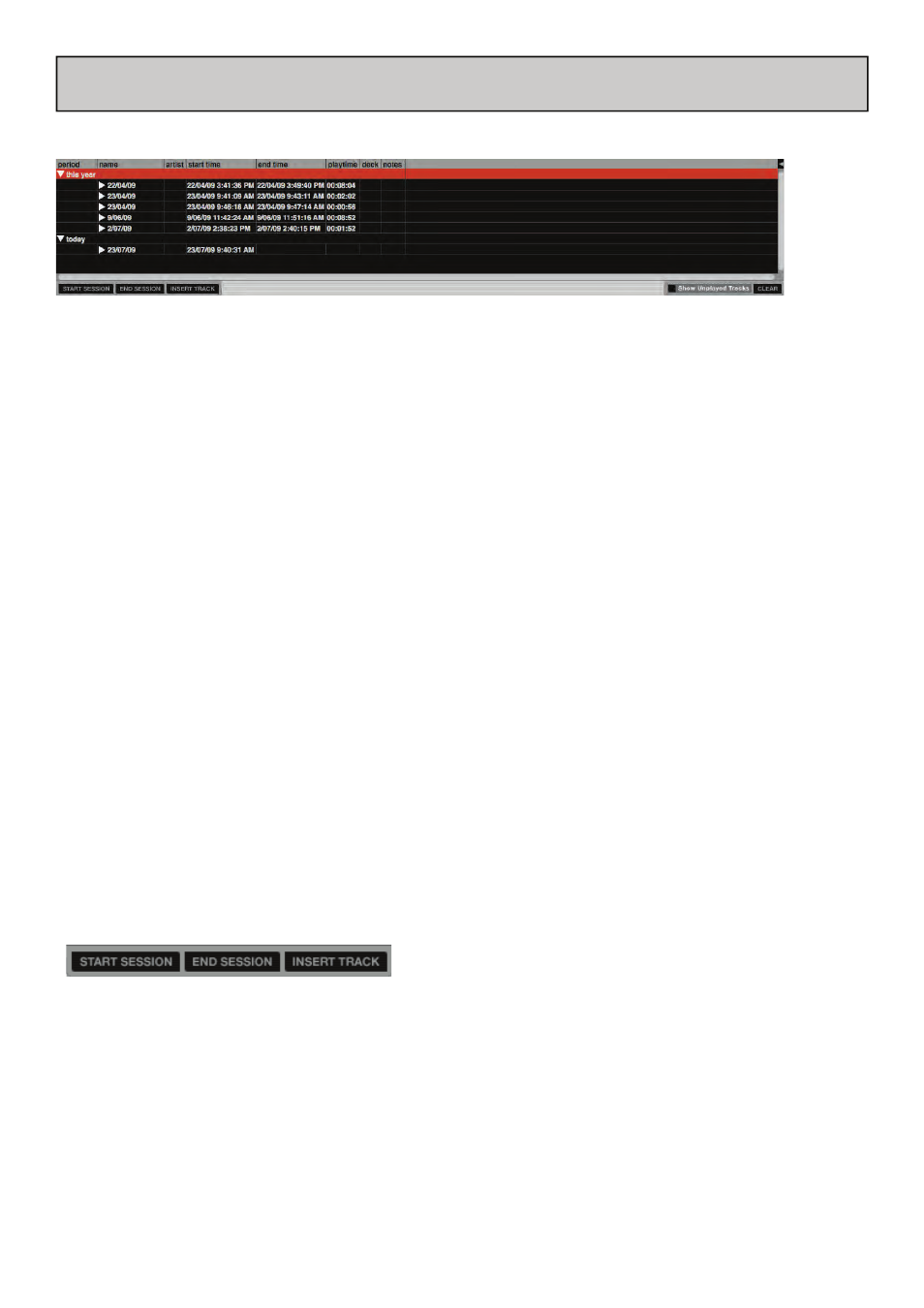
Allen & Heath User Guide for XONE:DX with Serato ITCH 1.7 51
HISTORY
Pressing the history button in ITCH opens History Panel. This is a complete log of all the tracks you have
played (in sessions) and allows you to export your ITCH session information as a data file. Each session is
catalogued by date and time. Using the drop down arrow, you can navigate to and view detailed infor-
mation of any previous sessions. There are columns for the period (i.e. date of session), name of track
and artist name.
In addition, these other categories listed below will give you more detailed information about your ses-
sions:
START TIME
When viewing a track row, the start time of the track is displayed. When viewing a session row, the start
time of the session is displayed with the date (in real time value).
END TIME
When viewing a track row, the end time of the track is displayed. When viewing a session row, the end
time of the session is displayed with the date (in real time value).
PLAYTIME
When viewing a track row, the total played time of the track is displayed (e.g. 00:03:00). When viewing a
session row, the total elapsed time of the session is displayed with date (e.g. 10/09/08 01:38:16).
DECK
The virtual deck the track was played on will be displayed under the deck column. In the track row, either
left or right is displayed. The offline player will be listed as offline.
NOTES
Use this field to list particular information about your tracks and each session (i.e., note how you transi-
tioned from one track to another).
START SESSION / END SESSION
To start or end a session, click the corresponding button.
INSERT TRACK
If you wish to add information for tracks not played in ITCH into your session (e.g., if you played one of
your favorite vinyl or CD), select the track you want to insert after and click the insert track button.
Double click the inserted track fields and edit your information accordingly. (Note that when exporting
an m3u playlist [see ‘Exporting’ overleaf] inserted tracks will not be present.)
