Importing music – Allen&Heath Xone DX User Manual
Page 46
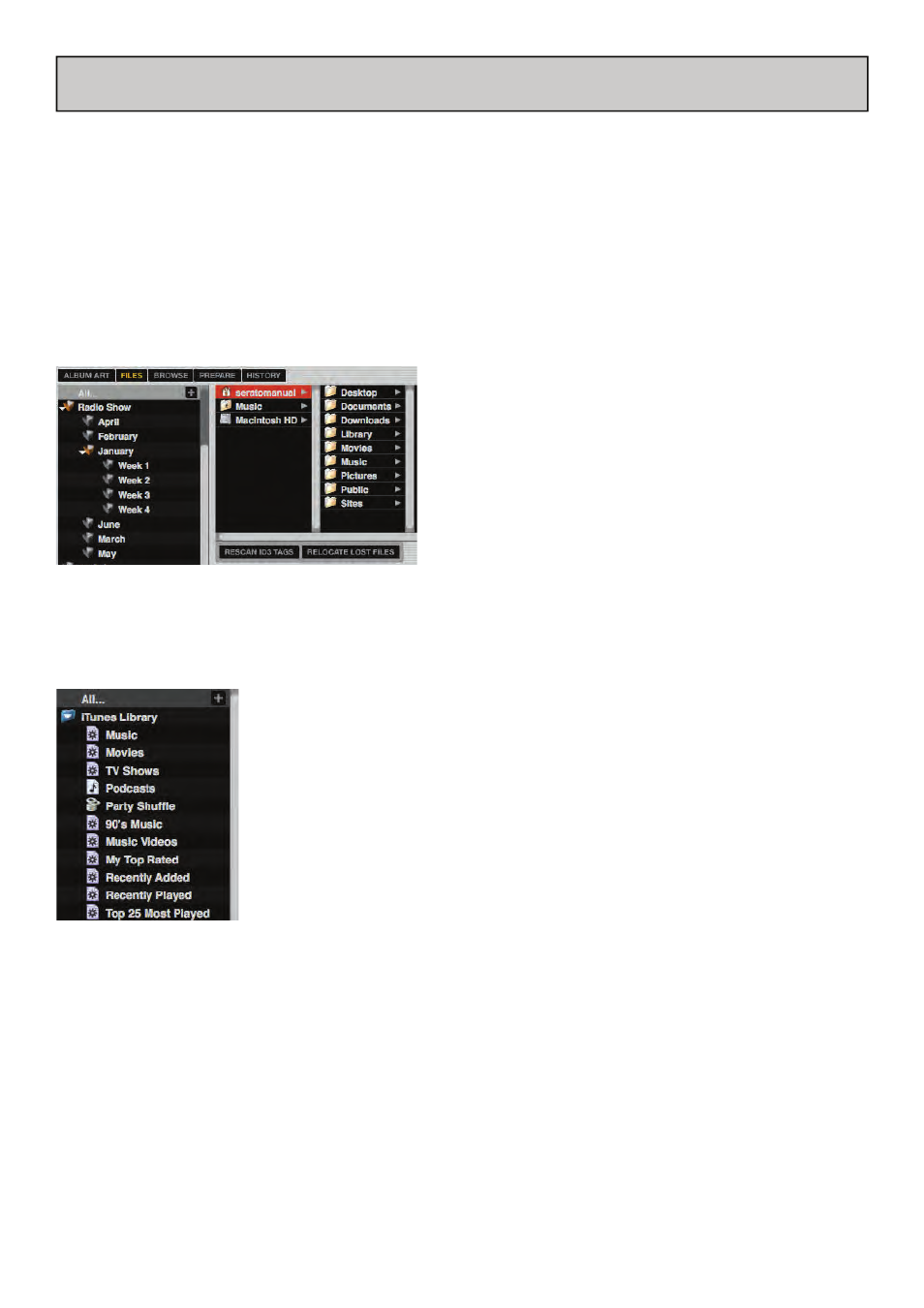
Allen & Heath User Guide for XONE:DX with Serato ITCH 1.7 46
IMPORTING MUSIC
ADDING FILES TO THE ITCH LIBRARY
There are several ways to add files to your ITCH library:
Press the AREA button on the Allen & Heath Xone:DX until the files panel opens in ITCH where you can
browse your hard drives for music to add.
Loading a file to either deck from the files panel will automatically add it to your library. You can also ac-
cess the files panel in ITCH using your mouse by clicking on the files button in the main screen. You can
drop files and folders directly into the library (including crates) or straight onto either virtual deck.
Dragging a file or folder from Finder or Explorer into ITCH will also add the track to your library.
TIP: Dragging a folder into the crates view will instantly
create a Crate. Any external hard drive connected to
your computer will show in the files panel. You can add
files to your library from an external drive just like you
would do when importing from the internal hard drive
of your computer. If the external hard drive is not con-
nected when you run ITCH any files added from this
drive will not display in your library. The library infor-
mation for files on your external drive is stored on the
drive itself. This means if you add tracks on an external drive to your library and then plug that external
drive into another machine running ITCH, the crates and tracks will automatically be visible in the other
machine’s library.
SHOWING YOUR ITUNES LIBRARY
ITCH can import your iTunes™ library allowing you to play your iTunes music
and access playlists. To enable this feature go to the set up screen, open the
Library tab and check the ‘Show iTunes’ library box.
NOTE: Your iTunes library can be minimized by clicking the iTunes library
folder icon.
HOW TO GET MUSIC FROM CDS INTO ITCH
ITCH does not have a CD ripping function. We suggest you use a third party application to convert your
audio CDs into a suitable file type for ITCH. We recommend 320 kbps MP3 files for a good balance of
audio quality and file size. ITCH can play Audio CDs direct from your computer’s CD ROM or DVD
drive; however playback performance can be impeded by the speed of the drive and computer.
NOTE: We recommend ripping your CDs rather than playing from them directly.
SUPPORTED FILE TYPES
.MP3, .OGG, .AAC, .AIF, .WAV, .WL.MP3
Fixed and variable bit rate files are both supported. Tracks protected by DRM are not compatible with
ITCH.
