Updating firmware – Allen&Heath Xone 3D User Manual
Page 41
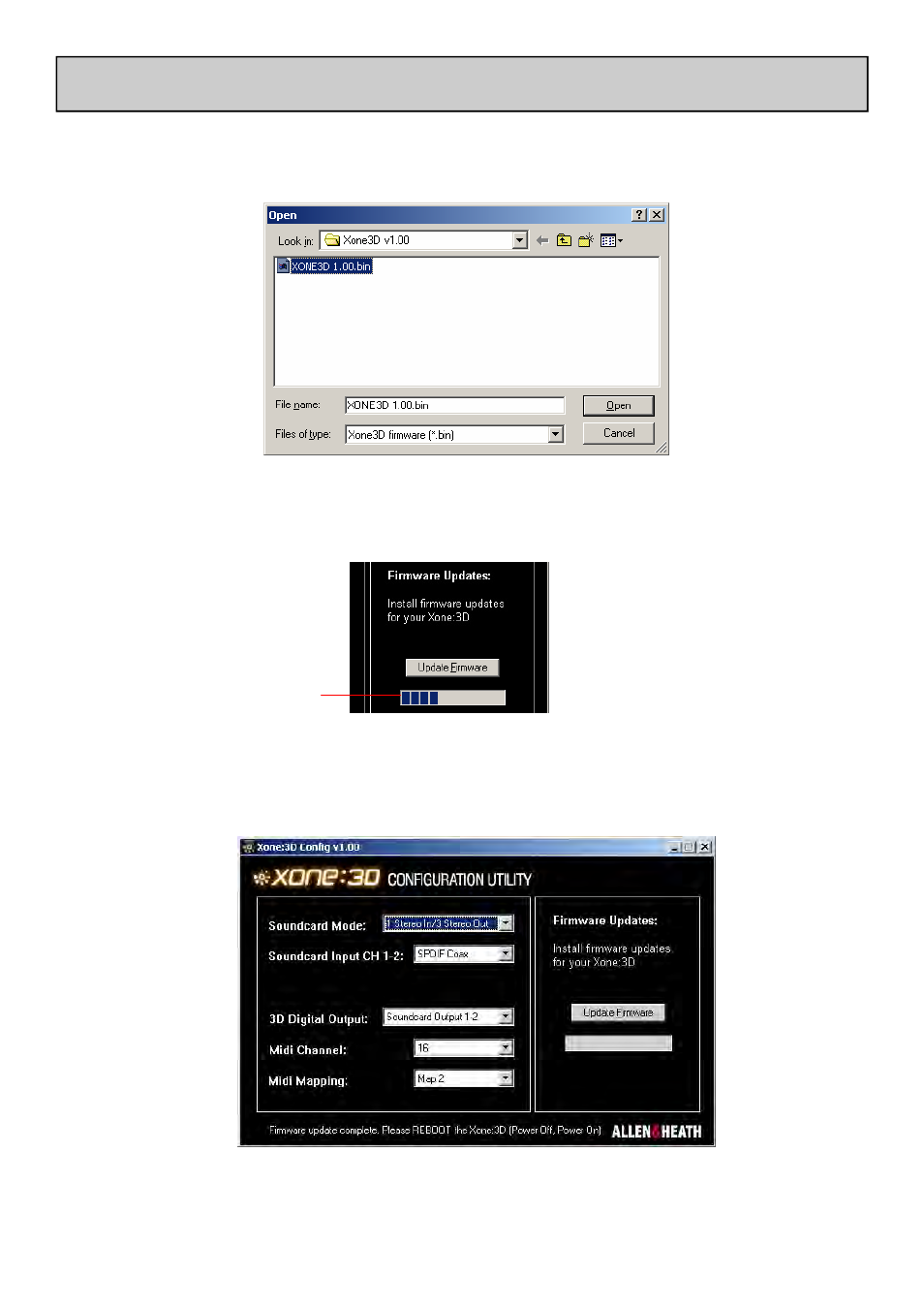
Allen & Heath
41
XONE:3D User Guide
6.
The configuration utility will now prompt you for the new 3D code file.
Browse to the location where you saved the file in step 1.
7.
Select the file and click ‘Open’.
8.
The code will now be uploaded to the 3D. Progress is shown by a blue
bar on the right of the screen.
9.
When the update has successfully completed, the configuration utility will
prompt you to reboot your 3D. Switch the 3D off and wait for the con-
figuration utility to show that it is disconnected. Switch the 3D on again.
Check that the utility shows that the 3D is connected.
10. Your 3D will now be running with the updated firmware. The new firm-
ware version is displayed at the bottom of the configuration utility’s
screen.
UPDATING FIRMWARE
Progress Bar
