Soundcard and midi troubleshooting – Allen&Heath Xone 3D User Manual
Page 39
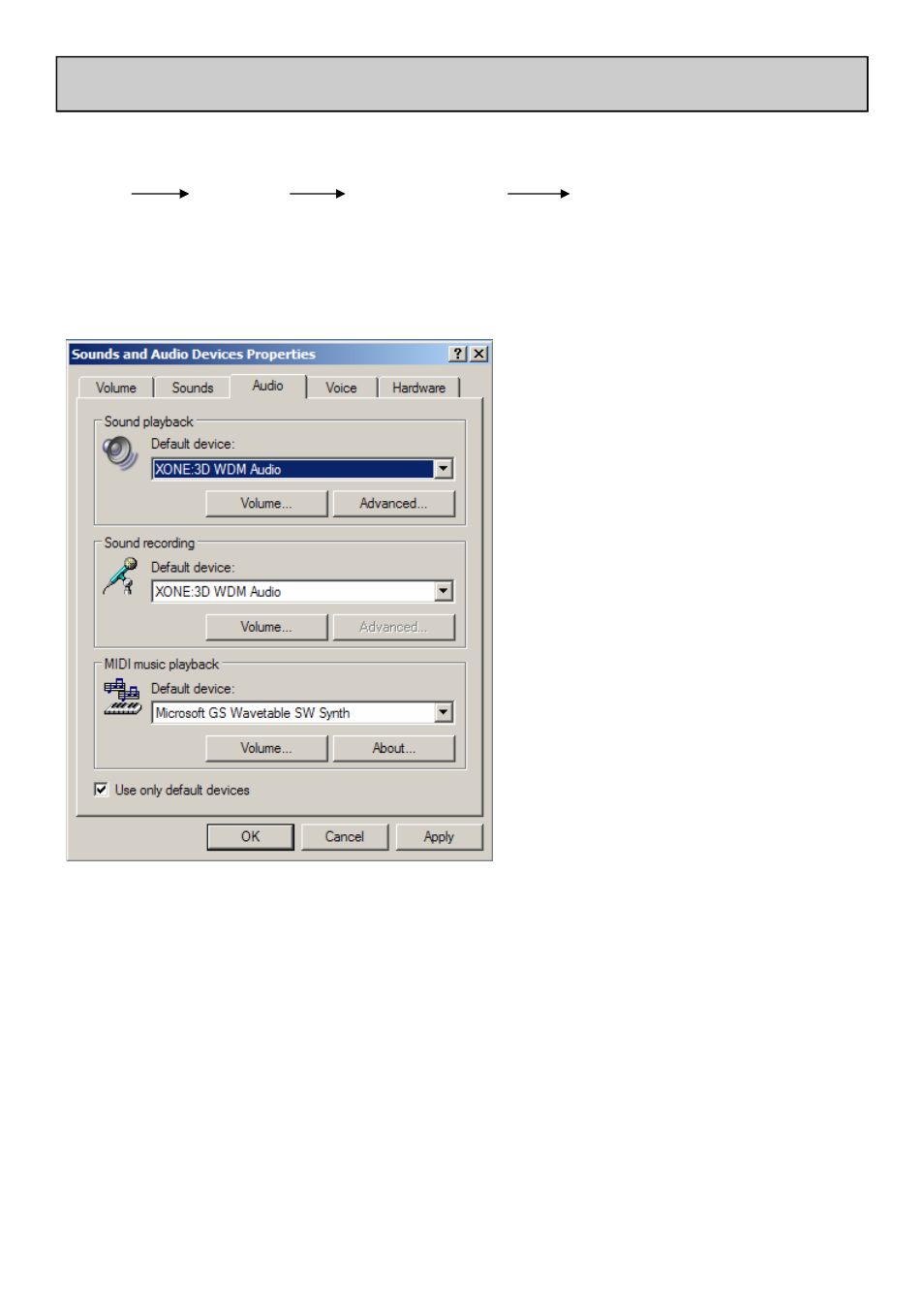
Allen & Heath
39
XONE:3D User Guide
SOUNDCARD AND MIDI TROUBLESHOOTING
If everything appears to be OK in the device manager, click on:
START
SETTINGS
CONTROL PANEL
SOUNDS and AUDIO DEVICES
Select the Audio Tab and using the drop down menu select the Xone:3D WDM Audio as the
default device, shown below:
Apply this setting and click OK.
Close all other windows and open up
Windows Media Player and try playing
a file.
This should now play through
soundcard outputs 1-2.
If the Xone:3D plays through
Windows Media Player, but not
through other applications, it is
possible that you have not configured
the application properly.
You will need to refer to the
associated user guide or help files for
the correct settings.
If the Xone:3D is not recognized under the device manager, then reboot the mixer (power OFF/
ON) and see if it now connects. If it still fails to register, then try it on a different PC if possible as
you may have a problem with your USB port.
If you are still having problems contact your nearest service agent, or Allen & Heath technical
support: [email protected]
