Allen&Heath Xone 3D User Manual
Page 26
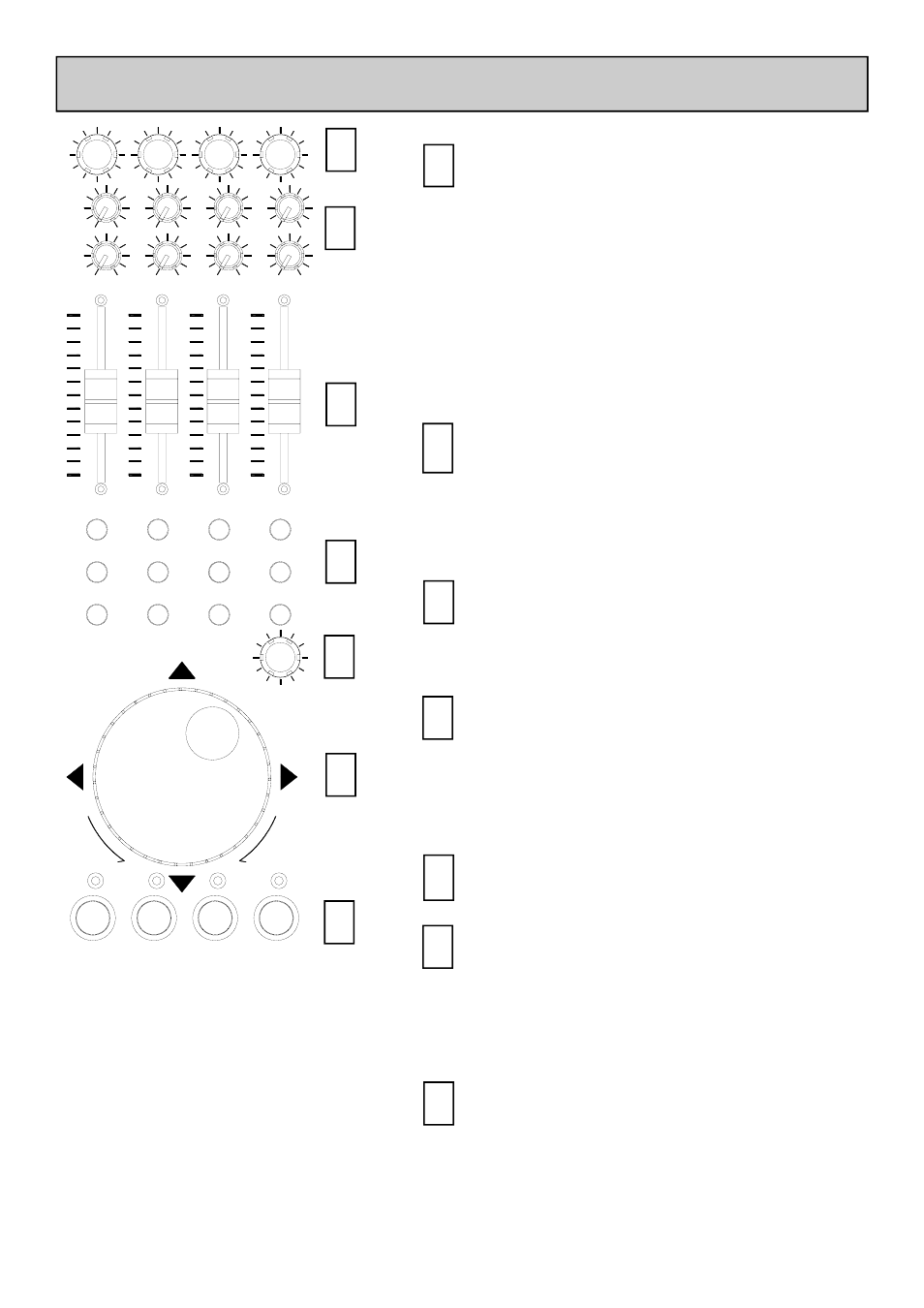
Allen & Heath
26
XONE:3D User Guide
JOG / SELECT
I
J
E
F
K
G
A
B
C
L
H
D
MIDI CONTROL SECTION
1
3
Rotary Encoders
Turning an encoder produces MIDI CC
(continuous controller) messages with a
unique controller number in two’s
compliment binary encoding. Refer to the
MIDI mapping diagram for the differences
between Map 1 and 2 for these controls.
These encoders feature a built in
momentary push switch. Pressing down on
the encoder knob activates the switch and
sends a “note on” MIDI message, releasing
the switch sends a corresponding “note off”
message.
1
Rotary Potentiometers
T h e s e c o n t r o l s a r e s t a n d a r d
potentiometers with end stops and a centre
detent for easy setting. Turning a pot from
left to right will send MIDI messages with a
unique CC number and a control value
from 0 to 127.
2
Linear Faders
Moving a linear fader will send a MIDI
message with a unique CC number and a
control value from 0 (bottom) to 127 (top).
3
2
4
5
6
Push Buttons
There are 24 momentary action switches
coded with letters A through to X for easy
identification. Pressing a switch will send a
unique “note on” MIDI message. Releasing
the switch sends a corresponding “note off”
message.
4
Rotary Encoder
A rotary encoder with switch, as above.
5
Jog Wheel
The jog wheel features an optical encoder,
which produces CC messages in a similar
way to the other encoders. Switches are
located at the top, bottom, left and right of
the wheel. Pushing down on the face of the
wheel sends note on / note off messages.
6
7
Illuminated Push Buttons
Momentary action switches with red light
ring indicators. Pressing a switch will send
a “note on” MIDI message and turn on the
indicator. Pressing the switch again will
send another “note on” message and switch
off the indicator.
7
Overlay Sheet
An overlay sheet associated with a
particular application may be fitted over
the MIDI section controls to identify
their function. Pull off the fader knobs
before fitting the sheet. Refit the knobs
once the sheet is in place.
NOTE: There are two versions of
template depending upon the serial
number of the Xone:3D console. Please
refer to the User Options later in this
guide.
