Updating firmware – Allen&Heath Xone 3D User Manual
Page 40
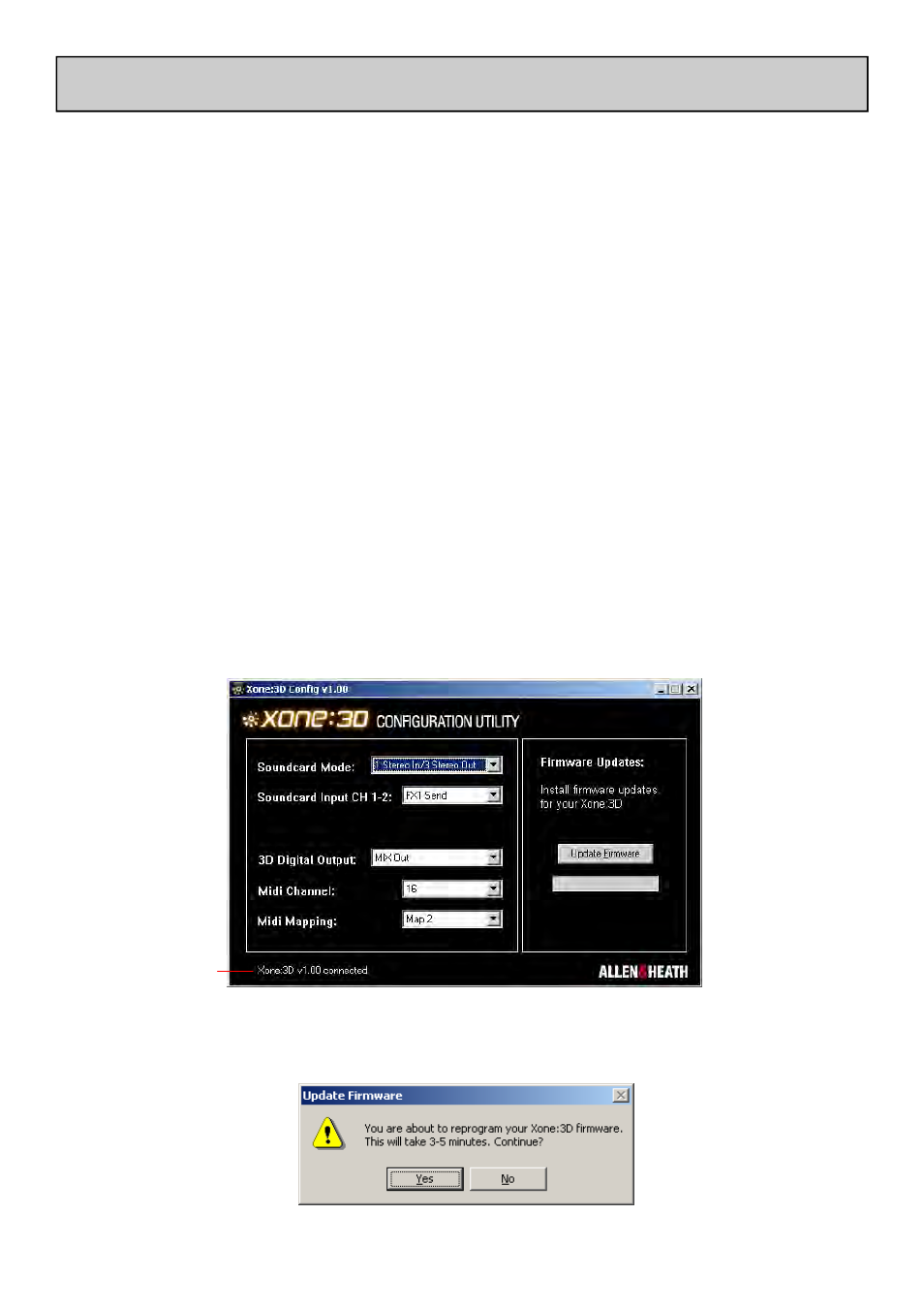
Allen & Heath
40
XONE:3D User Guide
UPDATING FIRMWARE
1.
Save the new code file (XONE3D x.xx.bin) to a convenient place on your
computer.
2.
Start the configuration utility by double-clicking its desktop icon.
3.
If your 3D is not already connected using the USB cable, connect it now.
(Use the same USB port you normally use for the 3D).
4. Check that ‘Connected’ is shown at the bottom of the configuration
utility screen.
5.
Click the ‘Update Firmware’ button. You will be prompted to confirm
that you wish to update the firmware. Click ‘Yes’ to continue.
Firmware is the built-in operating software which determines how the Xone:3D
functions. Occasionally new firmware may be made available to add new
functionality or improve performance. Check the Xone website
www.xone.co.uk for the latest firmware download.
WARNING
Do not update your firmware unless absolutely necessary.
Ensure that the USB cable is not unplugged during the update.
Avoid switching on / off any other electrical equipment during the
update, which may cause voltage spikes.
Do not perform any other tasks on your computer while the update
is being performed. Shut down all unrelated applications
The firmware version currently used by your 3D is displayed at the
bottom of the configuration utility when connected. Never attempt
to load an older version of the firmware.
Connection Status
