Software installation pc – Allen&Heath Xone 3D User Manual
Page 3
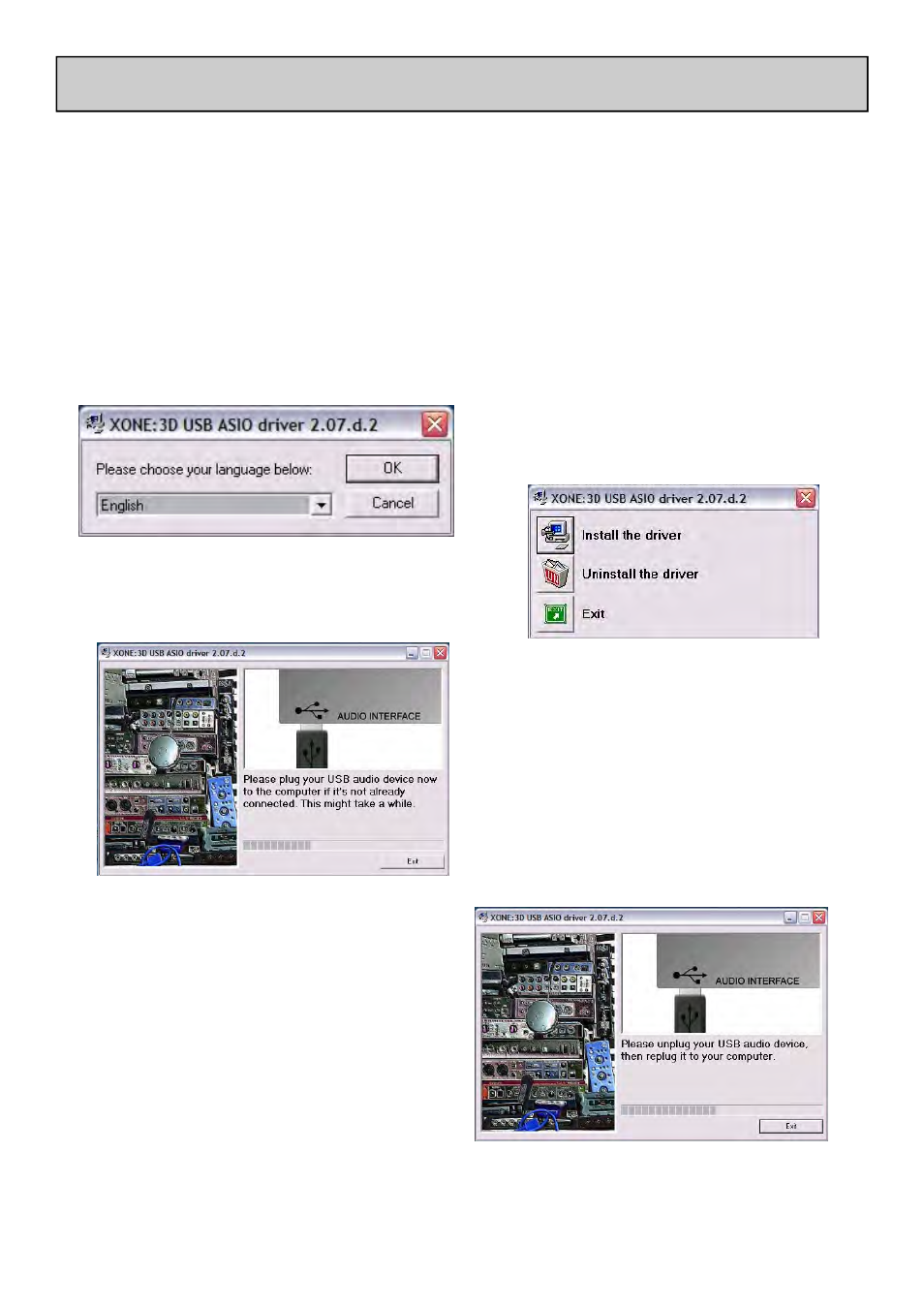
Allen & Heath
3
XONE:3D User Guide
STOP!
BEFORE YOU DO ANYTHING WITH YOUR XONE:3D, PLEASE READ THE
FOLLOWING CAREFULLY TO ENSURE YOUR PC IS CORRECTLY SET UP TO
BE USED WITH THE MIXER.
Software Installation (Windows 2000 and XP)
Follow the procedure described below to install the USB audio and MIDI drivers:
1— Connect the Xone:3D to your mains electricity supply and switch it on.
Do not connect the 3D to the PC at this time.
2— Insert the Xone:3D Utility Disk, and run DRIVERS setup.
3— Select your preferred language
4— Select “Install the driver”
5— When prompted, connect the 3D to
the PC with the USB lead.
SOFTWARE INSTALLATION PC
6— You will also be asked to unplug and
re-plug during the installation.
Note: Always use the same USB port
with your Xone:3D. When installing on a
MS Windows system, the drivers will be
associated with the USB port that you are
currently plugged into. If you attempt to use
the 3D with another USB port, or without
installing the drivers at all, the system may
work but with degraded performance (XP),
or may not work at all (2000).
7— The driver installation will complete
without reboot (XP) or ask you to reboot
your PC (2000).
When the driver installation is complete,
go back to the Utility Disk main menu and
copy the CONFIG UTILITY to your
desktop. Run this program when you are
ready to configure the soundcard
operating mode, its inputs and outputs,
change the MIDI settings, or update the
Xone:3D firmware.
