Soundcard and midi troubleshooting – Allen&Heath Xone 3D User Manual
Page 38
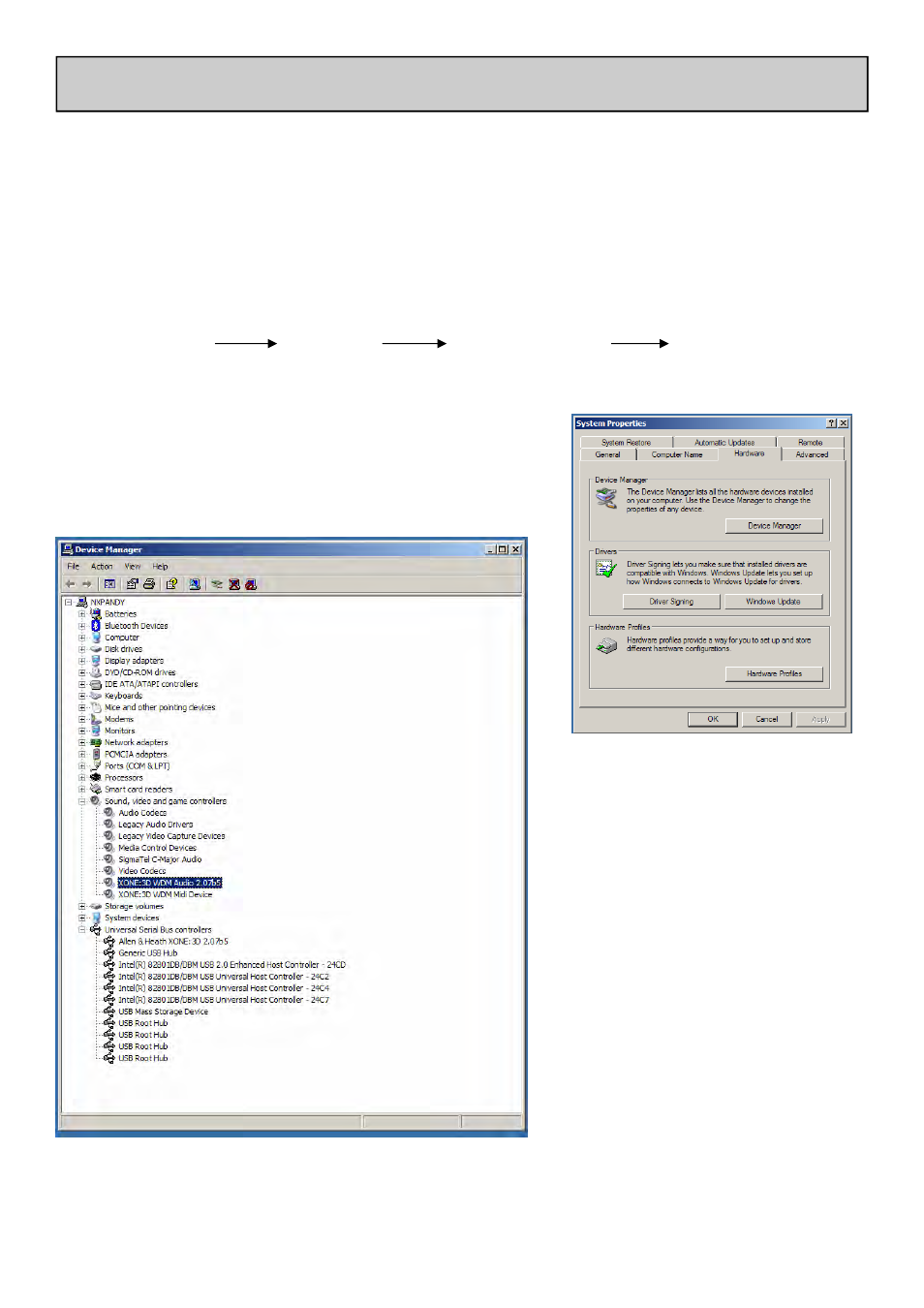
Allen & Heath
38
XONE:3D User Guide
SOUNDCARD AND MIDI TROUBLESHOOTING
If you are having problems either with getting the Xone:3D Configuration Utility to
connect, or sending/receiving audio or MIDI then first check the following:
Are the supplied ASIO drivers properly installed?
Are you plugged into the same USB port that you used when
installing the drivers?
With the Xone:3D powered up and connected to the correct USB port on your PC , click
on
START
SETTINGS
CONTROL
PANEL
SYSTEM
This will bring up the system
properties window as on the right.
Click on Device manager to open
up the window shown below.
Click + next to sound game and video
controllers. This should show the
Xone:3D audio and midi connected.
The Xone:3D will also be listed under
Universal Serial Bus Controllers.
If any of these devices aren’t listed, or
have a yellow exclamation mark
beside them it could be that your
drivers have become corrupted and
need to be re-installed.
If under Sound Video and Game
controllers you only have “USB Audio
Device” listed this implies that the
drivers have not been installed or
that you are using as different USB
port.
