User groups, Data – user groups screen – AirLive WL-1600GL User Manual
Page 76
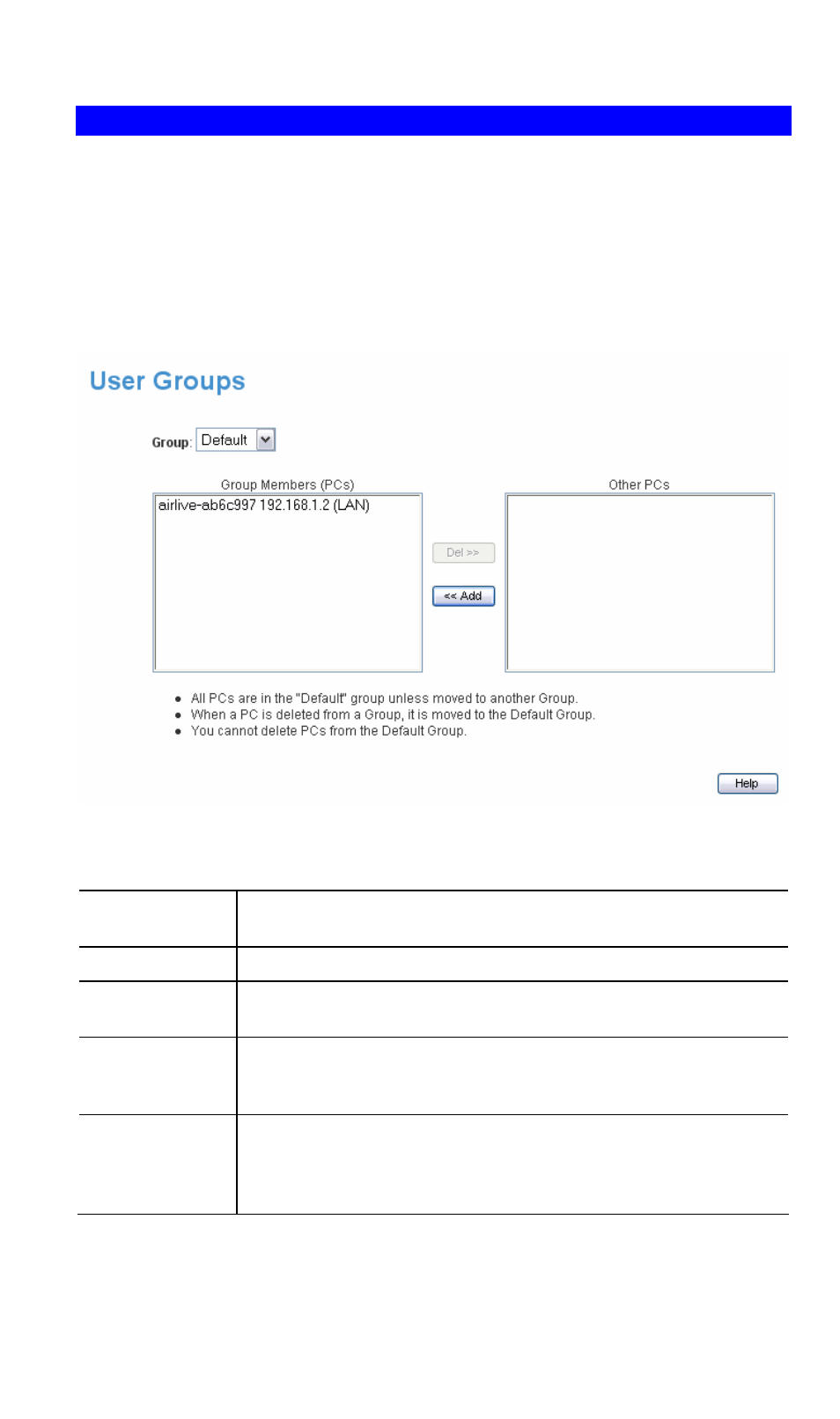
AirLive WL1600GL Broadband Router
User Groups
User Groups are used by the Access Control and the URL Filter features.
• Groups are pre-named "Default", "Group 1", "Group 2", "Group 3" and "Group 4", and
cannot be renamed.
• All PCs are in the "Default" group, unless moved to another group.
• A PC can be a member of 1 group only.
• PCs must be in the "PC Database". If required, you can manually add PCs to the PC
Database, using the PC Database option on the Administration menu.
Figure 39: User Groups Screen
Data – User Groups Screen
Group
Select the desired Group. The screen will update to display the PCs for
the selected Group.
Group Members
This lists all PCs, which are currently members of the selected group.
Other PCs
This lists all other PCs – those, which are not currently members of the
selected group.
Del >>
Use this button to remove members from the current Group.
Select the members you wish to delete from this group, and click this
button. (Members can not be deleted from the "Default" group.)
<< Add
Use this button to add members to the current Group.
In the "Other PCs" list, select the members you wish to add to this
group, and click this button. The PCs will be moved from their existing
group to the current group.
70
