Wireless security screen, Wireless security - wep, Data - wep screen – AirLive WL-1600GL User Manual
Page 26
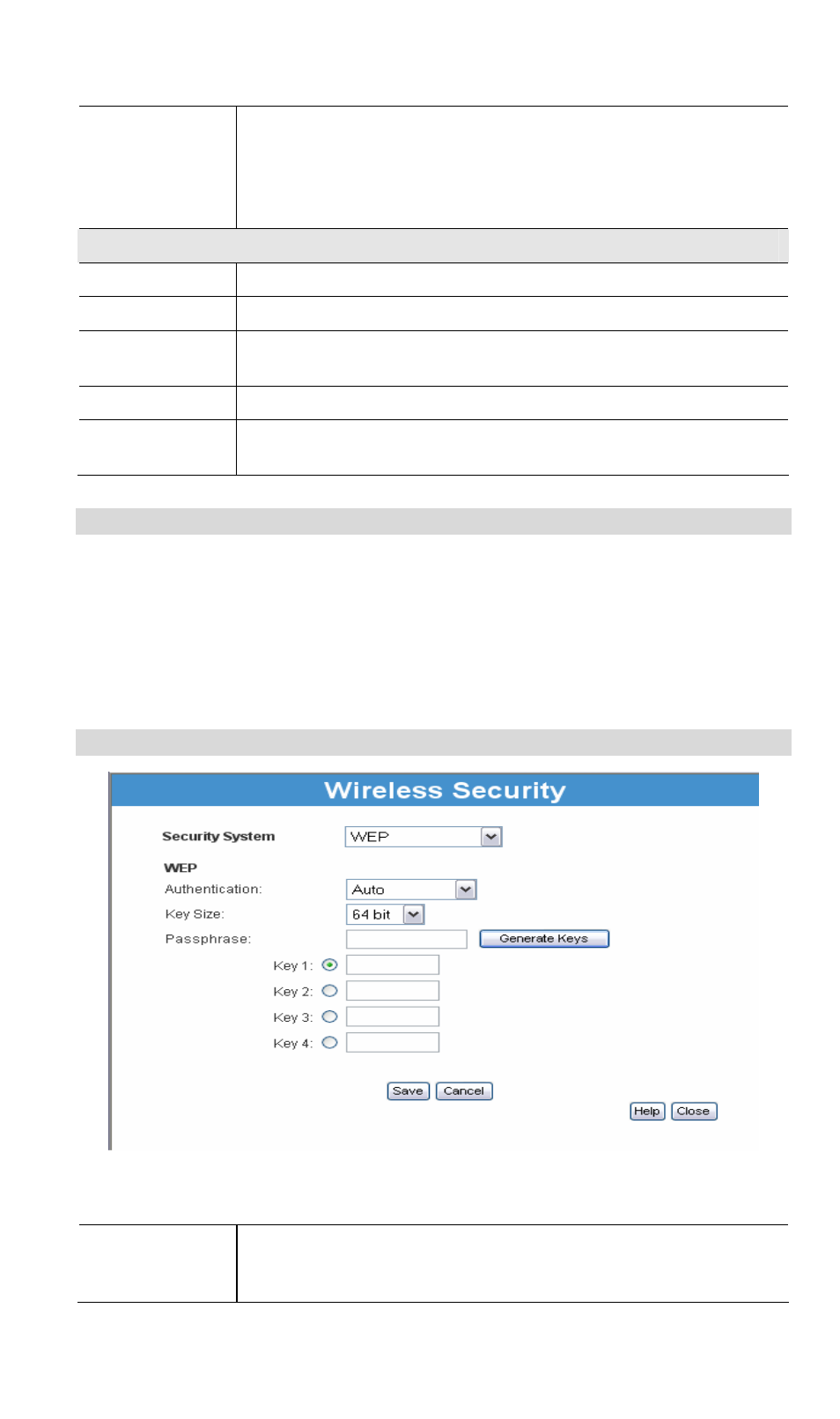
AirLive WL1600GL Broadband Router
Allow Internet
access
• All Wireless Stations - All wireless stations can use the access
point to access the Internet.
• Selected Wireless stations only - Only selected wireless stations
use the access point to access the Internet. To select the required
wireless stations, click the "Select Stations" button.
Buttons
Configure
Click this button to view the Wireless security sub-screen.
Select Stations
Click this button to select the required PCs.
Wi-Fi Protected
Setup
Click this button to open a sub-screen where you can modify the
"WPS" settings. See the following section for more details.
Save
Save the data on screen.
Cancel
The "Cancel" button will discard any data you have entered since the
last "Save" operation.
Wireless Security Screen
This screen is accessed by clicking the "Configure" button on the Wireless screen. There are 3
options for Wireless security:
• Disabled - no data encryption is used.
• WEP - data is encrypted using the WEP standard.
• WPA/WPA2-PSK - data is encrypted using the WPA standard. This is a later standard
than WEP, and provides much better security than WEP.
Wireless Security - WEP
Figure 8: WEP Screen
Data - WEP Screen
Authentication
Normally this can be left at the default value of "Auto". If that fails,
select the appropriate value - "Open System" or "Shared Key." Check
your wireless card's documentation to see what method to use.
20
