IOGear GWPAP1 User Manual
Page 22
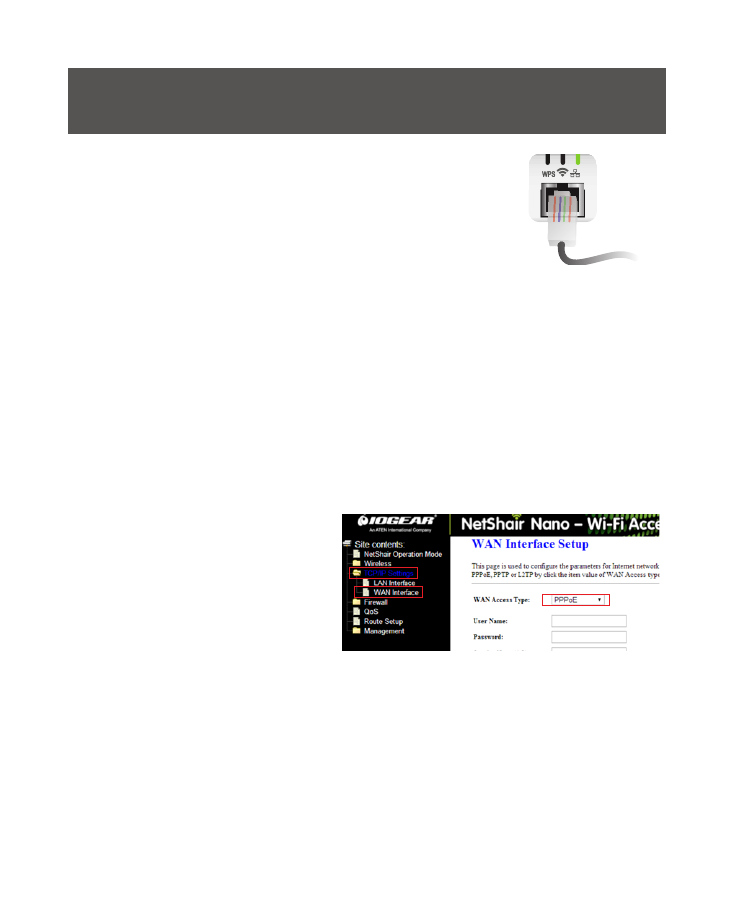
22
5. Once rebooted, connect an Ethernet cable
from the modem to the NetShair Nano.
6. Connect back to NetShair_Nano_XXXX Wi-Fi
network. Open your web browser to access
the internet.
Router Mode: PPPoE
NetShair Nano comes preset for DHCP Mode which is the
standard mode for cable internet providers. When using NetShair
Nano with a DSL Modem please follow the steps below:
1. Make sure the NetShair_Nano_XXXX Wi-Fi Network is connected.
2. After putting the NetShair Nano in Router Mode (see Router Mode
Setting), open a browser to 192.168.1.254 to get to the setup page.
3. Go to TC/IP setting then go to WAN Interface Setting.
4. Select
PPPoE from
the drop down box
and enter username
and password.
Do not make any
other changes.
5. Click
Apply Changes at the bottom of the page and wait
approximately 60 seconds for the NetShair Nano to restart.
6. Once restarted, connect Ethernet cable to NetShair Nano
7. Connect back to NetShair_Nano_XXXX Wi-Fi network.
Open your web browser to access the internet.
