Black Box LR1530A-EU-R3 User Manual
Page 99
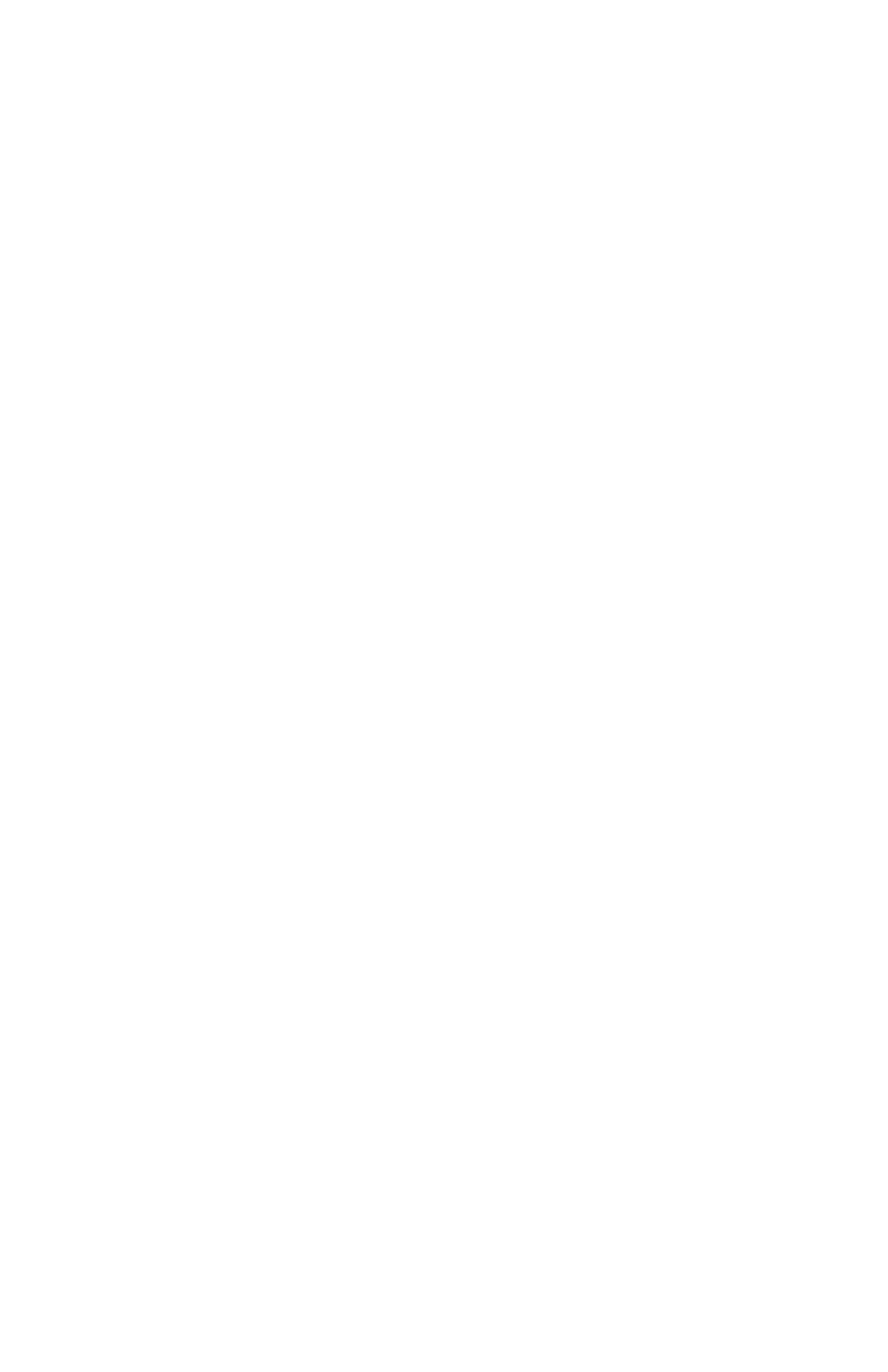
Servicing Information
93
Procedures for performing a TFTP Flash Load to upgrade
the operating software of the router:
1) Execute the Network (TFTP) command from the Load FLASH
Set-Up menu.
2) Enter “none” to connect locally or enter the remote site ID
number or alias to connect to a remote site.
3) Start the TFTP application to be used for transfers to the router.
The IP address of the router may be found in the Internet Set-Up
menu.
4) Put the file “###.all” for this router from the Operational/BOOT
Code directory on the CD-ROM to the router. (Any router not in
Network Load BOOT mode will respond with an access violation
error.)
5) The router will verify the file “###.all” in memory, program and
verify the FLASH, clear the configuration to default values (except:
IP Address, IP Routing state, IP Forwarding state, WAN
Environment, Link 1 & 2 State, Password and connection data for
the remote site, if applicable), and then reset. After the reset, the
remote sites information will have to be re-entered, either from a
saved configuration file (recommended) or by manually reentering
the information for each site.
The router may take up to two (2) minutes to program and verify
the FLASH. The console will not respond during this time.
To check on the router’s current state during this process, get the
file “status.txt” from the router. This file will report the router’s
state: both the mode and version if no errors have occurred, or an
error message.
On the rare occasion that during the programming of the
FLASH something happens to the bridge/router (power hit or
hardware reset), causing the FLASH to become corrupted, the
bridge/router will restart in ZMODEM receive mode only. If
