Calibration – Brother Fax Machine/Multi-Function Center MFC-9125CN User Manual
Page 183
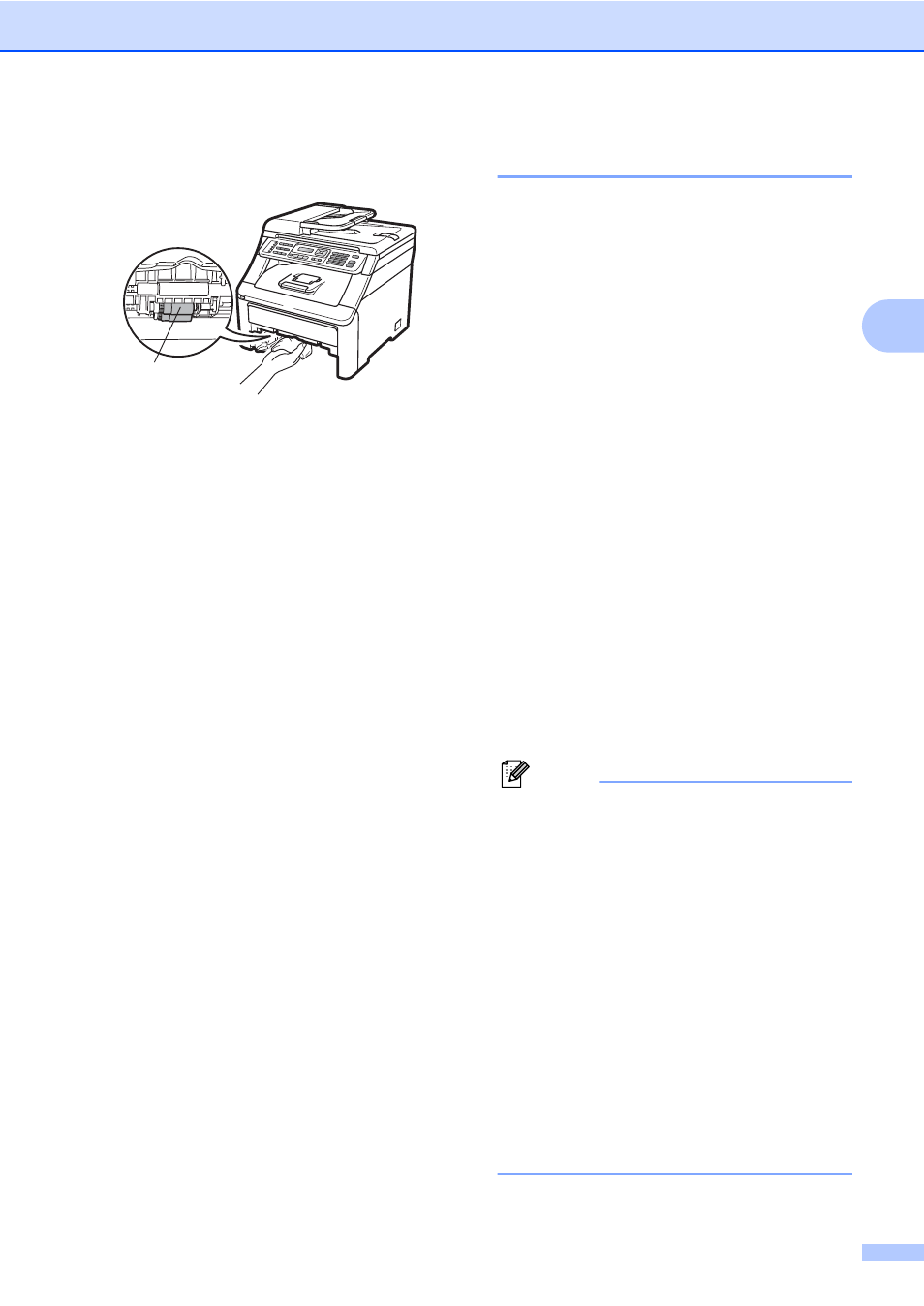
Troubleshooting and routine maintenance
167
C
d
Wipe the two pick-up rollers (1) inside of
the machine to remove dust.
e
Put the paper tray back in the machine.
f
Plug the machine’s power cord back into
the AC power outlet. Turn on the
machine’s power switch.
Calibration
C
The output density for each color may vary
depending on the environment the machine is
in such as temperature and humidity.
Calibration helps you to improve the color
density.
a
Press Menu, 4, 5.
b
Press a or b to select Calibrate.
c
Press OK.
d
Press 1 to select Yes.
e
Press Stop/Exit.
You can reset the calibration parameters
back to those set at the factory.
a
Press Menu, 4, 5.
b
Press a or b to Reset.
c
Press OK.
d
Press 1 to select Yes.
e
Press Stop/Exit.
Note
• If an error message is displayed, press
Stop/Exit and try again. For more
information, see Error and maintenance
messages on page 144.
• If you print using Windows
®
printer driver,
you need to perform the calibration from
the Windows
®
printer driver. See
Advanced tab in the Software User's
Guide on the CD-ROM.
• If you print using the Macintosh printer
driver, you need to perform the calibration
using the status monitor. See Status
Monitor in the Software User's Guide on
the CD-ROM. When the Status Monitor
is open, choose Control / Color
Calibration from the menu bar.
1
