5 sending a fax, How to fax, Entering fax mode – Brother Fax Machine/Multi-Function Center MFC-9125CN User Manual
Page 54: Sending a fax from the adf, Sending a fax from the scanner glass, Sending a fax
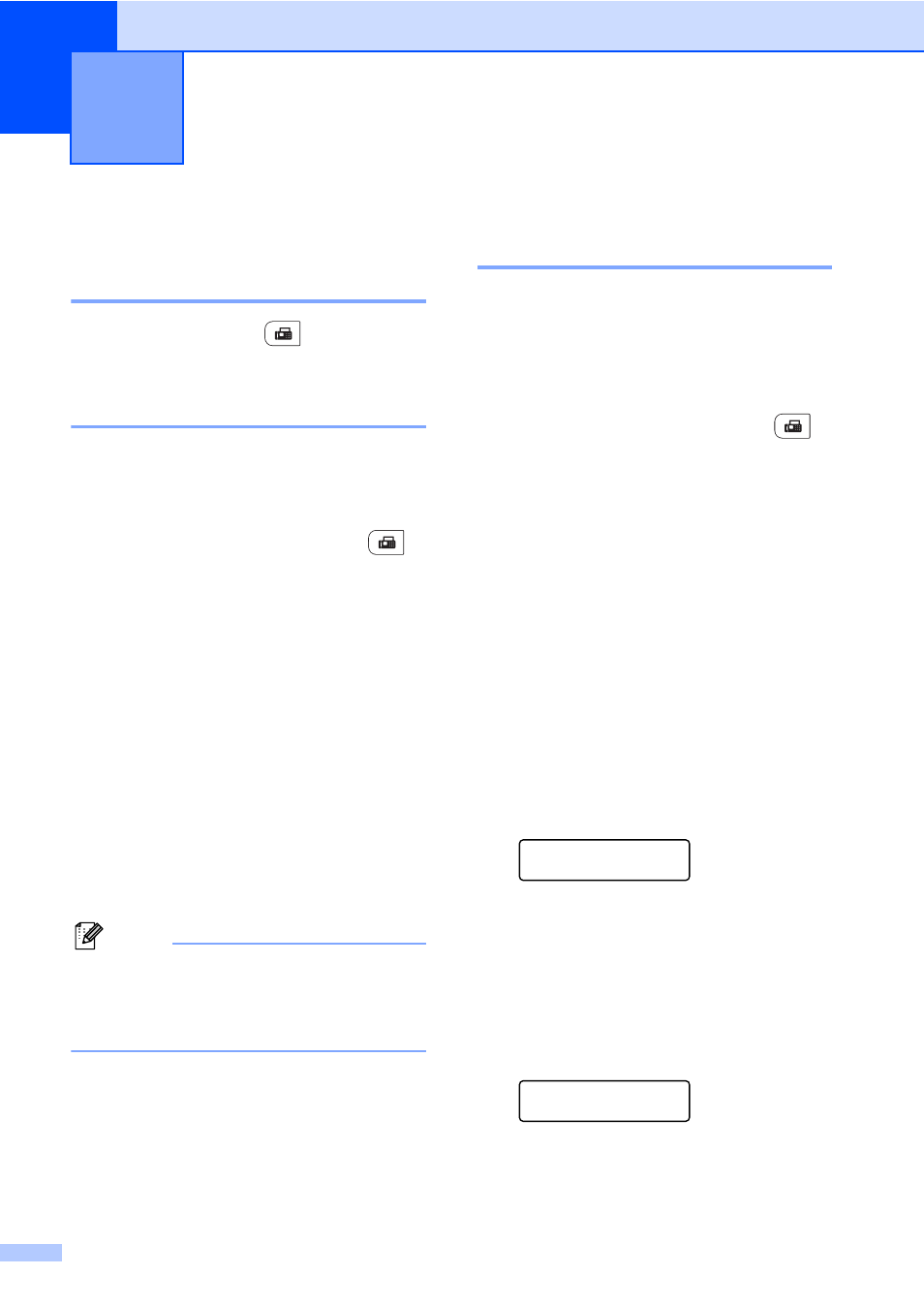
38
5
How to fax
5
Entering fax mode
5
To enter fax mode press
(FAX), and the
key will glow blue.
Sending a fax from the ADF
5
Using the ADF to send your faxes is the
easiest way. To cancel a fax in progress
press Stop/Exit.
a
Make sure you are in Fax mode
.
b
Place your document face up, top edge
first in the ADF until the LCD display
changes and you feel it touch the rollers.
c
Dial the fax number. (See How to dial
on page 63.)
d
Press Black Start or Color Start.
If you press Black Start, the
machine scans the pages into
memory and then sends the
document.
If you press Color Start, the
machine starts dialing and sends the
document in real time.
Note
If an Out of Memory message appears
while scanning a document into memory,
press Stop/Exit to cancel or Black Start
to send the scanned pages.
Sending a fax from the
scanner glass
5
You can use the scanner glass to fax the
pages of a book, or a single page at a time.
The documents can be up to Letter or A4
size. Press Stop/Exit to cancel a fax in
progress.
a
Make sure you are in Fax mode
.
b
Place your document face down on the
scanner glass.
c
Dial the fax number. (See How to dial
on page 63.)
d
Press Black Start or Color Start.
If you press Black Start, the
machine starts scanning the first
page. Go to step e.
If you press Color Start, the
machine starts sending. Go to
step g.
e
After the machine scans the page, the
LCD will prompt you to choose one of
the options below:
Next Page?
1.Yes 2.No(Send)
Press 1 to send another page. Go to
step f.
Press 2 or Black Start to send the
document. Go to step g.
f
Place the next page on the scanner
glass, press OK. Repeat steps e and f
for each additional page.
Set Next Page
Then Press OK
Sending a fax
5
