Lock 2.0 enabled (mfc-9325cw only), Important – Brother Fax Machine/Multi-Function Center MFC-9125CN User Manual
Page 117
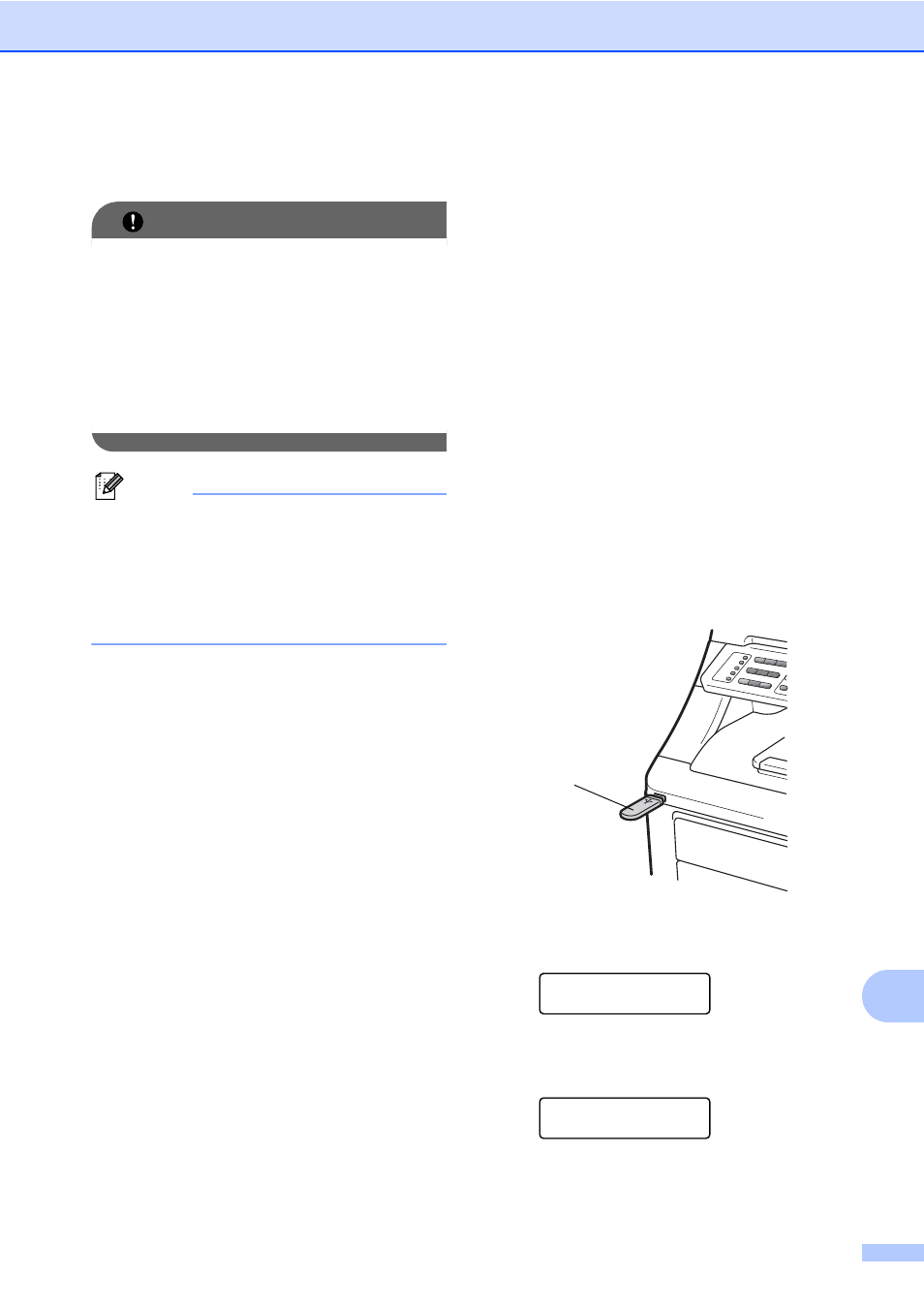
Printing data from a USB Flash memory drive (MFC-9325CW only)
101
14
f
Press Black Start or Color Start to
print the data.
IMPORTANT
• To prevent damage to your machine, DO
NOT connect any device other than a
digital camera or USB Flash memory drive
to the USB direct interface.
• DO NOT remove the USB Flash memory
drive or digital camera from the USB direct
interface until the machine has finished
printing.
Note
You can change the default settings for
Direct Print by using the control panel
when the machine is not in the Direct Print
mode. Press Menu, 5 to enter the
USB Direct I/F menu. (See Entering
text on page 219.)
Printing data directly
from the USB flash
memory drive with
Secure Function
Lock 2.0 enabled
(MFC-9325CW only)
14
For more information about Secure Function
Lock 2.0, see Chapter 11 of the Network
User’s Guide on the CD-ROM we have
supplied.
a
Connect your USB Flash memory drive
to the USB direct interface (1) on the
front of the machine.
The Direct key will light up. Press
Direct. Your machine will enter Direct
Print Mode.
b
The following message appears if
Secure Function Lock is on.
Access Denied
c
Press a or b to choose ID. Press OK.
d
Enter the password. Press OK.
Change ID
PIN:XXXX
1
