Setting up restricted users, Turning secure function lock on/off, 4setting up restricted users – Brother Fax Machine/Multi-Function Center MFC-9125CN User Manual
Page 47
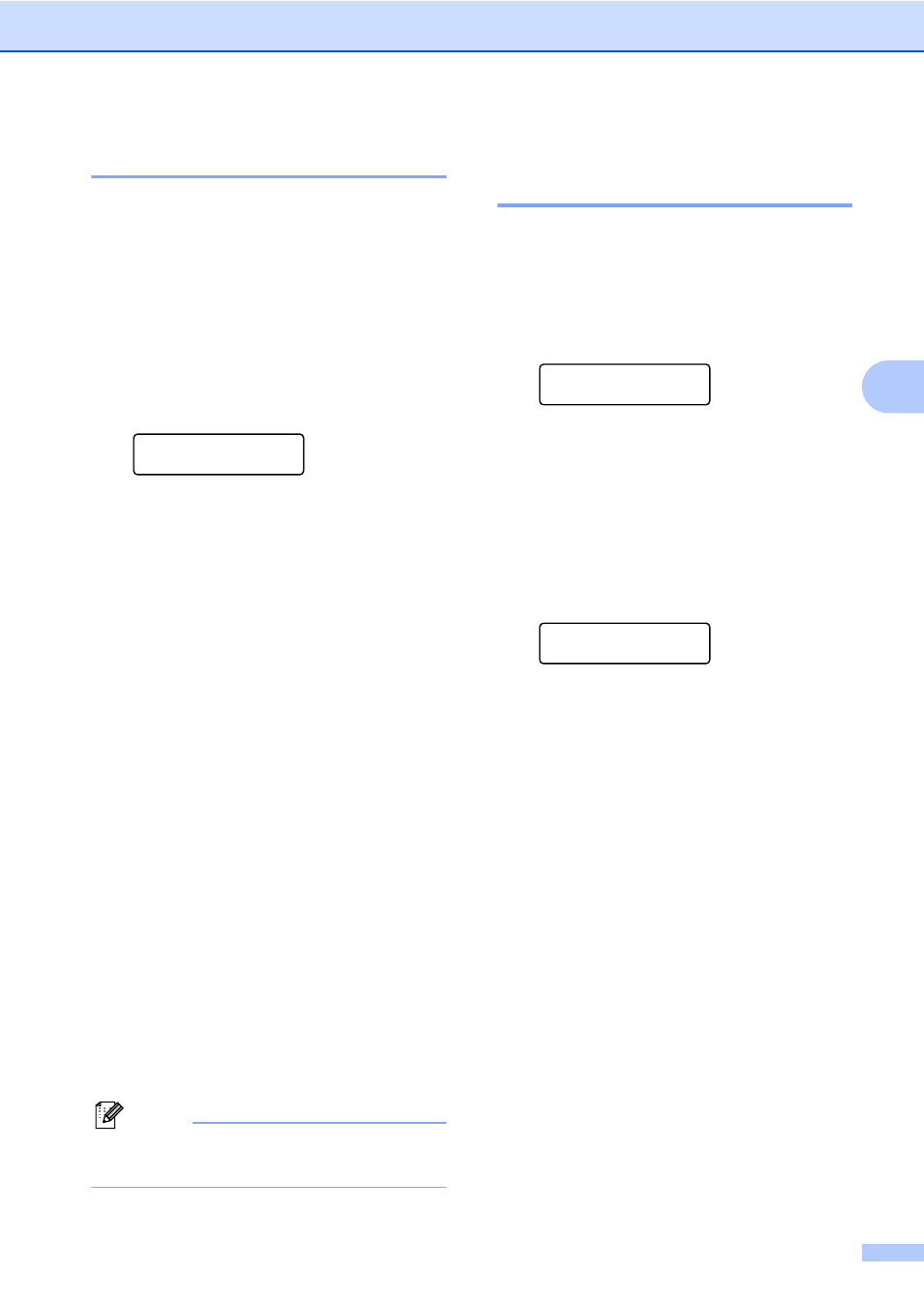
Security features
31
4
Setting up restricted users
4
You can set up users with restrictions and a
password for functions that are available to
them. You can set up more advanced
restrictions, such as by page count or PC
user login name, through Web Based
Management. (For more information, see the
Network User’s Guide on the CD-ROM.) You
can set up to 25 restricted users with
restrictions and a password.
a
Press Menu, 1, 7, 1.
Security
1.Function Lock
b
Press a or b to choose Setup ID.
Press OK.
c
Enter the administrator password.
Press OK.
d
Press a or b to choose User01.
Press OK.
e
Use the numeric keys to enter the user
name. (See Entering text on page 219.)
Press OK.
f
Enter a four-digit password for the user.
Press OK.
g
Press a or b to choose On or Off for
Fax Tx.
Press OK.
After you have set Fax Tx, repeat this
step for Fax Rx, Copy, Scan,
USB Direct, PC Print and
Color Print. When the LCD shows
Exit, press OK.
h
Repeat steps d to g for entering each
additional user and password.
i
Press Stop/Exit.
Note
You cannot use the same name as
another user’s name.
Turning Secure Function
Lock on/off
4
If you enter the wrong password, the LCD will
show Wrong Password. Re-enter the
correct password.
Turning Secure Function Lock on
a
Press Menu, 1, 7, 1.
Security
1.Function Lock
b
Press a or b to choose Lock OffiOn.
Press OK.
c
Enter your four-digit administrator
password.
Press OK.
Turning Secure Function Lock off
a
Press Menu, 1, 7, 1.
Security
1.Function Lock
b
Press a or b to choose Lock OniOff.
Press OK.
c
Enter your four-digit administrator
password.
Press OK.
