Goback, Troubleshooting – IOGear GCS1004 User Manual
Page 22
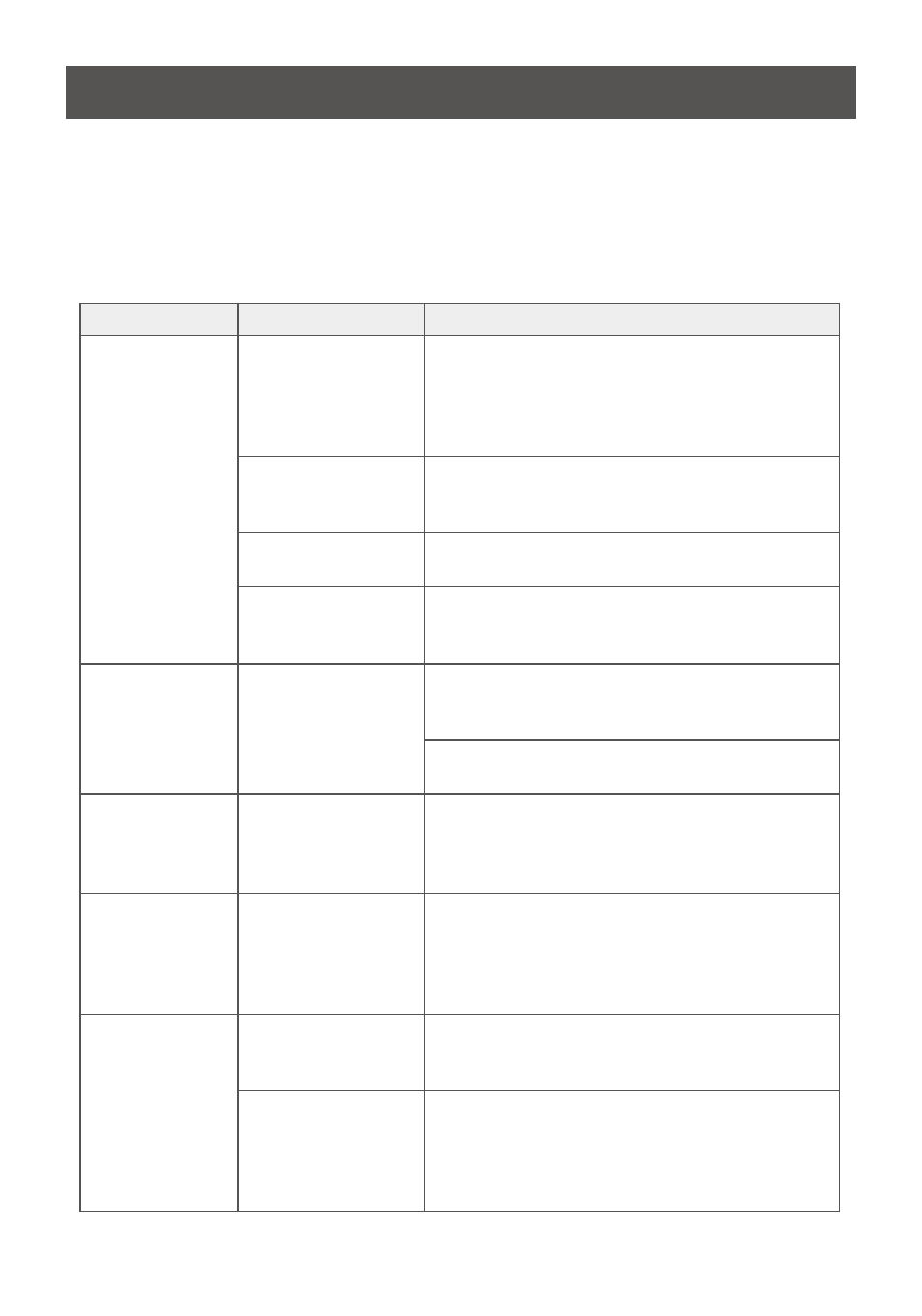
22
Troubleshooting
Operation problems can be due to a variety of causes. The first step in solving them is to make
sure that all cables are securely attached and seated completely in their sockets. In addition,
updating the product’s firmware may solve problems that have been discovered and resolved
since the prior version was released. If your product is not running the latest firmware version,
we strongly recommend that you upgrade. See the Firmware Upgrade Utility for details
Symptom
Possible Cause
Action
Erratic behavior.
Unit not receiving
enough power.
Use a DC 5.3 V power adapter if you are not
already using one. If you are already using a
power adapter, check that it matches the system
specifications, and that it is plugged in and func-
tioning properly.
Keyboard and/or
mouse need to be
reset.
Unplug the cable(s) from the console
port(s), then plug it/them back in.
No connection to the
computer.
Check the cable from the switch to the computer
to make sure it is properly connected.
KVM switch needs
to be reset.
Power off all devices on the installation; power off
the KVM switch; wait five seconds; then power
up.
USB devices not
responding.
USB ports need to
be reset.
Unplug the device’s USB cable from
the USB port on the switch’s rear
panel, then plug it back in.
Use the USB Reset hotkey combination (see
page 14), to reset the USB ports.
Cannot switch
ports by pressing
[Scroll Lock]
twice
Keyboard is
incompatible with
Scroll Lock
invocation.
Switch to the Alternate HSM invocation keys.
See Alternate HSM Invocation Keys, page 12, for
details.
Monitor does not
display after
KVM
cable set is hot
plugged.
Some graphics
cards are
incompatible with
cable set hot
plugging.
Power off all devices on the installation; power off
the switch; confirm all KVM cables are properly
connected; power on the switch; power on the
computers
When switching
ports, the
monitor
does not display.
Monitor is new or
this is the first time
installation.
Switch ports again and wait two or more sec-
onds for the PC’s EDID to pass to the monitor.
The monitor’s EDID
has not passed
through to the PC
when switching
ports.
Use the [D] hotkey to invoke Video
DynaSync one more time or switch
to another PC to reconnect the switch. See
Hotkey Summary Table, page 15.
