Basic operation – IOGear GCS1004 User Manual
Page 10
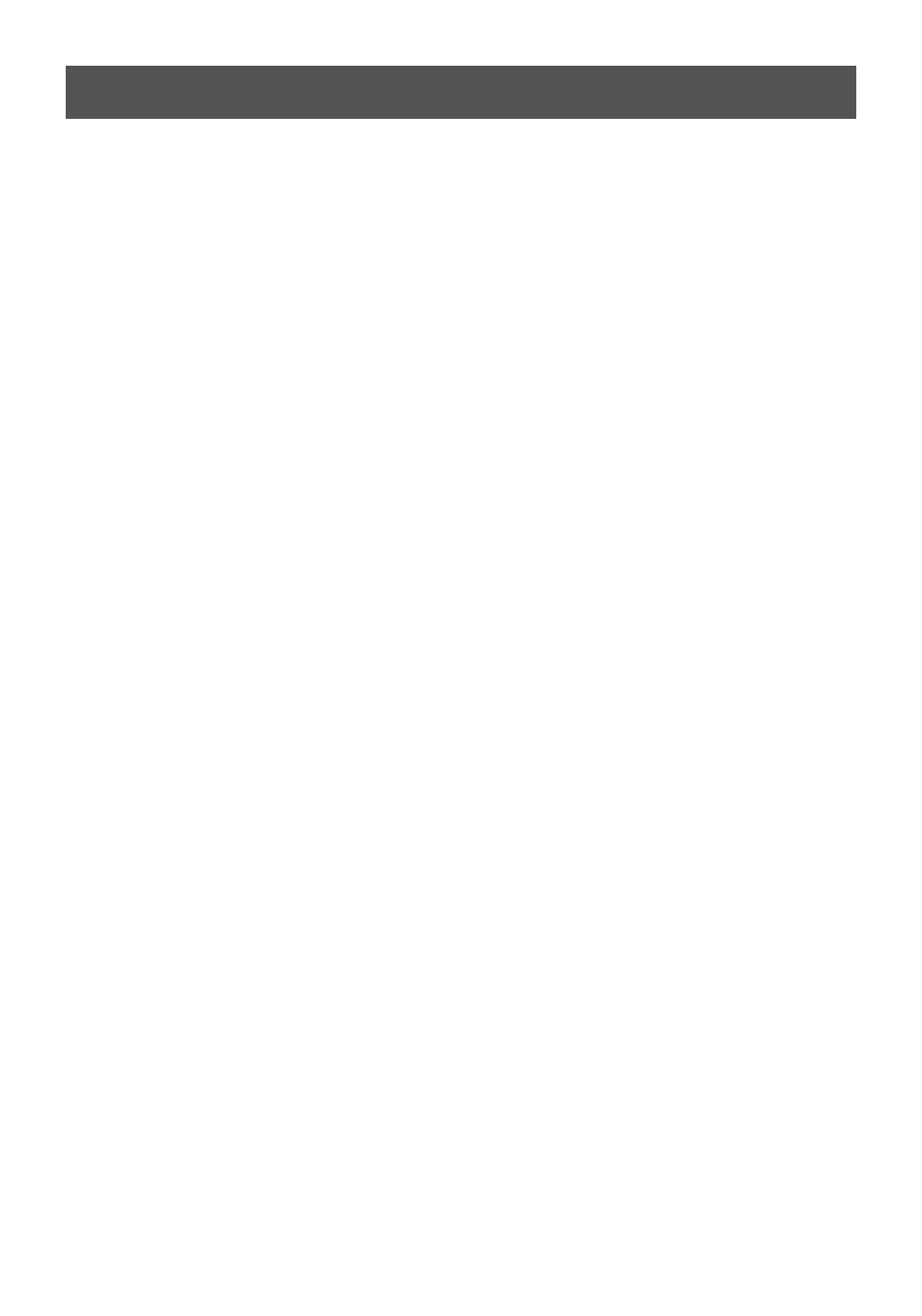
10
Basic Operation
Manual Port Switching
There are three convenient methods to access the computers: Manual – which involves press-
ing the port selection pushbuttons located on the unit’s front panel; Mouse – which involves
clicking the scroll wheel of the mouse; and Hotkey – which involves entering combinations from
the keyboard. Hotkey port selection is discussed in the next chapter.
For manual port selection:
• Press and release a port selection pushbutton to bring the KVM focus to the computer
attached to its corresponding port.
• Press and release either port selection pushbutton to stop Auto Scan Mode. The KVM fo-
cus goes to the computer attached to the corresponding port of the switch you pressed.
Mouse Port Switching
The GCS1002 / GCS1004 support the very latest in mouse port switching – simply double-
click the scroll wheel of your USB mouse to cycle through the ports.
Note:
1. This feature is only supported by USB 3-key scroll wheel mice.
2. The default setting is off.
3. It is only supported when Mouse Emulation is enabled. See Mouse Emulation Control on
page 13 for details.
Hot Plugging
The GCS1002 / GCS1004 support USB hot plugging – components can be removed and
added back into the installation by unplugging their cables from the USB hub ports without the
need to shut down the unit.
Firmware Upgrade
Refer to The Firmware Upgrade Utility on page 18 for a step by step guide on upgrading the
firmware. In summary, do the following steps:
1. Push and hold the Port 1 pushbutton located on the unit’s front panel, and power on the
unit.
- For GCS1002: The front panel LEDs flashes.
- For GCS1004: The LEDs for Port 3 and Port 4 will stay on, while the LEDs for Port 1
and Port 2 will stay off.
2. Update the firmware manually via command line by following the instructions shown on
the screen.
Powering off and Restarting
If it becomes necessary to Power Off the GCS1002 / GCS1004 unit, before starting it back up
you must do the following:
1. Shut down all computers that are attached to the switch.
2. Unplug the switch’s power adapter cable.
3. Wait 10 seconds, then plug the switch’s power adapter cable back in.
4. After the switch is up, power on the computers.
